Create symbol sets, Spray sets of symbol instances onto artwork, Modify symbol instances in a symbol set – Adobe Illustrator CC 2015 User Manual
Page 122: Create, Symbol sets
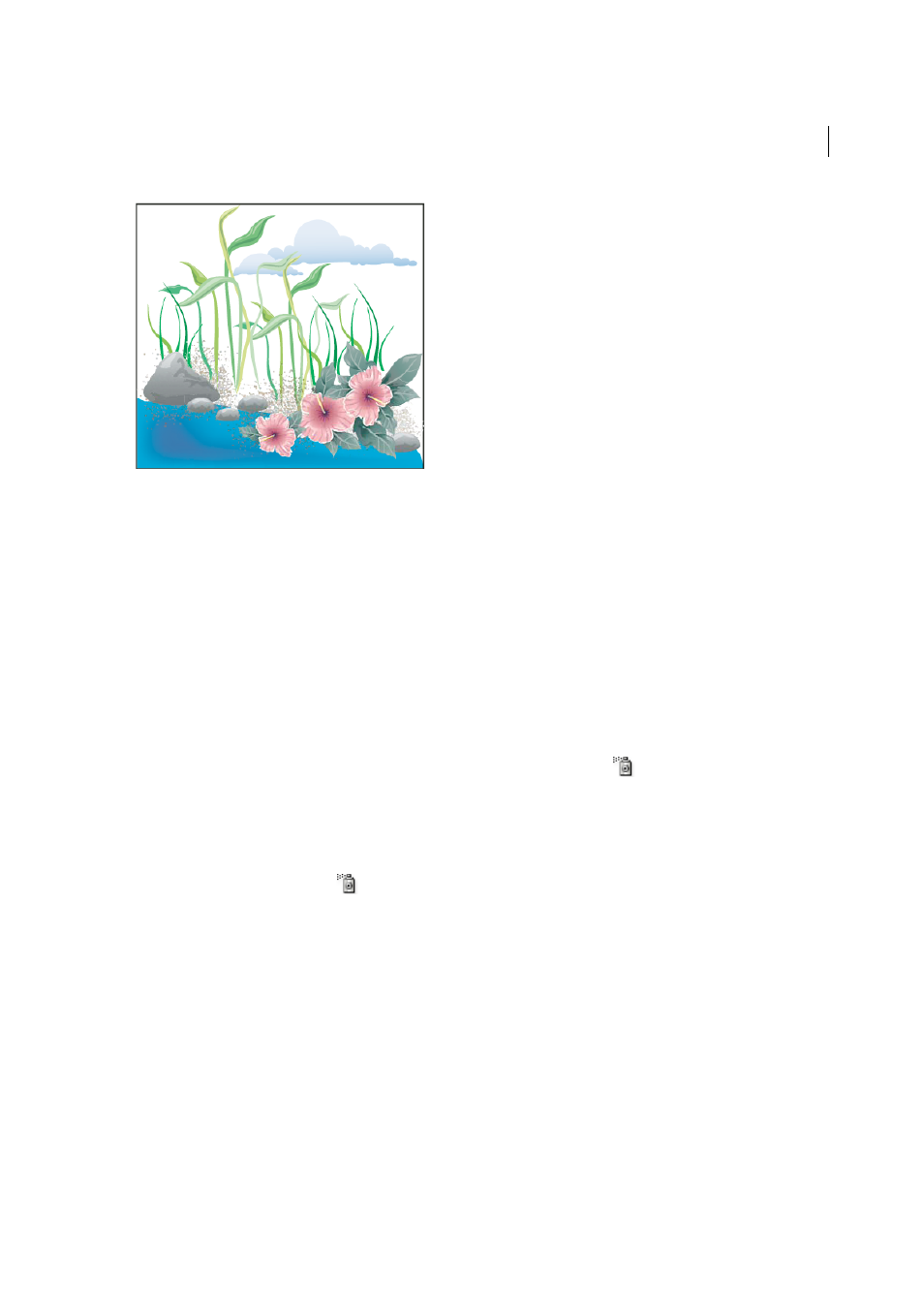
117
Drawing
Last updated 6/5/2015
As you work with symbol sets, keep in mind that the symbolism tools affect only the symbol or symbols selected in the
Symbols panel. For example, if you create a mixed symbol instance set that represents a meadow with grass and flowers,
you can change the orientation of just the grass by selecting the grass symbol in the Symbols panel and then using the
Symbol Spinner tool. To change the size of both the grass and the flowers, select both symbols in the Symbols panel and
then use the Symbol Sizer tool.
Note: When you select a mixed symbol set on the artboard, the symbol instance most recently added to the set is
automatically selected in the Symbols panel.
Create symbol sets
The Symbol Sprayer acts like a particle sprayer—letting you add a large number of identical objects to the artboard at
one time. For example, use the symbol sprayer to add hundreds of grass blades, wildflowers, bees, or snowflakes.
Spray sets of symbol instances onto artwork
1
Select a symbol in the Symbols panel, and then select the Symbol Sprayer tool
.
2
Click or drag where you want the symbol instances to appear.
Add or delete symbol instances from an existing set
1
Select the existing symbol set.
2
Select the Symbol Sprayer tool
and a symbol in the Symbols panel.
3
Do one of the following:
• To add symbol instances, click or drag where you want the new instances to appear.
• To delete symbol instances, hold down Alt (Windows) or Option (Mac OS) as you click or drag where you want
to remove instances.
Modify symbol instances in a symbol set
You use the symbolism tools to modify multiple symbol instances in a set. For example, you can disperse instances over
a larger area using the Symbol Scruncher tool or gradually tinting the color of instances to make them look more
realistic.