Copy appearance, Attributes using the eyedropper tool – Adobe Illustrator CC 2015 User Manual
Page 442
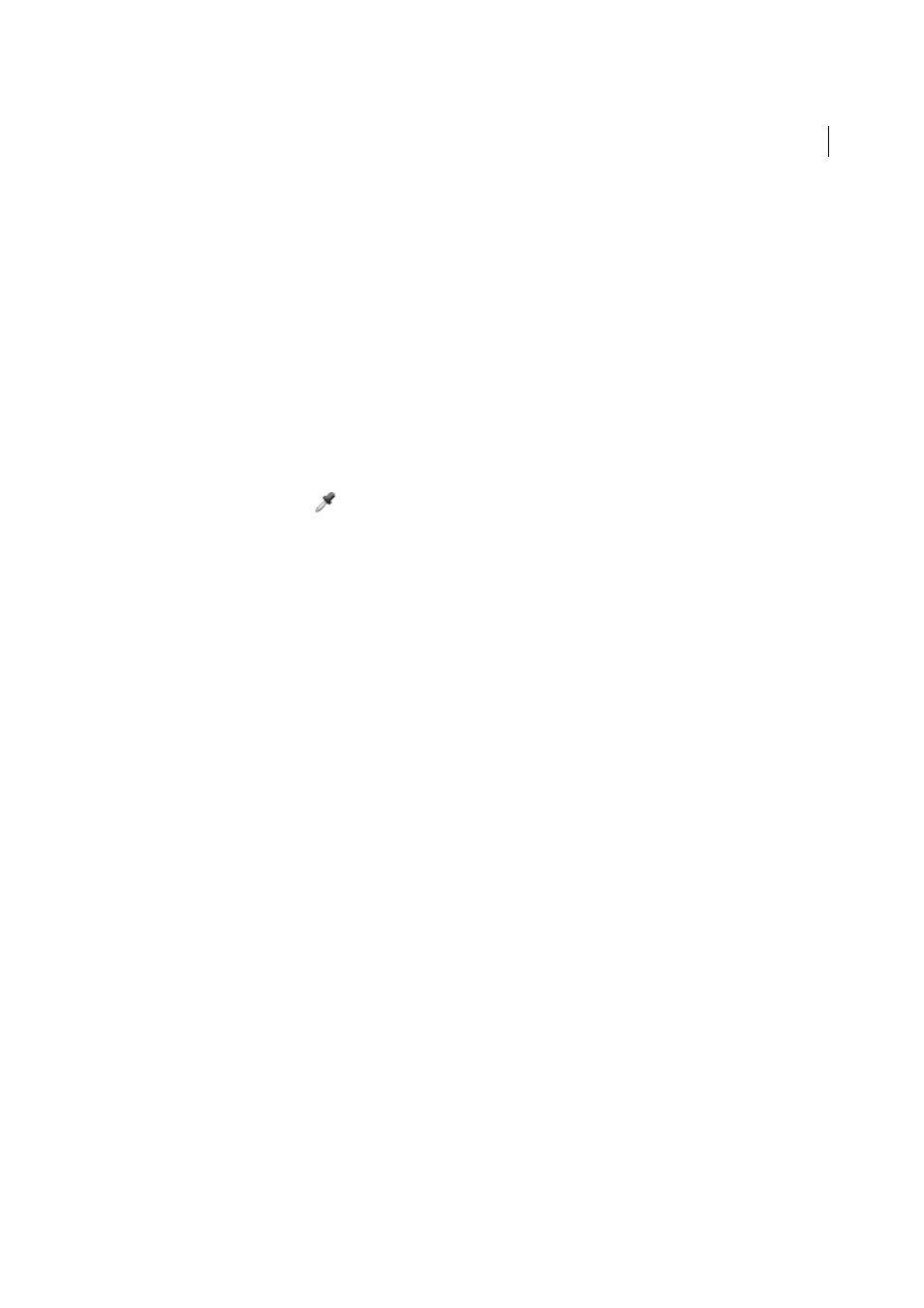
437
Creating special effects
Last updated 6/5/2015
2
Do one of the following:
• Drag the thumbnail at the top of the Appearance panel onto an object in the document window. If a thumbnail
isn’t showing, choose Show Thumbnail from the panel menu.
• Alt-drag (Windows) or Option-drag (Mac OS) the target icon in the Layers panel onto the item to which you
want to copy appearance attributes.
• To move appearance attributes instead of copying them, drag the target icon in the Layers panel from any item
that has the desired attributes onto the item to which you want to apply it.
Copy appearance attributes using the Eyedropper tool
You can use the Eyedropper tool to copy appearance attributes from one object to another, including character,
paragraph, fill, and stroke attributes between type objects. By default, the Eyedropper tool affects all attributes of a
selection. To customize the attributes affected by this tool, use the Eyedropper dialog box.
1
Select the object, type object, or characters whose attributes you want to change.
2
Select the Eyedropper tool
.
3
Move the Eyedropper tool onto the object whose attributes you want to sample. (When you’re correctly positioned
over type, the pointer displays a small T.)
4
Do one of the following:
• Click the Eyedropper tool to sample all appearance attributes and apply them to the selected object.
• Shift-click to sample only the color from a portion of a gradient, pattern, mesh object, or placed image and apply
the color to the selected fill or stroke.
• Hold down the Shift key and then the Alt (Windows) or Option (Mac OS) key while clicking to add the
appearance attributes of an object to the selected object’s appearance attributes. Alternatively, click first, and then
hold down Shift+Alt (Windows) or Shift+Option (Mac OS).
note: You can also click an unselected object to sample its attributes and Alt-click (Windows) or Option-click (Mac
OS) an unselected object to which you want to apply the attributes.
Copy attributes from the desktop using the Eyedropper tool
1
Select the object whose attributes you want to change.
2
Select the Eyedropper tool.
3
Click anywhere on the document and continue to hold down the mouse button.
4
Without releasing the mouse button, move the pointer over the object on your computer desktop whose attributes
you want to copy. When directly over the object, release the mouse button.
Note: The Eyedropper tool samples only the RGB color from the screen when sampling anywhere outside the current
document. The Eyedropper tool indicates it is sampling RGB color from the screen by displaying a black-colored square
to the right of the tool.
Specify which attributes you can copy with the Eyedropper tool
1
Double-click the Eyedropper tool.
2
Select the attributes you want to copy with the Eyedropper tool. You can sample appearance attributes including
transparency, and various fill and stroke properties, as well as character and paragraph properties.
3
Choose the sample size area from the Raster Sample Size menu.
4
Click OK.