Export text to a text file, Tag text for export to flash – Adobe Illustrator CC 2015 User Manual
Page 369
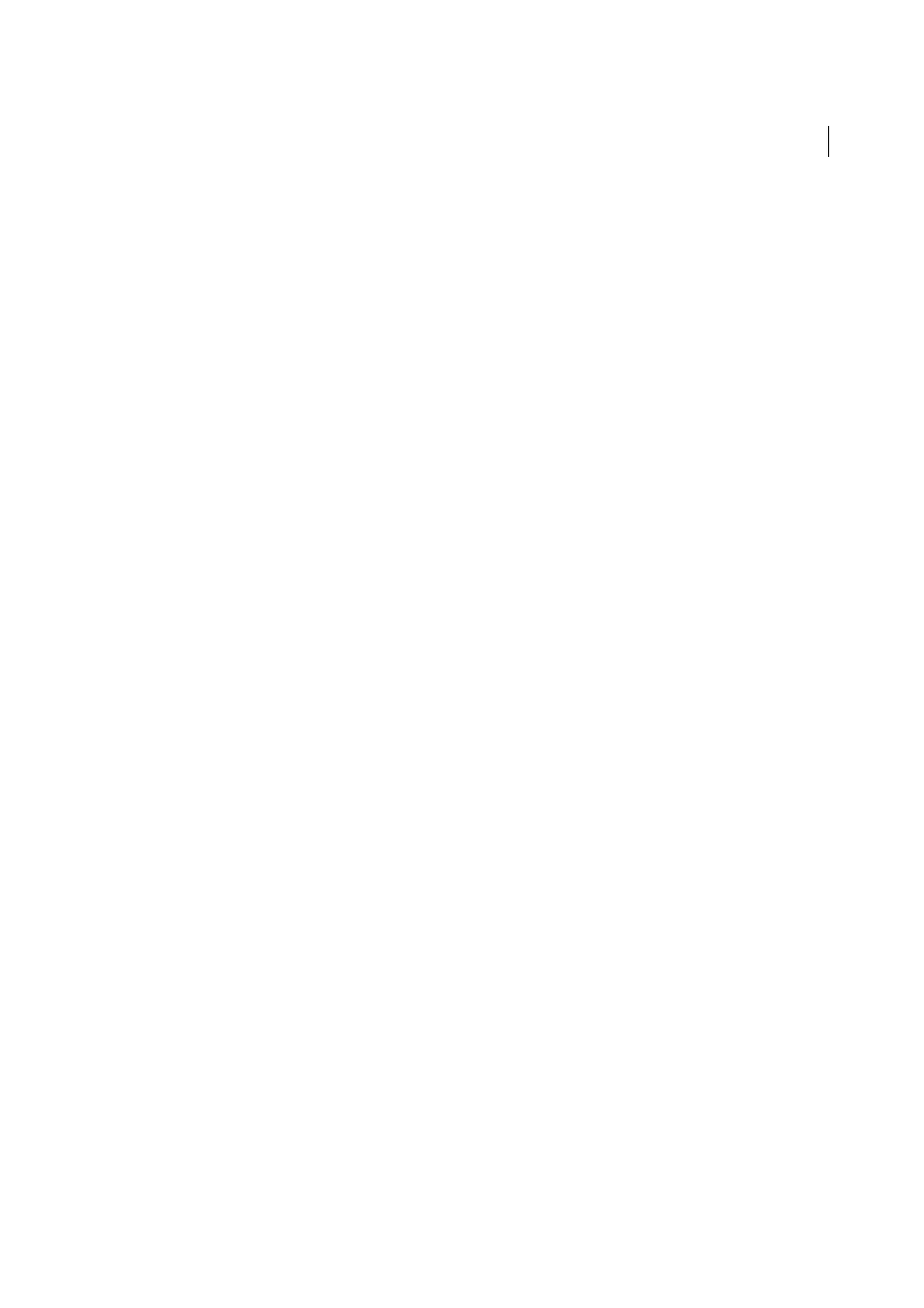
364
Type
Last updated 6/5/2015
Export text to a text file
1
Using a type tool, select the text you want to export.
2
Choose File > Export.
3
In the Export dialog box, select a location for the file and enter a filename.
4
Choose Text Format (TXT) as the file format.
5
Enter the name of the new text file in the name box, and click Save (Windows) or Export (Mac OS).
6
Choose a platform and encoding method, and click Export.
Tag text for export to Flash
You can export text from Illustrator to Adobe Flash in a variety of ways. You can export text as a static, dynamic, or
input text. Dynamic text also allows you to specify a URL for the site that will open when a user clicks the text. For more
information about dynamic and input text, see Flash Help.
Flash text can contain point text, area text, or text on a path; all text is converted to area text in SWF format. Bounding
boxes remain the same and any transformations applied to them are preserved in SWF format. Threaded text objects
are exported individually —if you want to tag and export all objects in a thread, make sure that you select and tag each
one. Overflow text is imported into Flash Player intact.
Once you tag text, you can import it into Flash by either exporting the text from Illustrator or copying and pasting the
text.
For a video on using text effectively between Illustrator and Flash, se
.
Note: Tagging or untagging text does not change the original text in Illustrator. You can change the tag at anytime without
altering the original.
1
Select a text object and click Flash Text in the Control panel.
2
In the Flash Text panel, select one of the following from the Type menu:
Static Text
Exports text to Flash Player as a regular text object that cannot be changed dynamically or
programmatically in Flash. The content and appearance of static text are determined when you author the text.
Dynamic Text
Exports the text as Dynamic text, which can update programmatically at run time through Action
script commands and tags. You can use dynamic text for sports scores, stock quotes, news headlines, and similar
purposes in which you want the text to update dynamically.
Input Text
Exports the text as Input text, which is the same as Dynamic text, but also allows users to edit the text in
Flash Player. You use input text for forms, surveys, or other similar purposes in which you want users to input or
edit text.
3
(Optional) Enter an instance name for the text object. If you do not enter an instance name, the default name of the
text object in the Layers panel is used in Flash to manipulate the text object.
4
Specify a Rendering Type. The Use Device Fonts option converts glyphs to device fonts (anti-aliasing is not available
for device fonts).
Note: Font names are normally used verbatim and passed directly to the playback platform’s font system to locate the
font. However, there are several special indirect font names that are mapped to different font names depending on the
playback platform. These indirect mappings are hard-coded into each platform-specific port of Flash Player, and the
fonts for each platform are chosen from among system default fonts or other fonts that are likely to be available. As a
secondary consideration, the indirect mappings are specified to maximize the similarity of indirect fonts across
platforms.
Animation
Optimizes text for output to animation.