Compression and downsampling options for pdf – Adobe Illustrator CC 2015 User Manual
Page 347
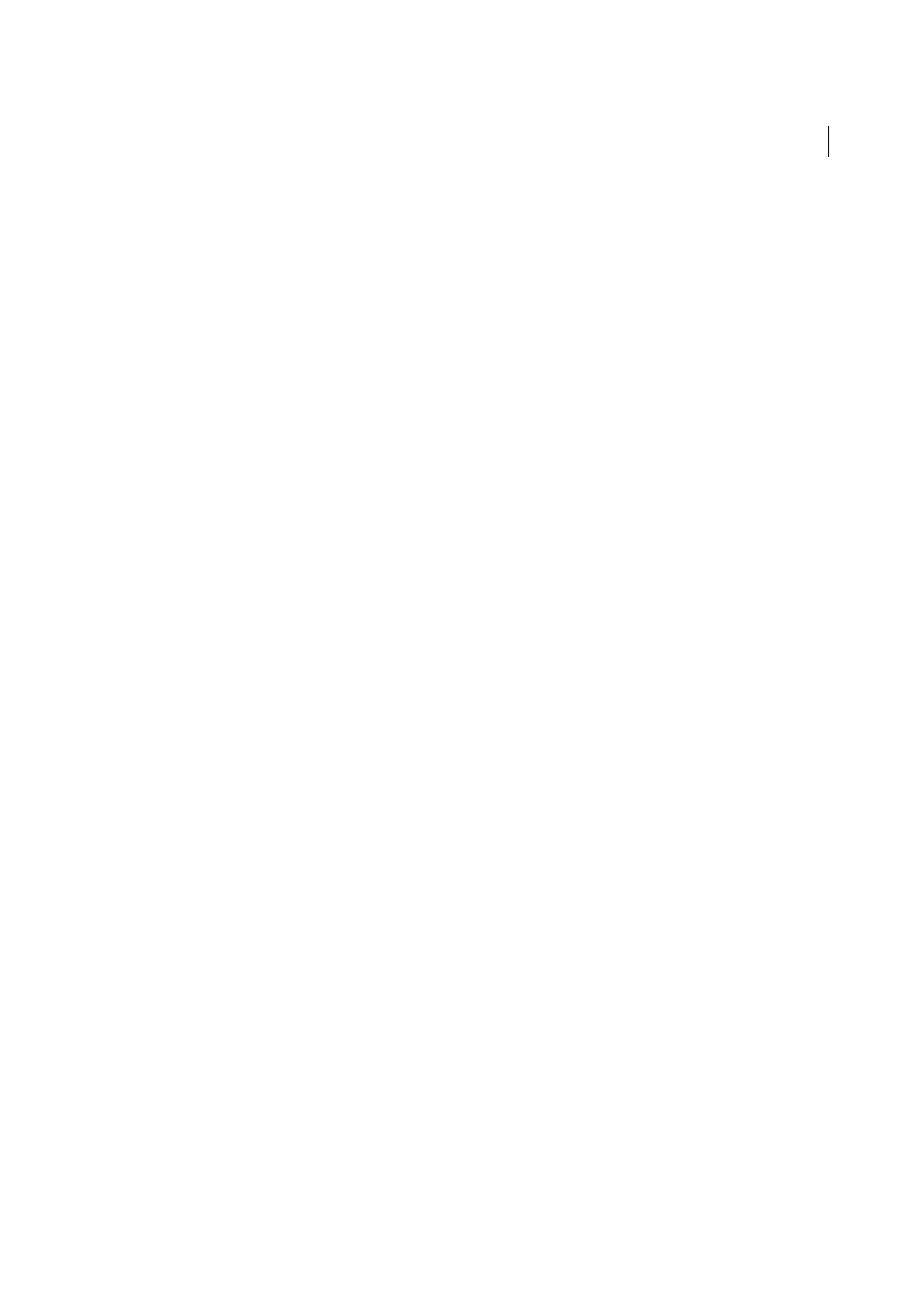
342
Importing, exporting, and saving
Last updated 6/5/2015
Compression and downsampling options for PDF
When saving artwork in Adobe PDF, you can compress text and line art, and compress and downsample bitmap images.
Depending on the settings you choose, compression and downsampling can significantly reduce the size of a PDF file
with little or no loss of detail and precision.
The Compression area of the Save Adobe PDF dialog box is divided into three sections. Each section provides the
following options for compressing and resampling color, grayscale, or monochrome images in your artwork.
Note: The Preserve Illustrator Editing Capabilities option (in the General preferences area) counteracts aggressive
compression and downsampling. If file size is a concern, deselect this option.
Downsampling
If you plan to use the PDF file on the web, use downsampling to allow for higher compression. If you
plan to print the PDF file at high resolution, do not use downsampling. Deselect the option to disable all downsampling
options.
Downsampling refers to decreasing the number of pixels in an image. To downsample color, grayscale, or monochrome
images, choose an interpolation method—average downsampling, bicubic downsampling, or subsampling—and enter
the desired resolution (in pixels per inch). Then enter a resolution in the For Images Above text box. All images with
resolution above this threshold will be downsampled.
The interpolation method you choose determines how pixels are deleted:
Average Downsampling
Averages the pixels in a sample area and replaces the entire area with the average pixel color
at the specified resolution.
Subsampling
Chooses a pixel in the center of the sample area and replaces the entire area with that pixel color.
Subsampling significantly reduces the conversion time compared with downsampling but results in images that are less
smooth and continuous.
Bicubic Downsampling
Uses a weighted average to determine pixel color, which usually yields better results than the
simple averaging method of downsampling. Bicubic is the slowest but most precise method, resulting in the smoothest
gradations.
Compression
Determines the type of compression that is used. The Automatic option automatically sets the best
possible compression and quality for the artwork contained in the file. For most files, this option produces satisfactory
results. Use Automatic (JPEG) if you need the greatest compatibility. Use Automatic (JPEG2000) for superior
compression.
ZIP compression
Works well on images with large areas of single colors or repeating patterns, and for black-and-white
images that contain repeating patterns. ZIP compression can be lossless or lossy, depending on the Quality setting.
JPEG compression
Is suitable for grayscale or color images. JPEG compression is lossy, which means that it removes
image data and may reduce image quality; however, it attempts to reduce file size with a minimal loss of information.
Because JPEG compression eliminates data, it can achieve much smaller file sizes than ZIP compression.
JPEG2000
Is the new international standard for the compression and packaging of image data. Like JPEG compression,
JPEG2000 compression is suitable for grayscale or color images. It also provides additional advantages, such as
progressive display.
CCITT and Run Length compression
Are only available for monochrome bitmap images. CCITT (Consultative
Committee on International Telegraphy and Telephony) compression is appropriate for black-and-white images and
any images scanned with an image depth of 1 bit. Group 4 is a general-purpose method that produces good
compression for most monochrome images. Group 3, used by most fax machines, compresses monochrome bitmaps
one row at a time. Run Length compression produces the best results for images that contain large areas of solid black
or white.