Create a graphic style library, Work with graphic styles, Rename a graphic style – Adobe Illustrator CC 2015 User Manual
Page 458: Delete a graphic style, Break the link to a graphic style, Replace graphic style attributes
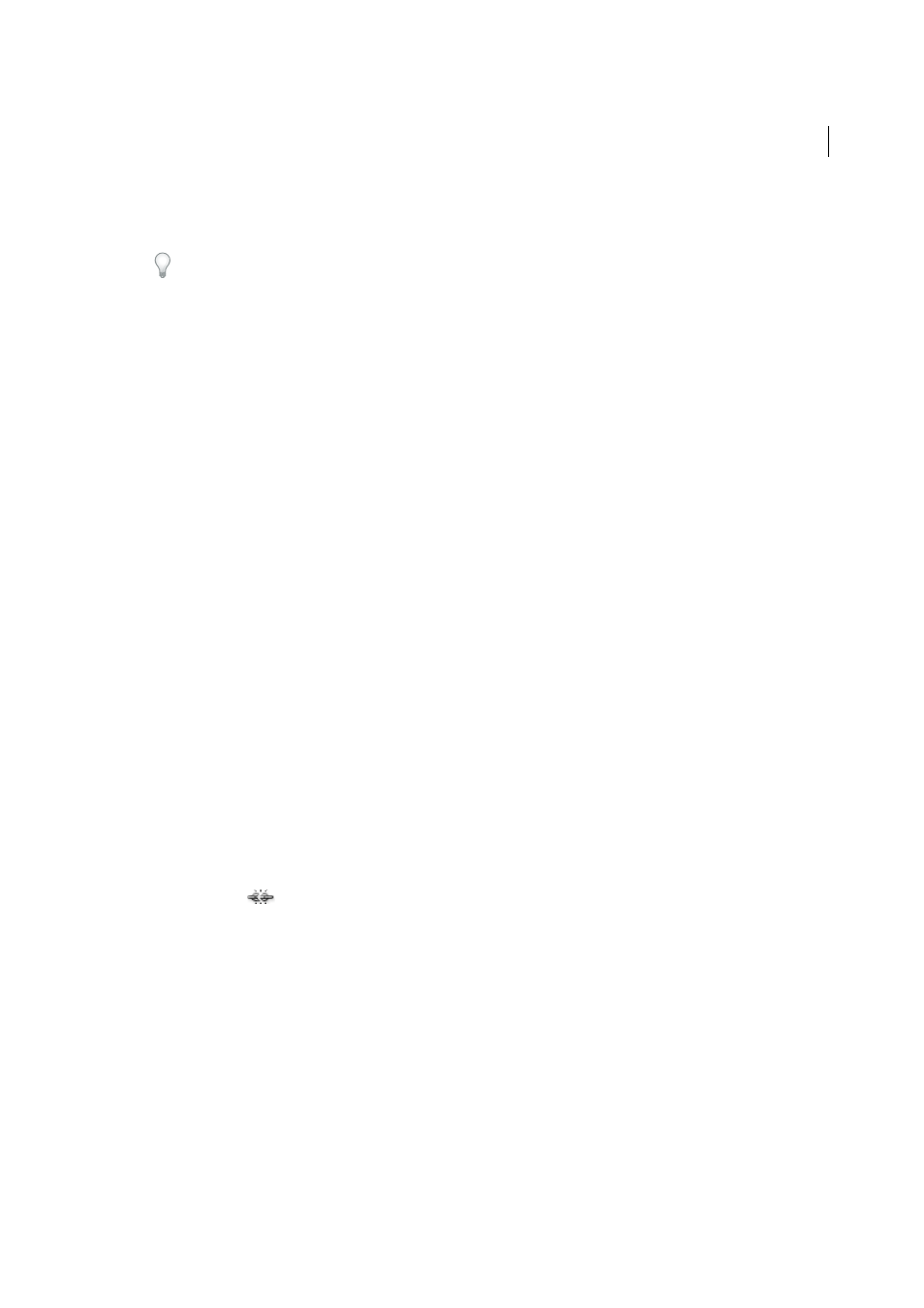
453
Creating special effects
Last updated 6/5/2015
Create a graphic style library
1
Add the graphic styles you want to the Graphic Styles panel, and delete any graphic styles you don’t want.
To select all graphic styles that aren’t used in a document, choose Select All Unused from the Graphic Styles panel
menu.
2
Choose Save Graphic Style Library from the Graphic Styles panel menu.
You can save the library anywhere. However, if you save the library file in the default location, the library name will
appear in the User Defined submenu of the Graphic Style Libraries and Open Graphic Style Library menu.
Move graphic styles from a library to the Graphic Styles panel
• Drag one or more graphic styles from the graphic styles library to the Graphic Styles panel.
• Select the graphic styles you want to add, and select Add To Graphic Styles from the library’s panel menu.
• Apply a graphic style to an object in the document. The graphic style is automatically added to the Graphic Styles
panel.
Work with graphic styles
In the Graphic Styles panel, you can rename or delete graphic styles, break the link to a graphic style, and replace
graphic style attributes.
Rename a graphic style
❖
Choose Graphic Style Options from the panel menu, rename the file, and then click OK.
Delete a graphic style
❖
Choose Delete Graphic Style from the panel menu and click Yes, or drag the style onto the Delete icon.
Any objects, groups, or layers that used the graphic style retain the same appearance attributes; however, these
attributes are no longer associated with a graphic style.
Break the link to a graphic style
1
Select the object, group, or layer that has the graphic style applied to it.
2
Do one of the following:
• Choose Break Link To Graphic Style from the Graphic Styles panel menu, or click the Break Link To Graphic
Style button
in the panel.
• Change any appearance attribute of the selection (such as a fill, stroke, transparency, or effect).
The object, group, or layer retains the same appearance attributes and is now independently editable. However,
these attributes are no longer associated with a graphic style.
Replace graphic style attributes
• Alt-drag (Windows) or Option-drag (Mac OS) the graphic style you want to use onto the graphic style you want to
replace.
• Select an object or group (or target a layer in the Layers panel) that has the attributes you want to use. Then Alt-drag
(Windows) or Option-drag (Mac OS) the thumbnail at the top of the Appearance panel onto the graphic style you
want to replace in the Graphic Styles panel.
• Select the graphic style you want to replace. Then select artwork (or target an item in the Layers panel) that has the
attributes you want to use, and choose Redefine Graphic Style “Style name” from the Appearance panel menu.