Embedded and linked artwork in the links panel, Links panel overview, File status options for the links panel – Adobe Illustrator CC 2015 User Manual
Page 319
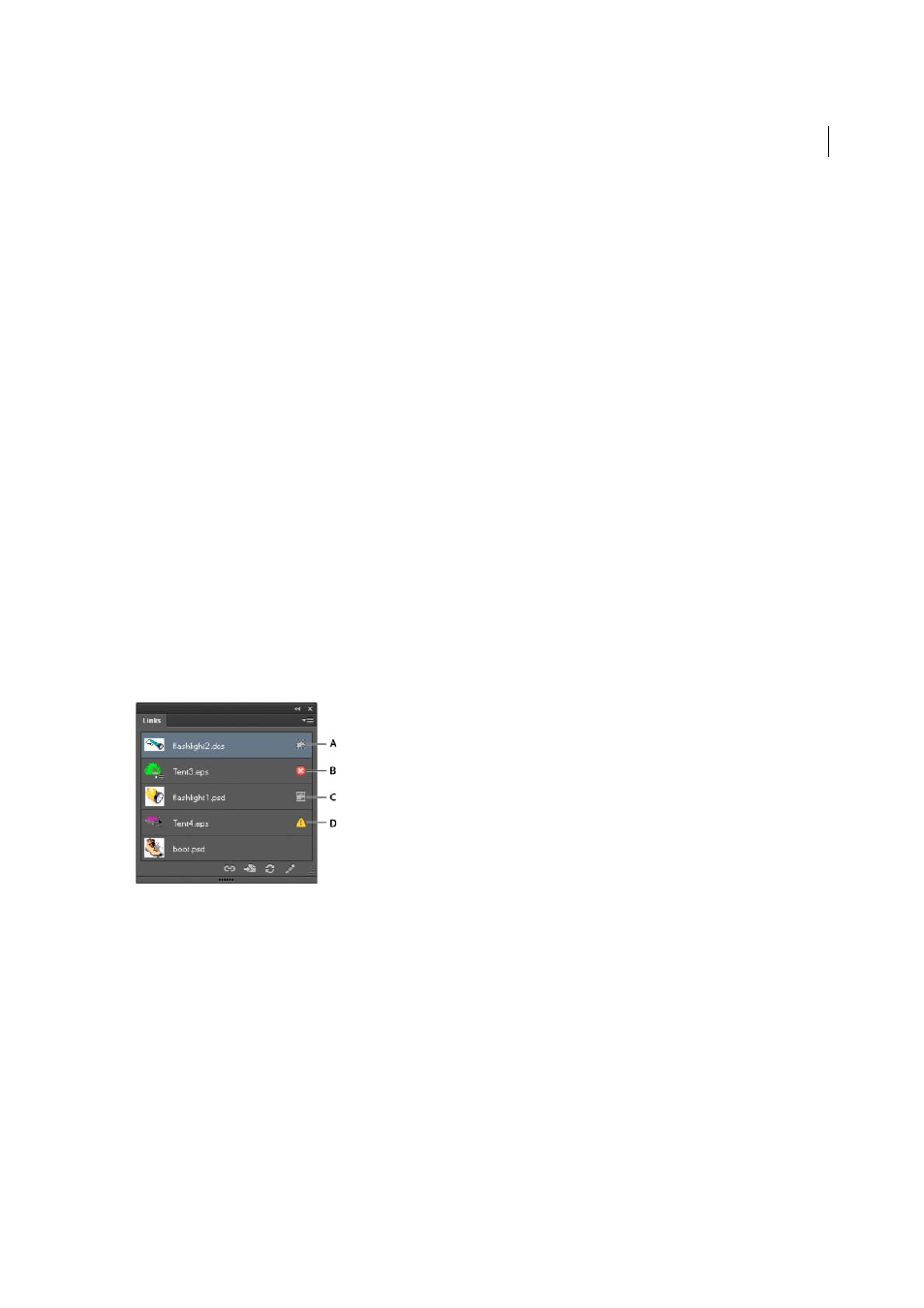
314
Importing, exporting, and saving
Last updated 6/5/2015
2
Choose File > Place, and select the file you want to place.
3
Select Link to create a link to the file, or deselect Link to embed the artwork in the Illustrator document.
4
Click Place.
5
If applicable, do one of the following:
• If you place a PDF file with multiple pages, you can choose which page you want to place and how to crop the
artwork.
• If you embed an Adobe® Photoshop® file, you can choose how to convert layers. If the file contains layer comps,
you can also choose which version of the image to import.
For a video on importing files into Illustrator, see
For a video on importing and copying
and pasting between web applications, see
More Help topics
Embedded and linked artwork in the Links panel
Links panel overview
You use the Links panel to see and manage all linked or embedded artwork. The panel displays a small thumbnail of
the artwork and uses icons to indicate artwork’s status.
A Transparency interaction B Missing artwork C Embedded artwork D Modified artwork E Linked artwork
File status options for the Links panel
A linked file can appear in the Links panel in any of the following ways:
Up-to-date
An up-to-date file displays only the file’s name and (in Adobe® InDesign®) its page in the document.
Modified
A modified file is one for which the version of the file on disk is more recent than the version in your
document. This would occur, for example, when someone modifies a Photoshop graphic that you have already placed
into Illustrator.
Missing
A missing file is one for which the graphic is no longer in the location from which it was imported, although
it may still exist somewhere. This can happen if someone moves the original file to a different folder or server after it’s
been imported into a document. You can’t know whether a missing file is up to date until its original is located. If you
print or export a document when this icon is displayed, the file may not print or export at full resolution.