About raster effects, Rasterization options – Adobe Illustrator CC 2015 User Manual
Page 444
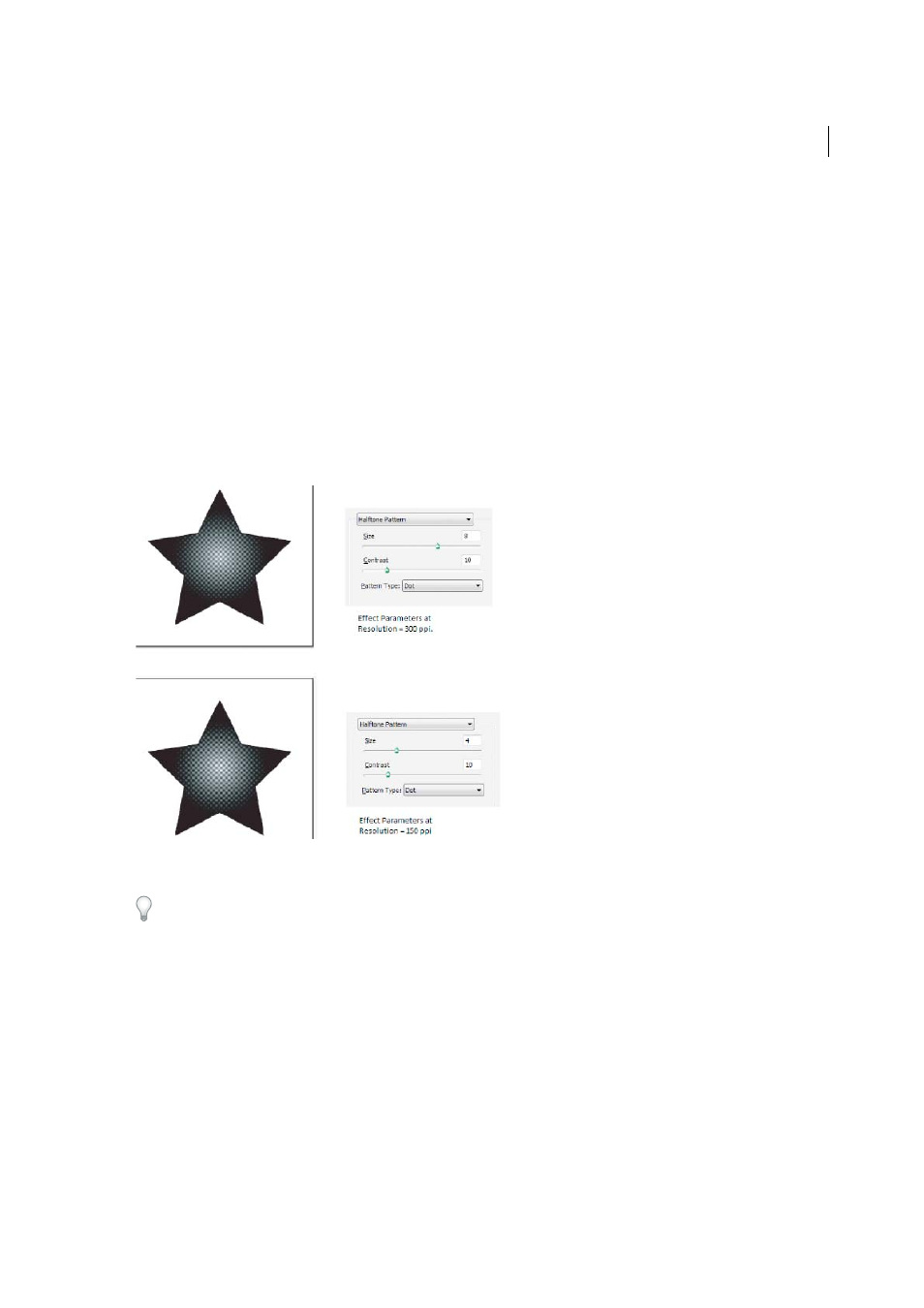
439
Creating special effects
Last updated 6/5/2015
About raster effects
Raster effects are effects that generate pixels, rather than vector data. Raster effects include SVG Filters, all of the effects
at the bottom section of the Effect menu, and the Drop Shadow, Inner Glow, Outer Glow, and Feather commands in
the Effect > Stylize submenu.
The Resolution Independent Effects (RIE) capability in Illustrator CS5 makes it possible to do the following:
• When the resolution in Document Raster Effects Settings (DRES) changes, the parameters in the effect are
interpreted to a different value so that there is minimal or no change in the appearance of the effect. The new
modified parameter values are reflected in the Effect dialog box.
• For effects with more than one parameter, Illustrator reinterprets only those parameters that are related to the
document raster effects resolution setting.
For example, there are different parameters in the Halftone Pattern dialog box. However, only the Size value changes
when the DRES changes.
You set rasterization options for a document by choosing Effect > Document Raster Effects Settings. (See
.)
If an effect looks good on-screen, but loses detail or appears jagged when printed, increase the document raster effects
resolution.
Rasterization options
You can set the following options for all raster effects in a document or when you rasterize a vector object.
Color Model
Determines the color model that is used during rasterization. You can generate an RGB or CMYK color
image (depending on the color mode of your document), a grayscale image, or a 1-bit image (which may be black and
white or black and transparent, depending on the background option selected).
Resolution
Determines the number of pixels per inch (ppi) in the rasterized image. When rasterizing a vector object,
select Use Document Raster Effects Resolution to use global resolution settings.
Background
Determines how transparent areas of the vector graphic are converted to pixels. Select White to fill
transparent areas with white pixels, or select Transparent to make the background transparent. If you select