Work with compound shapes, Create a compound shape, Modify a compound shape – Adobe Illustrator CC 2015 User Manual
Page 283
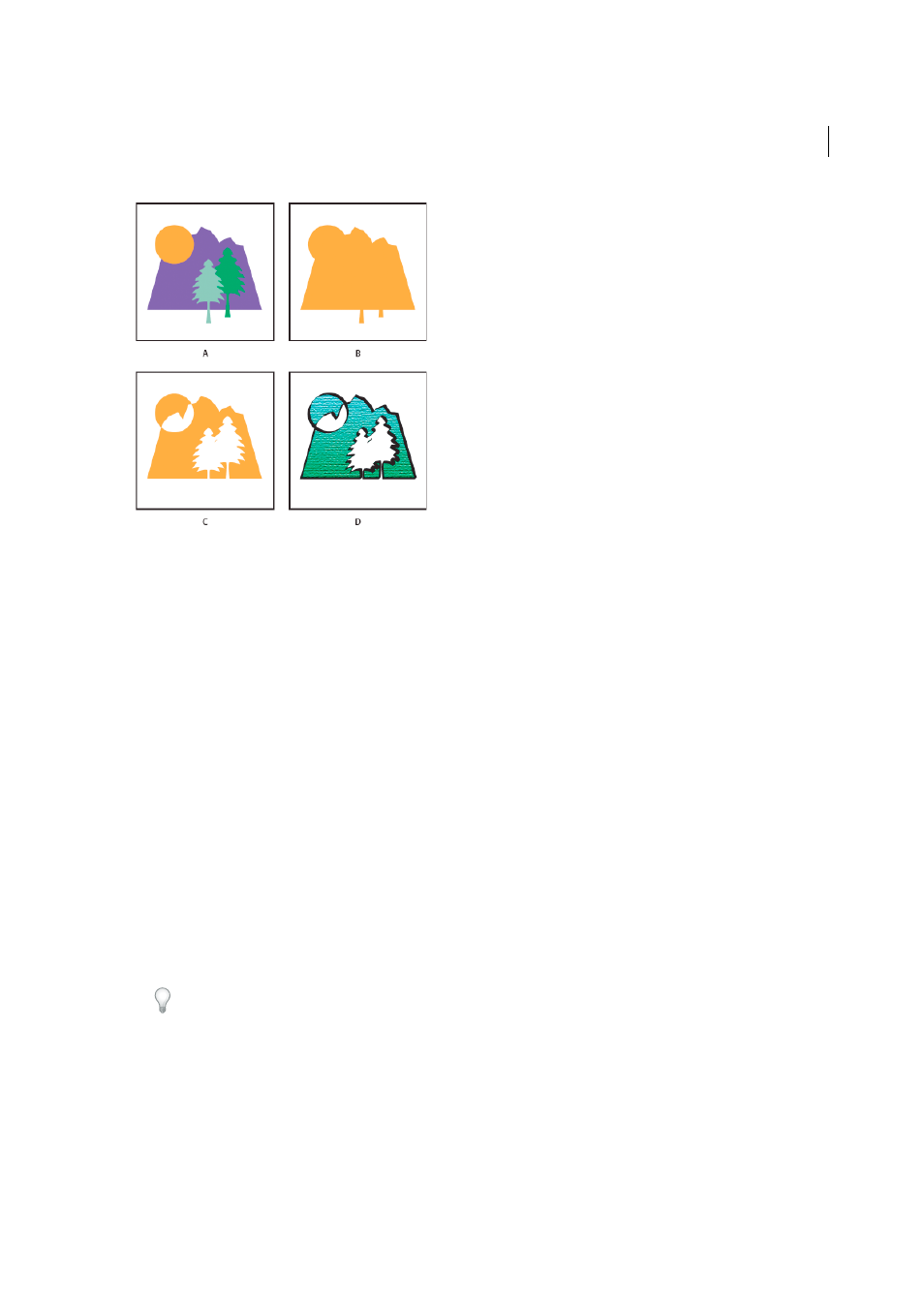
278
Reshaping objects
Last updated 6/5/2015
A Original objects B Compound shape created C Individual shape modes applied to each component D Style applied to entire compound shape
Work with compound shapes
Creating a compound shape is a two-part process. First, you establish a compound shape in which all components have
the same shape mode. Then, you assign shape modes to the components until you obtain the desired combination of
shape areas.
Create a compound shape
1
Select all the objects you want to be part of the compound shape.
You can include paths, compound paths, groups, other compound shapes, blends, text, envelopes, and warps in a
compound shape. Any open paths you select are automatically closed.
2
Do one of the following:
• In the Pathfinder panel, Alt-click (Windows) or Option-click (Mac OS) a Shape Modes button. Each component
of the compound shape is assigned the shape mode you select.
• Select Make Compound Shape from the Pathfinder panel menu. Each component of the compound shape is
assigned the Add mode by default.
3
Change the shape mode of any component by selecting it with the Direct Selection tool or Layers panel and clicking
a Shape Mode button.
Note that you never need to change the mode of the backmost component, because its mode is not relevant to the
compound shape.
To sustain maximum performance, create complex compound shapes by nesting other compound shapes (containing
up to about 10 components each) instead of using many individual components.
Modify a compound shape
1
Use the Direct Selection tool or Layers panel to select an individual component of the compound shape.
2
Look for the highlighted Shape Mode button in the Pathfinder panel to identify which mode is currently applied to
a selected component.