Save artwork for microsoft office, Changing vector graphics to bitmap images, About rasterization – Adobe Illustrator CC 2015 User Manual
Page 334: Rasterize a vector object, Package files
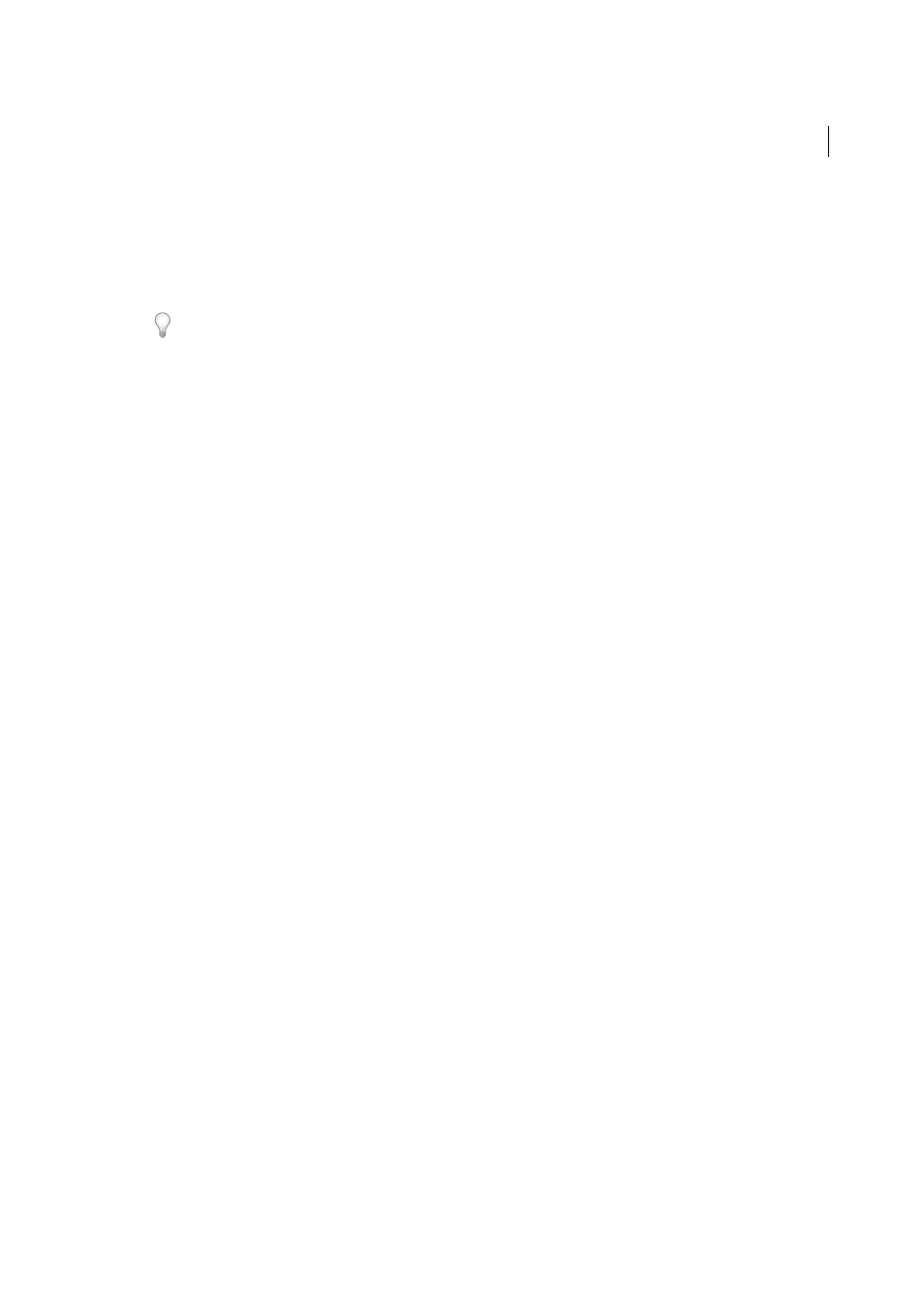
329
Importing, exporting, and saving
Last updated 6/5/2015
Save artwork for Microsoft Office
The Save For Microsoft Office command lets you create a PNG file that you can use in Microsoft Office applications.
1
Choose File > Save For Microsoft Office.
2
In the Save For Office dialog box, select a location for the file, enter a filename, and click Save.
If you want to customize PNG settings, such as for resolution, transparency, and background color, use the Export
command instead of the Save For Microsoft Office command. You can also save artwork in PNG format using the
Save For Web & Devices command.
More Help topics
Changing vector graphics to bitmap images
About rasterization
Rasterization is the process of changing a vector graphic to a bitmap image. During rasterization, Illustrator converts
the graphic’s paths into pixels. The rasterization options you set determine the size and other characteristics of the
resulting pixels.
You can rasterize individual vector objects using the Object > Rasterize command or the Rasterize effect. You can also
rasterize an entire document by exporting it to a bitmap format, such as JPEG, GIF, or TIFF.
More Help topics
Rasterize a vector object
1
Select one or more objects.
2
Do one of the following:
• To permanently rasterize the objects, choose Object > Rasterize.
• To create the appearance of rasterization without changing the objects’ underlying structure, choose Effect >
Rasterize.
3
Set rasterization options (see
), and click OK.
Package files
This feature is available in Adobe Illustrator CS6, CC, and later. To join Adobe Creative Cloud, see Adobe Creative
Cloud.