About envelopes, Distort objects using an envelope – Adobe Illustrator CC 2015 User Manual
Page 277
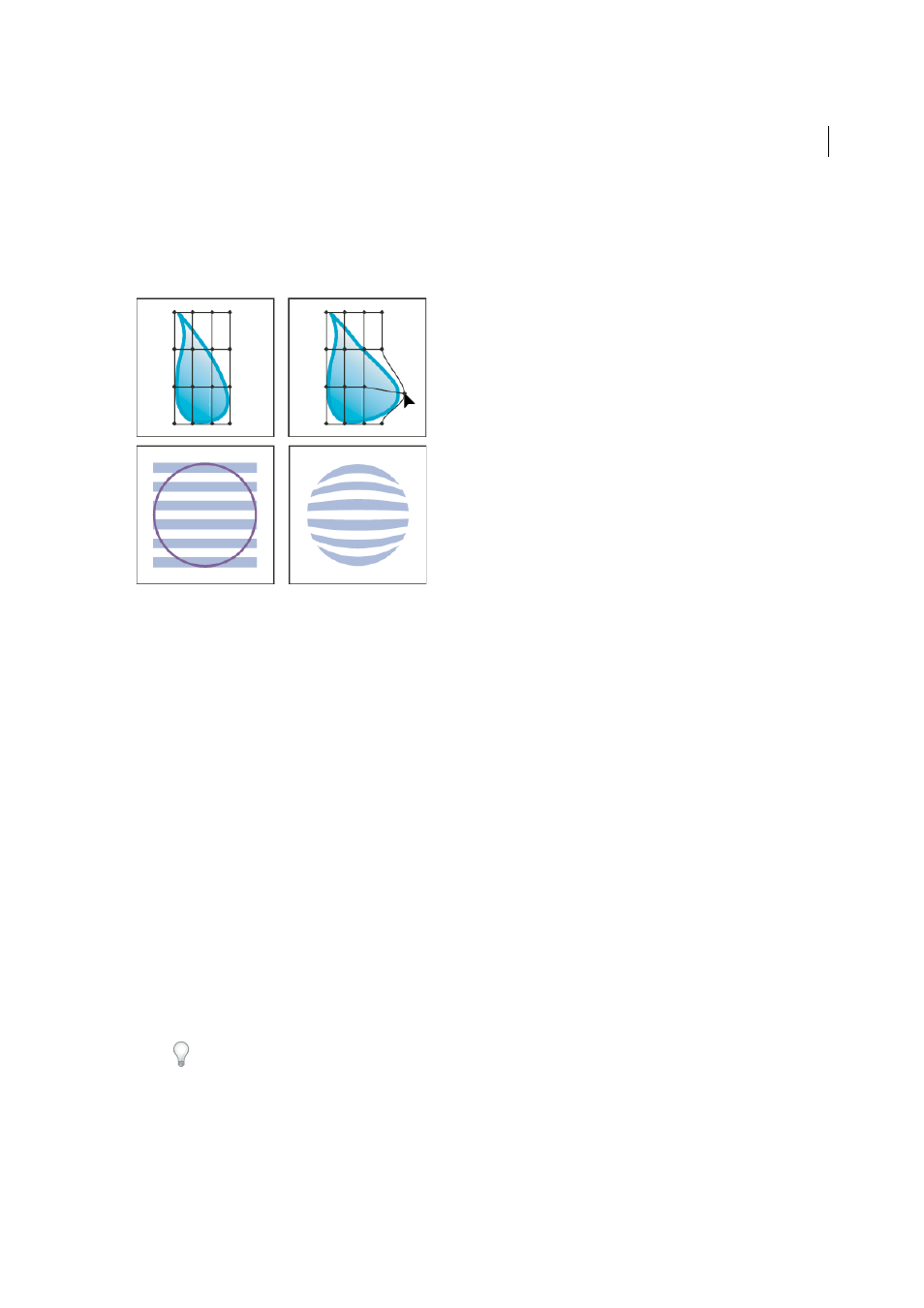
272
Reshaping objects
Last updated 6/5/2015
About envelopes
Envelopes are objects that distort or reshape selected objects. You can make an envelope out of an object on your
artboard, or you can use a preset warp shape or a mesh grid as an envelope. You can use envelopes on any object except
graphs, guides, or linked objects.
The Layers panel lists envelopes as <Envelope>. Once you apply an envelope, you can continue to edit the original
objects. You can also edit, delete, or expand an envelope at any time. You can edit an envelope shape or the enveloped
object, but not both at the same time.
Distort objects using an envelope
1
Select one or more objects.
2
Create the envelope using one of the following methods:
• To use a preset warp shape for the envelope, choose Object > Envelope Distort > Make With Warp. In the Warp
Options dialog box, select a warp style and set options.
• To set up a rectangular grid for the envelope, choose Object > Envelope Distort > Make With Mesh. In the
Envelope Mesh dialog box, set the number of rows and columns.
• To use an object as the shape of the envelope, make sure the object is at the top of the stacking order for the
selected object. If it’s not, use the Layers panel or an Arrange command to move it up, and reselect all the objects.
Then choose Object > Envelope Distort > Make With Top Object.
3
Reshape the envelope by doing any of the following:
• Drag any anchor point on the envelope with the Direct Selection or Mesh tool.
• To delete anchor points on the mesh grid, select an anchor point with either the Direct Selection or Mesh tools,
and then press Delete.
• To add anchor points to the mesh grid, click on the grid with the Mesh tool.
Tip: To apply a stroke or fill to an envelope, use the Appearance panel.