Create and edit patterns, Create or edit a pattern – Adobe Illustrator CC 2015 User Manual
Page 237
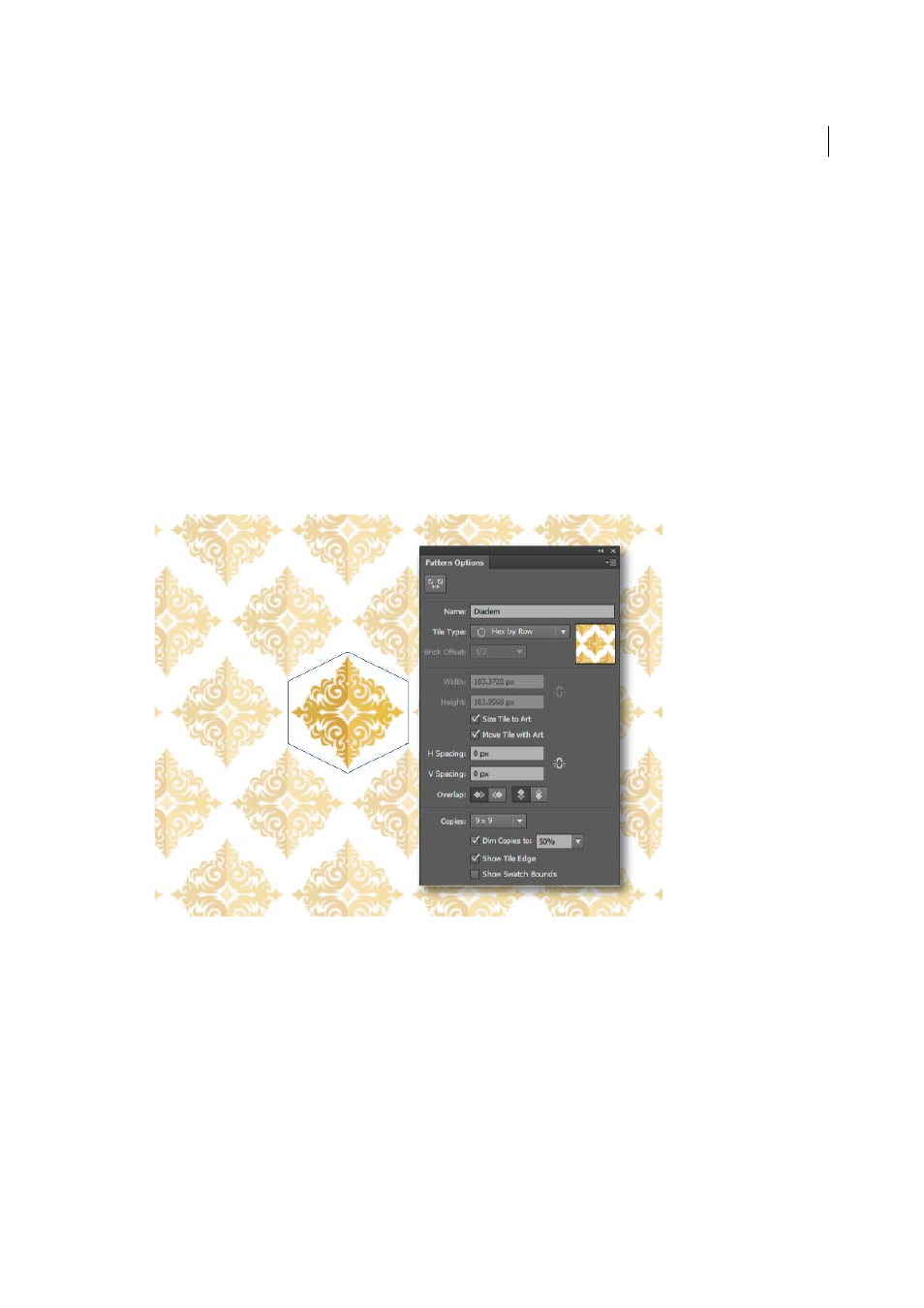
232
Painting
Last updated 6/5/2015
Create and edit patterns
This article describes the pattern creation and editing workflows available in Adobe Illustrator CS6 and later. For
information on working with patterns in an earlier version of Illustrator, see
.
Create or edit a pattern
1
Do one of the following:
• To create a pattern, select the artwork that you would like to create the pattern from, and then choose Object >
Pattern > Make.
• To edit an existing pattern, double-click the pattern in the pattern swatch, or select an object containing the
pattern and choose Object > Pattern > Edit Pattern..
2
(Optional) In the Pattern Options dialog, provide a new name for the pattern, or modify the existing name.
3
Modify the other options available in the Pattern Options dialog:
Tile Type
Choose how the tiles must be laid out.
• Grid. The center of each tile is horizontally and vertically aligned to the center of the adjacent tiles.
• Brick by row. Tiles are rectangular in shape, and arranged in rows. Centers of tiles in rows are horizontally
aligned. Centers of tiles in alternate columns are vertically aligned.
• Brick by column. Tiles are rectangular in shape, and arranged in columns. Centers of tiles in columns are
vertically aligned. Centers of tiles in alternate columns are horizontally aligned.
• Hex by column. Tiles are hexagonal in shape, and arranged in columns. Centers of tiles in the columns are
vertically aligned. Centers of tiles in alternate columns are horizontally aligned.