Adjust column width or decimal precision, Adjust the width of columns, Adjust the decimal precision for cells – Adobe Illustrator CC 2015 User Manual
Page 530: Enter graph data
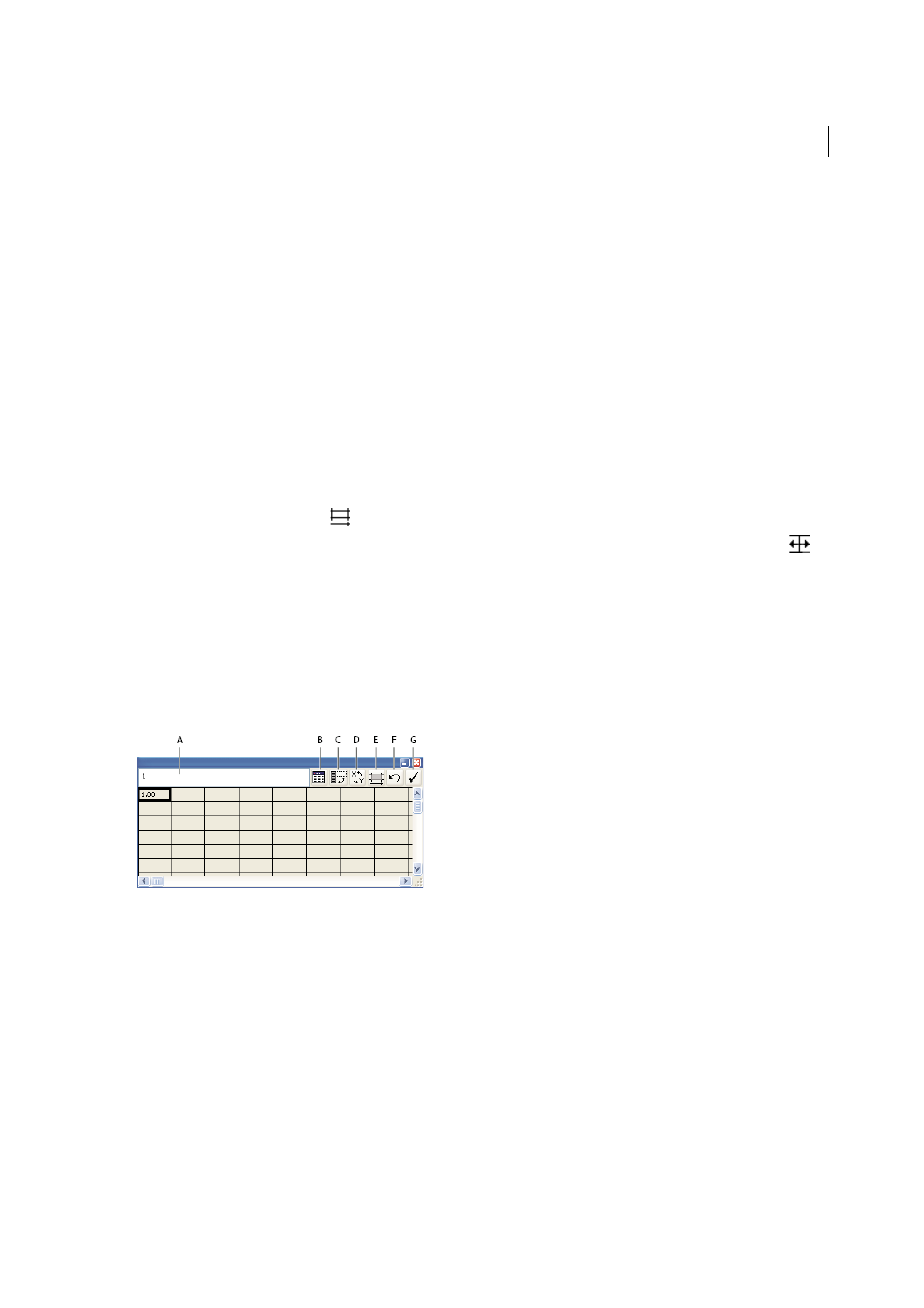
525
Graphs
Last updated 6/5/2015
The Graph Data window stays open until you close it. This allows you to easily switch between editing graph data
and working on the artboard.
More Help topics
Adjust column width or decimal precision
Adjusting the column width has no effect on the width of columns in the graph; it only lets you view more or fewer
digits in a column.
With the default value of 2 decimals, the number 4 entered in a cell appears in the Graph Data window box as 4.00, and
the number 1.55823 entered in a cell displays as 1.56.
Adjust the width of columns
❖
Do one of the following:
• Click the Cell Style button
, and enter a value between 0 and 20 in the Column Width text box.
• Position the pointer at the edge of the column you want to adjust. The pointer changes to a double arrow
.
Then drag the handle to the desired position.
Adjust the decimal precision for cells
❖
Click the Cell Style button, and enter a value between 0 and 10 in the Number of Decimals text box.
Enter graph data
You use the Graph Data window to enter the data for your graph. The Graph Data window appears automatically when
you use a graph tool and stays open until you close it.
A Entry text box B Import data C Transpose row/column D Switch x/y E Cell style F Revert G Apply
1
Display the Graph Data window for an existing graph: select the entire graph with the Selection tool, and then
choose Object > Graph > Data.
2
Enter data in any of the following ways:
• Select a cell in the worksheet, and enter the data in the text box at the top of the window. Press Tab to input the
data and select the next cell in the same row; press Enter or Return to input the data and select the next cell in
the same column; use the arrow keys to move from cell to cell; or simply click another cell to select it.
• Copy data from a spreadsheet application such as Lotus® 1-2-3 or Microsoft Excel. In the Graph Data window,
click the cell that will be the upper-left cell of the data you paste, and choose Edit > Paste.