Set transparency for gradient meshes, Stroke an object – Adobe Illustrator CC 2015 User Manual
Page 233
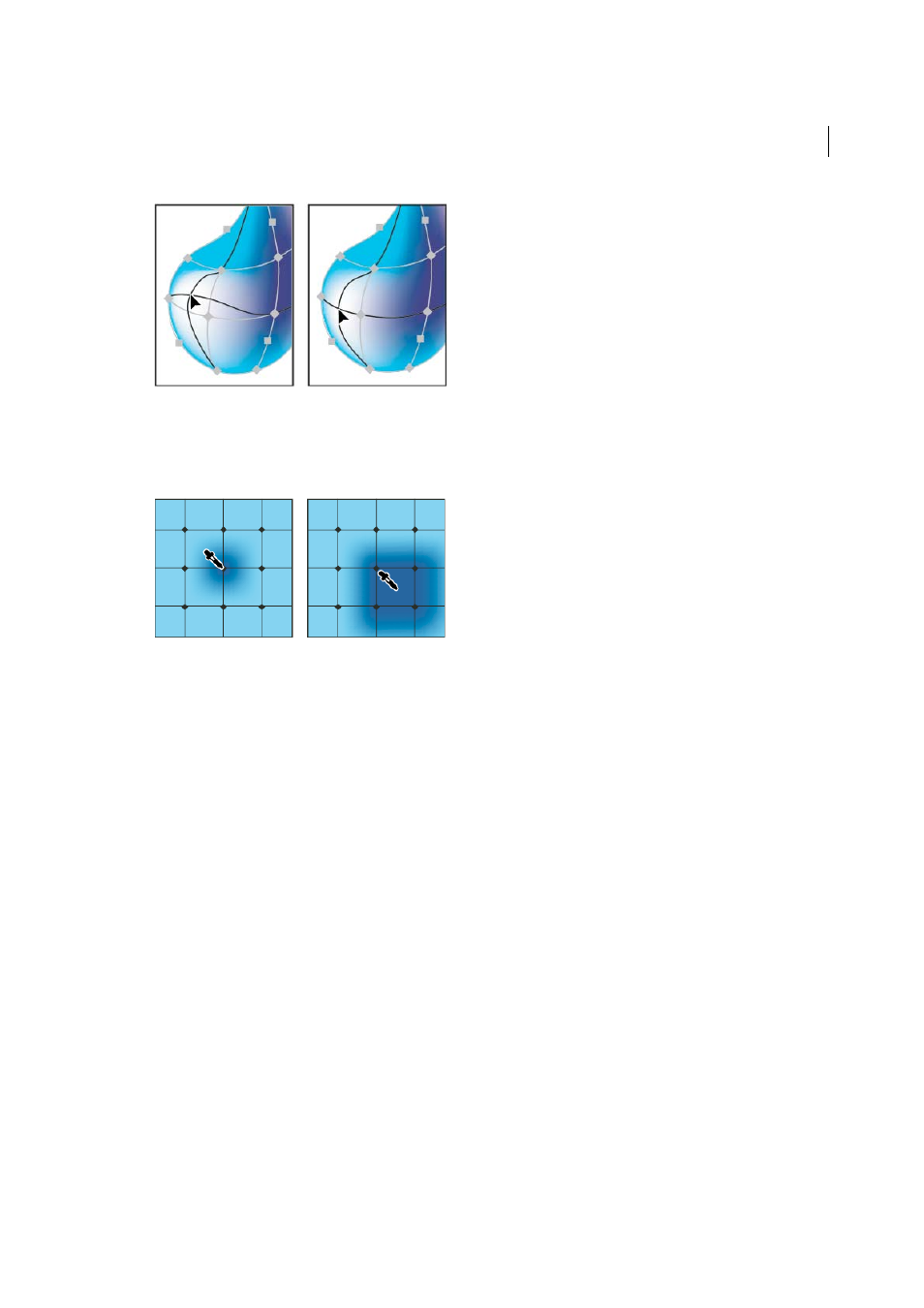
228
Painting
Last updated 6/5/2015
• To change the color of a mesh point or patch, Select the mesh object, and then drag a color from the Color panel
or Swatches panel onto the point or patch. Or, deselect all objects and select a fill color. Then select the mesh
object and use the Eyedropper tool to apply the fill color to mesh points or patches.
Set transparency for gradient meshes
You can set transparency and opacity values within gradient meshes. Transparency and opacity values can be assigned
to individual mesh nodes. To assign transparency values:
1
Select one or more mesh nodes or patches.
2
Set the opacity from the Opacity slider in Transparency Panel, Control Panel, or the Appearance panel.
Note: If you save the object to legacy format or EPS or PDF, the transparency on the mesh object is retained by creating
an opacity mask.
More Help topics
Stroke an object
You use the Stroke panel (Window > Stroke) to specify whether a line is solid or dashed, the dash sequence and other
dash adjustments if it is dashed, the stroke weight, the stroke alignment, the miter limit, arrowheads, width profiles,
and the styles of line joins and line caps.