Use the hyphenation dictionary, Prevent words from breaking, Composition methods – Adobe Illustrator CC 2015 User Manual
Page 429
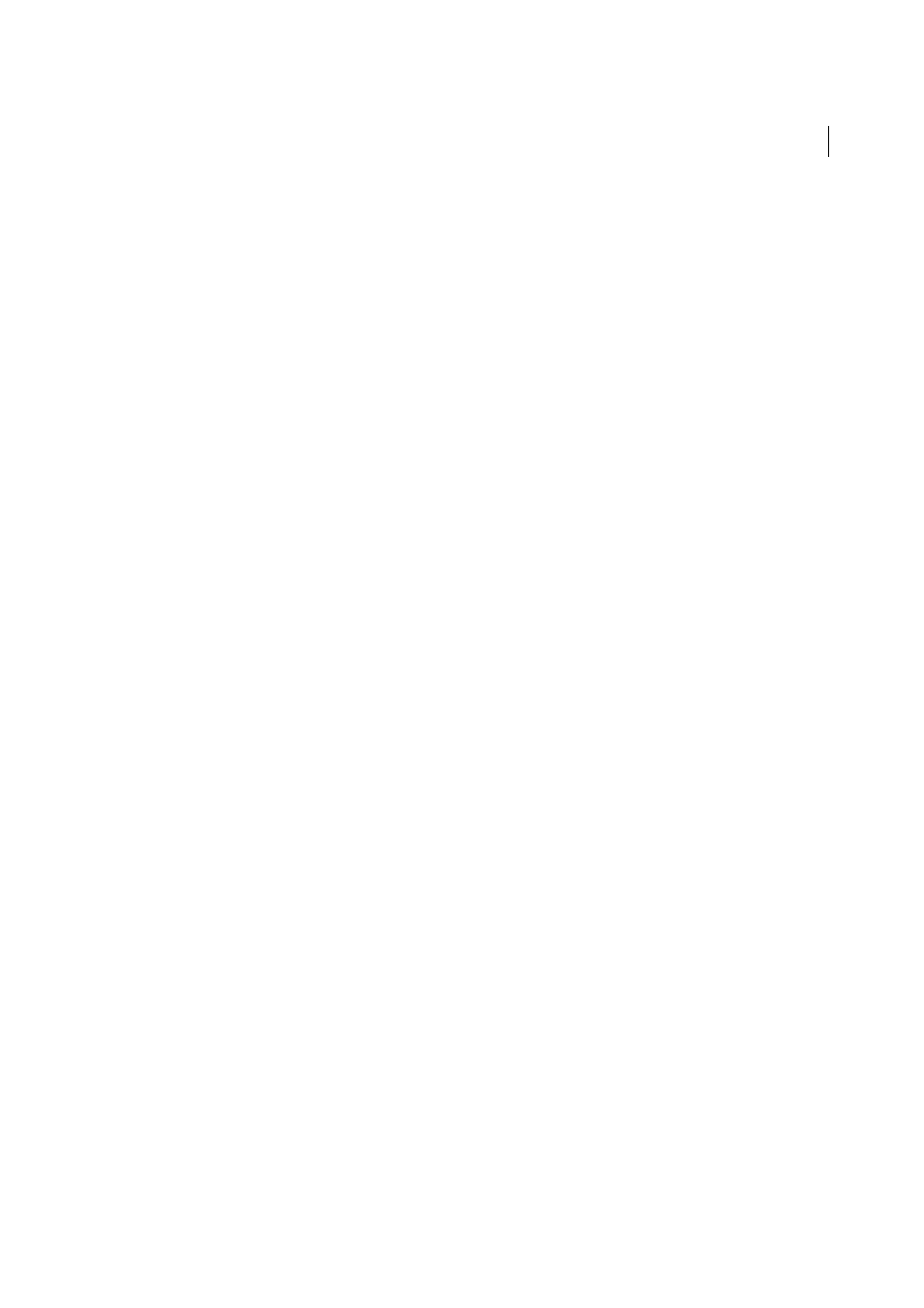
424
Type
Last updated 6/5/2015
Hyphenation Zone
Specifies a distance from the right edge of a paragraph, demarcating a portion of the line where
hyphenation is not allowed. A setting of 0 allows all hyphenation. This option applies only when you use the Adobe
Single-line Composer.
Hyphenate Capitalized Words
Select to prevent capitalize words from being hyphenated.
Note: Hyphenation settings apply only to Roman characters; double-byte characters available in Chinese, Japanese, and
Korean fonts are not affected by these settings.
Use the hyphenation dictionary
Illustrator uses Proximity language dictionaries to determine when to hyphenate words. These dictionaries let you
specify a different language for as little as a single character of text. You can select a default dictionary and customize
the dictionary in the Preferences dialog box.
1
Choose Edit > Preferences > Hyphenation (Windows) or Illustrator > Preferences > Hyphenation (Mac OS).
2
Do any of the following:
• To choose a default hyphenation dictionary, select an option for Default Language, and click OK.
• To add a word to the exceptions list, type the word in the New Entry box, and click Add.
• To remove a word from the exceptions list, select the word, and click Delete.
Prevent words from breaking
You can prevent words from breaking at the end of lines—for example, proper names or words that could be misread
when hyphenated. You can also keep multiple words or groups of words together—for example, clusters of initials and
a last name.
1
Select the characters you want to prevent from breaking.
2
Choose No Break from the Character panel menu.
Note: If you apply the No Break option to too many adjacent characters, the text may wrap in the middle of a word.
However, if you apply the No Break option to more than a single line of text, none of the text will appear.
Composition methods
The appearance of type on the page depends on a complex interaction of processes called composition. Using the word
spacing, letterspacing, glyph spacing, and hyphenation options you’ve selected, Adobe applications evaluate possible
line breaks and choose the one that best supports the specified parameters.
You can choose between two composition methods: the Adobe Every-line Composer and the Adobe Single-line
Composer. Both methods evaluate possible breaks and choose the one that best supports the hyphenation and
justification options you’ve specified for a given paragraph. The composition method affects only the selected
paragraph or paragraphs, so you can easily set different composition methods for different paragraphs.
Every-line Composer
The Every-line Composer considers a network of break points for a range of lines and thus can optimize earlier lines
in the paragraph in order to eliminate especially unattractive breaks later on.
The Every-line Composer approaches composition by identifying possible break points, evaluating them, and assigning
a weighted penalty based on the following principles:
• For left-, right-, or center-aligned text, lines that fall closer to the right side are favored and have a lower penalty.