Place multiple files | illustrator cc – Adobe Illustrator CC 2015 User Manual
Page 365
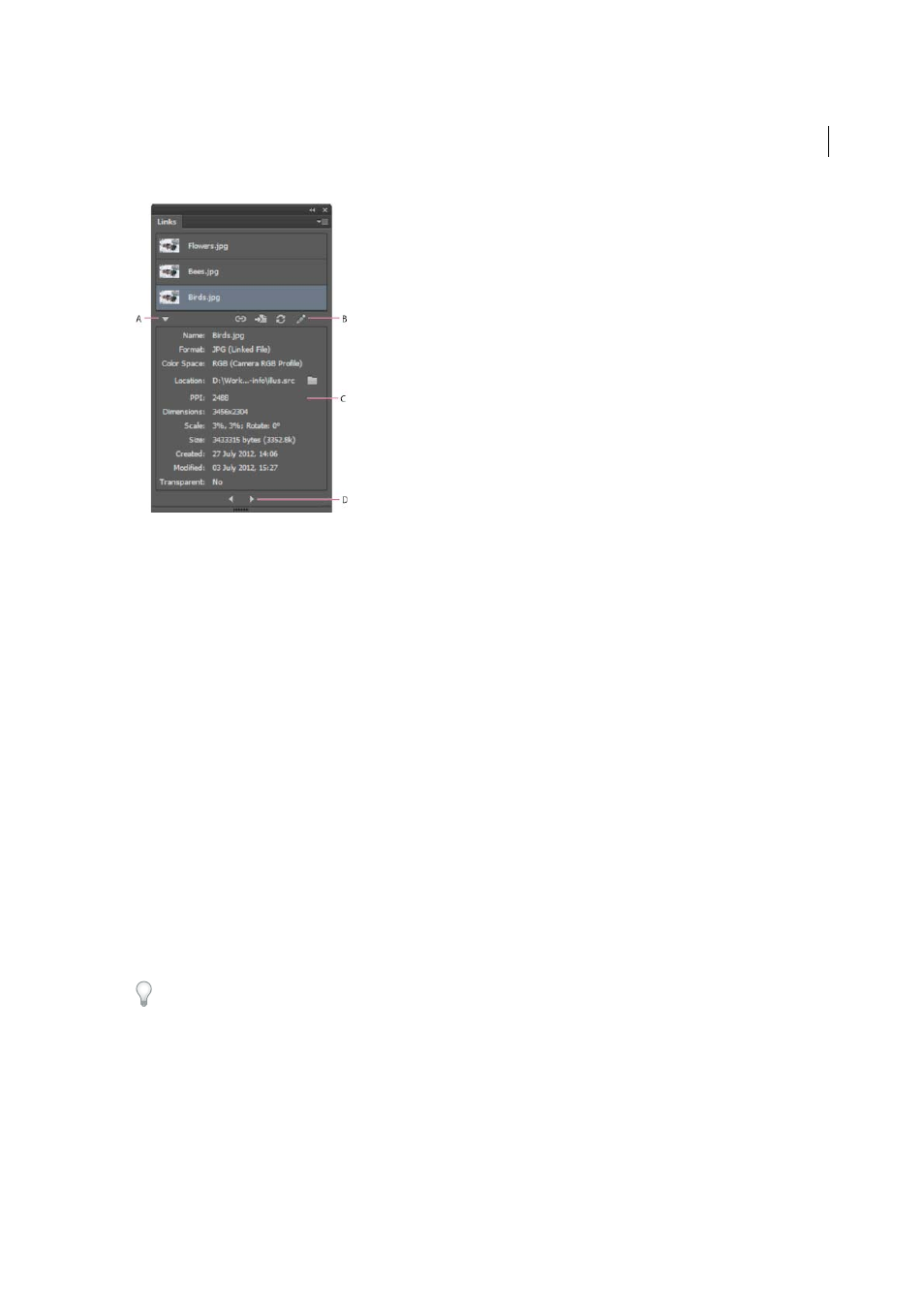
360
Importing, exporting, and saving
Last updated 6/5/2015
A Show Link Info B Links actions C Link Info area D Previous/Next Navigation Icons
Use the icons to Relink, Go to Link, Update Link, and Edit Original. As before, these options are also available from the
panel menu.
The Links Information panel displays the following information:
Name
Displays the name of the linked file
Format
Displays the file type of the linked file and type of linking: linked or embedded.
Color space
Displays the color space and color profile of the linked file. Blank for embedded files.
Location
Displays the folder location of the linked file. Click the Folder icon to open the folder in Explorer (Windows)
or Finder (Mac OS).
PPI
Displays the effective Pixels per Inch (PPI) of the linked file.
Dimensions
Displays the original dimensions of the linked file. This value does not change even if you transform
(resize, rotate) the linked file.
Scale
Displays the artwork’s values for scale and rotation.
Created
Displays the date the file was created.
Modified
Displays the date the file was most recently modified.
Transparent
Indicates if the image contains alpha transparency.
For more information about the Links panel, see
.
To view Links information in earlier versions of Illustrator, choose Window > Document Info, and then choose Linked
Images from the panel menu. For more information, see
Place multiple files | Illustrator CC
The Place command is the primary method of importing external files into an Illustrator document. the Place feature
provides the highest level of support for file formats, placement options, and color. After you place a file, use the Links
panel to identify, select, monitor, and update it.