Keys for transforming objects, Keys for creating variable width points – Adobe Illustrator CC 2015 User Manual
Page 550
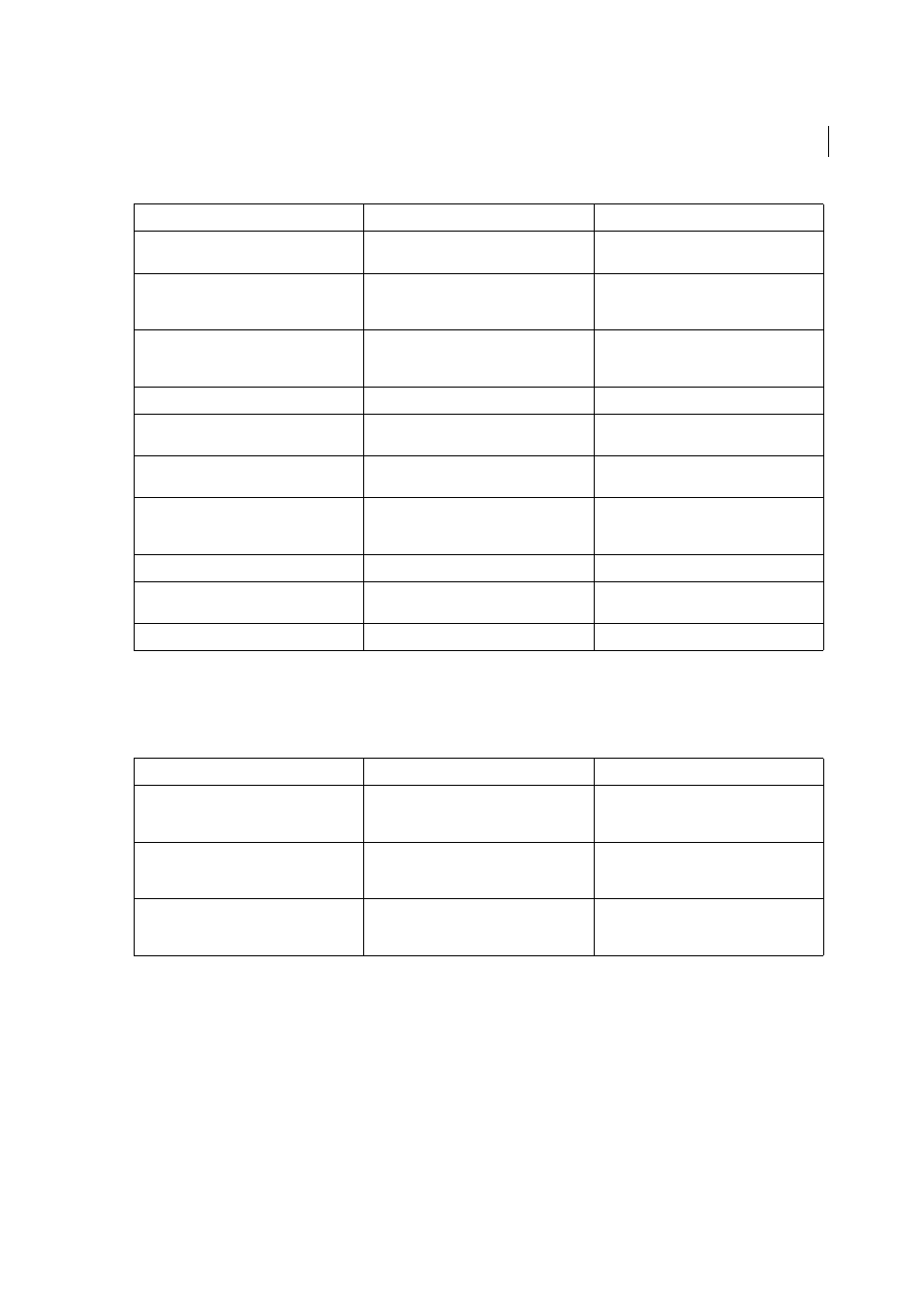
545
Keyboard shortcuts
Last updated 6/5/2015
Keys for transforming objects
This is not a complete list of keyboard shortcuts. This table lists only those shortcuts that are not displayed in menu
commands or tool tips.
Keys for creating variable width points
This is not a complete list of keyboard shortcuts. This table lists only those shortcuts that are not displayed in menu
commands or tool tips.
Result
Windows
Mac OS
Switch to Eyedropper tool and sample fill
and/or stroke
Alt-click + Live Paint Bucket tool
Option-click + Live Paint Bucket tool
Switch to Eyedropper tool and sample color
from an image or intermediate color from a
gradient
Alt + Shift-click + Live Paint Bucket tool
Option + Shift-click + Live Paint Bucket tool
Select opposite Live Paint Bucket tool options
(if Paint Fills and Paint Strokes are currently
selected, switch to Paint Fills only)
Shift + Live Paint Bucket tool
Shift + Live Paint Bucket tool
Fill across unstroked edges into adjacent faces Double-click + Live Paint Bucket tool
Double-click + Live Paint Bucket tool
Fill all faces that have same fill and stroke all
edges that have same stroke
Triple-click + Live Paint Bucket tool
Triple-click + Live Paint Bucket tool
Switch to Eyedropper tool and sample fill
and/or stroke
Alt-click + Live Paint Selection tool
Option-click + Live Paint Selection tool
Switch to Eyedropper tool and sample color
from an image or intermediate color from a
gradient
Alt + Shift-click + Live Paint Selection tool
Option + Shift-click + Live Paint Selection tool
Add to/subtract from a selection
Shift-click + Live Paint Selection tool
Shift-click + Live Paint Selection tool
Select all connected faces /edges with same
fill/stroke
Double-click + Live Paint Selection tool
Double-click + Live Paint Selection tool
Select all faces/edges with same fill/stroke
Triple-click + Live Paint Selection tool
Triple-click + Live Paint Selection tool
Result
Windows
Mac OS
Set origin point and open dialog box when
using Rotate tool, Scale tool, Reflect tool, or
Shear tool
Alt-click
Option-click
Duplicate and transform selection when using
Selection tool, Scale tool, Reflect tool, or Shear
tool
Alt-drag
Option-drag
Transform pattern (independent of object)
when using Selection tool, Scale tool, Reflect
tool, or Shear tool
Tilde (~)-drag
Tilde (~)-drag