Change capitalization styles, Specify curly or straight quotes, Set anti-aliasing options for type – Adobe Illustrator CC 2015 User Manual
Page 420
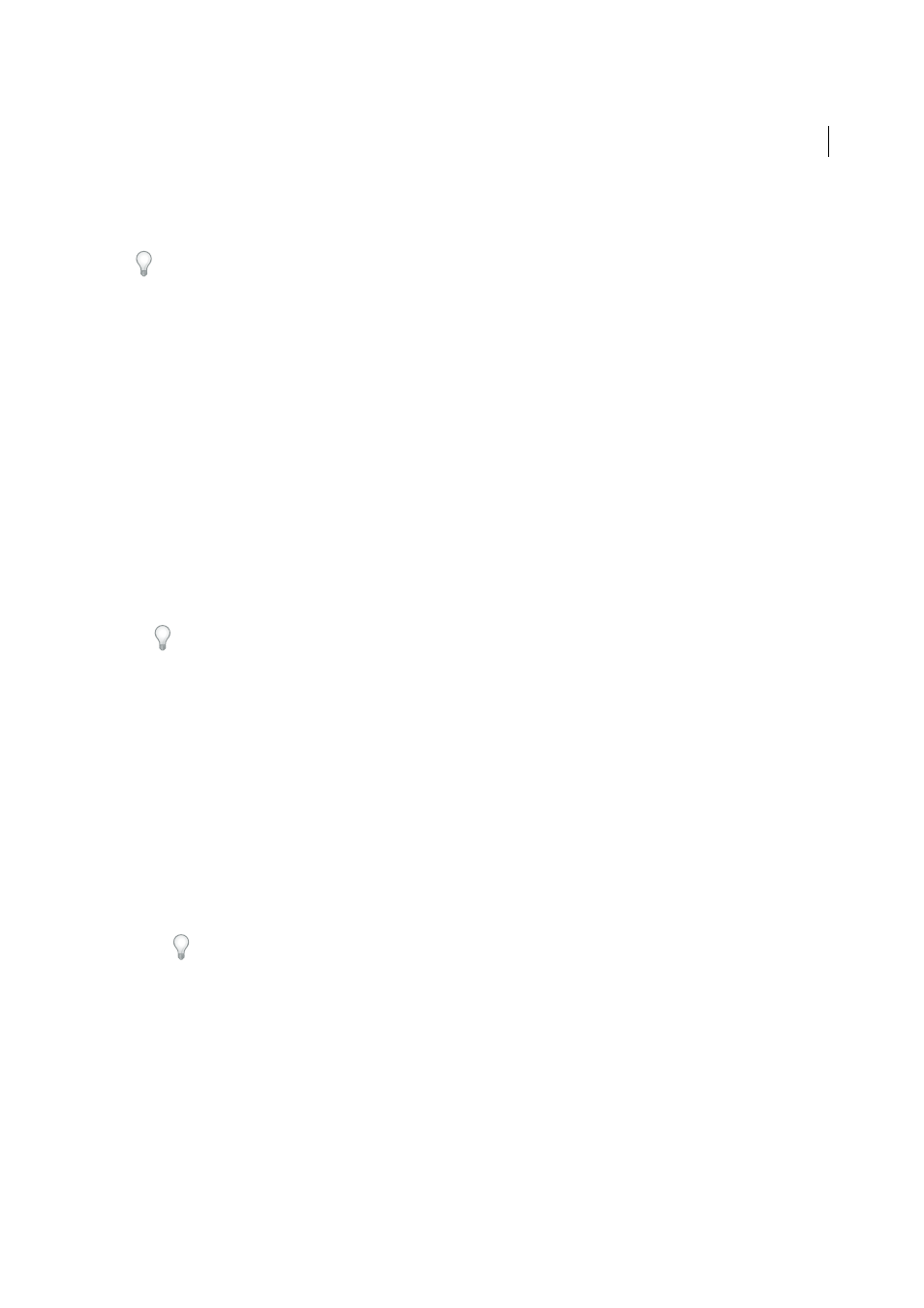
415
Type
Last updated 6/5/2015
To specify the size for synthesized small caps, choose File > Document Setup. For Small Caps, type a percentage of the
original font size for text to be formatted as small caps. (The default value is 70%.)
To change the capitalization style of text to uppercase, lowercase, title case, or sentence case, use the Type > Change
Case command.
Change capitalization styles
1
Select the characters or type objects you want to change.
2
Choose one of the following in the Type > Change Case submenu:
UPPERCASE
to change all characters to uppercase.
note: The UPPERCASE command causes discretionary ligatures to revert to normal text. This also occurs with the Title
Case and Sentence Case commands when a discretionary ligature appears at the beginning of a word.
lowercase
to change all characters to lowercase.
Title Case
to capitalize the first letter of each word.
Sentence Case
to capitalize the first letter of each sentence.
note: The Sentence Case command assumes that the period (.), exclamation point (!), and question mark (?) characters
mark the ends of sentences. Applying Sentence Case may cause unexpected case changes when these characters are used
in other ways, as in abbreviations, filenames, or URLs. In addition, proper names may become lowercase.
Tip: If you’re using an OpenType font, you may want to take advantage of All Caps formatting to create more elegant
type.
Specify curly or straight quotes
Typographer’s quotes, often referred to as curly quotes, blend in with the curves of the font. Typographer’s quotes are
traditionally used for quotation marks and apostrophes. Straight quotes are traditionally used as abbreviations for feet
and inches.
❖
Choose File > Document Setup, and do one of the following; then click OK:
• To use straight quotes, deselect Use Typographer’s Quotes.
• To use typographer’s quotes, select Use Typographer’s Quotes, choose the language for which you want to set
quotes, and choose options for Double Quotes and Single Quotes.
note: You can set quote options for multiple languages. These quotes are applied to text based on the language you
assign using the Character panel or Default Language preference.
Tip: You can use the Smart Punctuation command to replace straight quotes with typographer’s quotes.
Set anti-aliasing options for type
When you save artwork in a bitmap format—such as JPEG, GIF, or PNG—Illustrator rasterizes all objects at 72 pixels
per inch and applies anti-aliasing to them. However, if your artwork contains type, the default anti-aliasing settings may
not produce the desired results. Illustrator provides several options specifically for rasterizing type. To take advantage
of these options, you must rasterize type objects before you save the artwork.
1
Select the type object, and do one of the following:
• To permanently rasterize the type, choose Object > Rasterize.