Modify or delete an effect, Summary of effects, Effects quick reference – Adobe Illustrator CC 2015 User Manual
Page 446
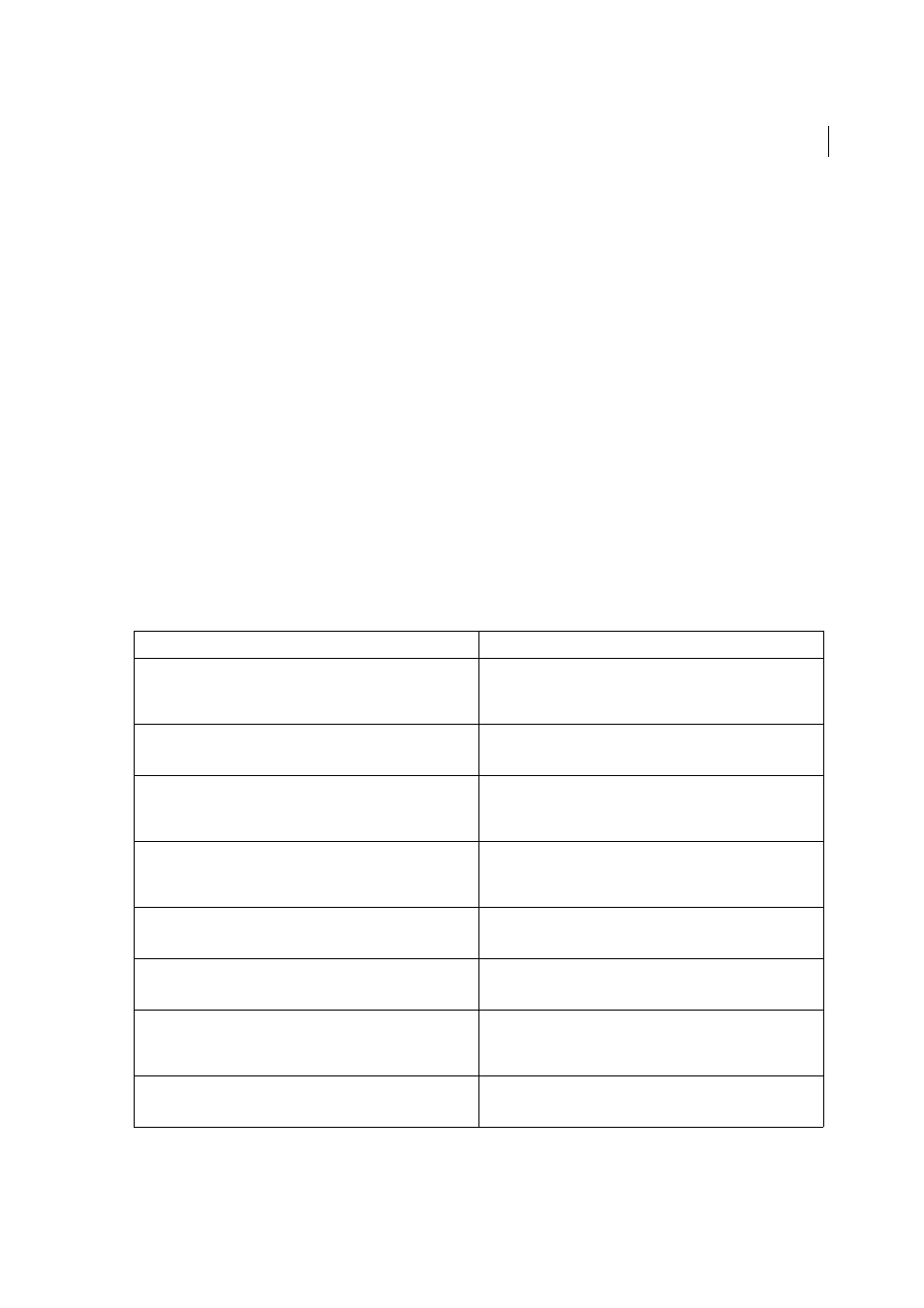
441
Creating special effects
Last updated 6/5/2015
• If you plan to print to a grayscale printer, convert a copy of the bitmap image to grayscale before applying effects.
Note, however, that in some cases, applying an effect to a color bitmap image and then converting it to grayscale may
not have the same result as applying the same effect directly to a grayscale version of the image.
Modify or delete an effect
You modify or delete an effect by using the Appearance panel.
1
Select the object or group (or target the layer in the Layers panel) that uses the effect.
2
Do one of the following:
• To modify the effect, click its blue underlined name in the Appearance panel. In the effect’s dialog box, make the
desired alterations, and then click OK.
• To delete the effect, select the effect listing in the Appearance panel, and click the Delete button.
Summary of effects
Effects quick reference
Effect
Action
Effect > 3D
Convert open or closed paths, or bitmap objects, into three-
dimensional (3D) objects, which you can rotate, light, and shade.
See also:
Effect > Artistic
Simulate a painterly appearance on traditional media.
See also:
Effect > Blur
Retouch images and smooth transitions by averaging the pixels next
to the hard edges of defined lines and shaded areas in an image.
See also:
Effect > Brush Strokes
Create a painterly or fine-arts look using different brush- and ink-
stroke effects.
See also:
Effect > Convert To Shape
Reshape either a vector or a bitmap object.
See also:
Reshaping objects with effects
Effect > Crop Marks
Applies crop marks to the selected object.
See also:
Effect > Distort & Transform
(top section of menu)
Reshape vector objects, or apply the effects to a fill or stroke added to
a bitmap object with the Appearance panel.
See also:
Reshaping objects with effects
Effect > Distort
(bottom section of menu)
Geometrically distort and reshape an image.
See also: