Expand a symbol instance, Duplicate a symbol instance on the artboard, Replace a symbol instance with a different symbol – Adobe Illustrator CC 2015 User Manual
Page 119: Select all instances of a symbol in the document, Reset transformations
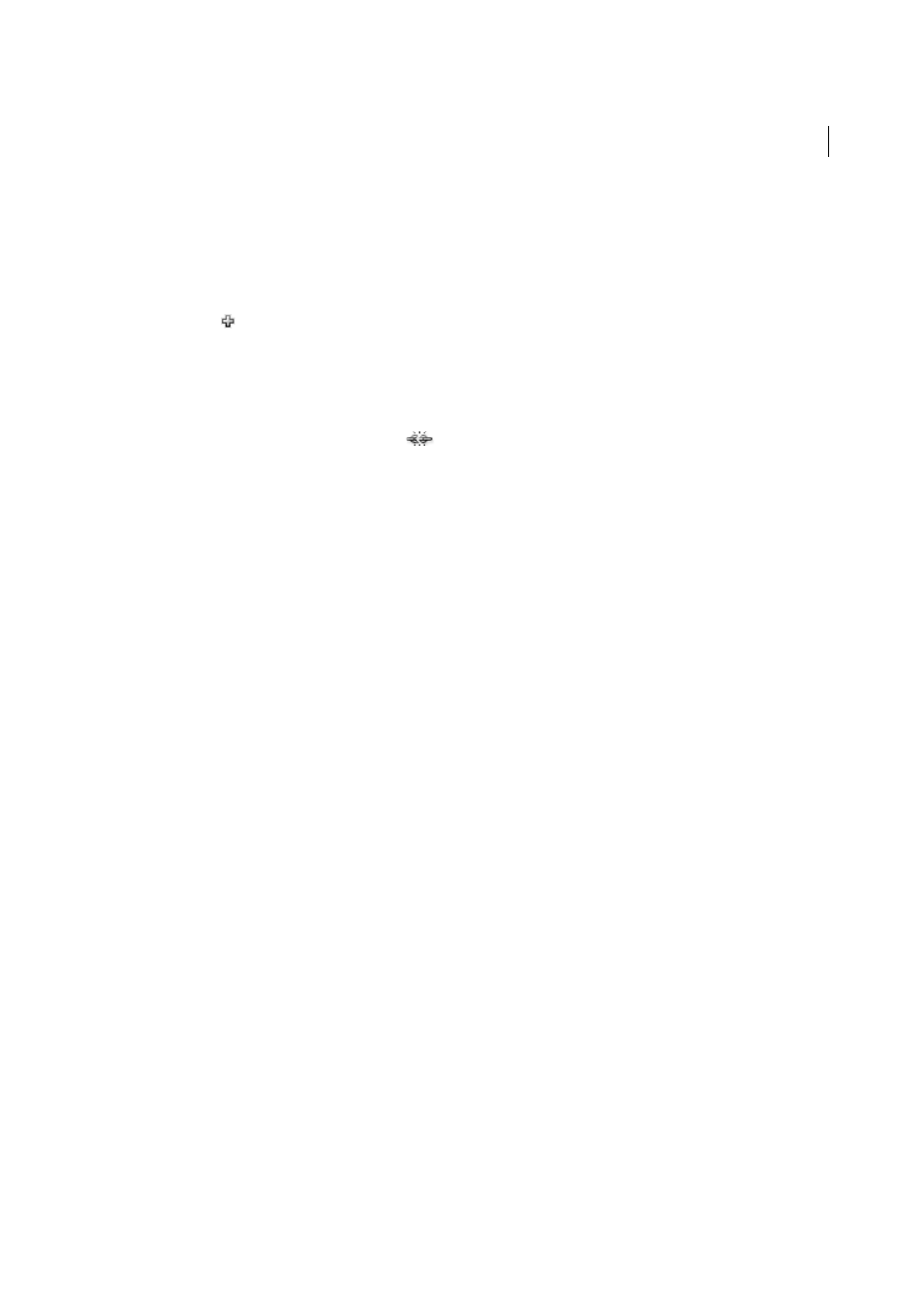
114
Drawing
Last updated 6/5/2015
4
(Optional) do one of the following:
• To replace the parent symbol with this edited version, Alt-drag (Windows) or Option-drag (Mac OS) the
modified symbol on top of the old symbol in the Symbols panel. The symbol is replaced in the Symbols panel
and is updated in the current file.
• To create a new symbol with this edited version, drag the modified symbol to the Symbols panel or click New
Symbol
in the Symbols panel.
Expand a symbol instance
1
Select one or more symbol instances.
2
Do one of the following:
• Click the Break Link To Symbol button
in the Symbols panel or Control panel, or choose Break Link To
Symbol from the panel menu.
• Choose Object > Expand, and then click OK in the Expand dialog box.
Illustrator places the components of the symbol instance in a group. Once expanded, you can edit the artwork.
Duplicate a symbol instance on the artboard
If you’ve scaled, rotated, sheared (or skewed), or reflected a symbol instance and you want to add more instances with
exactly those same modifications, duplicate the modified instance.
1
Select the symbol instance.
2
Do one of the following:
• Alt-drag (Windows) or Option-drag (Mac OS) the symbol instance to another location on the artboard.
• Copy and paste the symbol instance.
Note: If you want to duplicate a symbol in the Symbols panel, for example to create a new symbol based on an existing
symbol, duplicate the symbol, not the instance. (See
Replace a symbol instance with a different symbol
1
Select the symbol instance on the artboard.
2
Do one of the following:
• Choose a new symbol from the Replace menu in the Control panel.
• Select a new symbol in the Symbols panel, and choose Replace Symbol from the Symbols panel menu.
Note: This option does not work for symbols in perspective. See
Adding text and symbols in perspective
.
Select all instances of a symbol in the document
Select a symbol in the Symbols panel, and then choose Select All Instances from the panel menu.
Reset transformations
To reset any transformations to symbols, select the symbol and click the Reset button in the Control panel. You can also
select the Reset Transformation option from the Symbols panel menu (flyout menu).