Chapter 13: automating tasks, Automation with actions, About actions – Adobe Illustrator CC 2015 User Manual
Page 509: Actions panel overview, Expand and collapse sets, actions, and commands
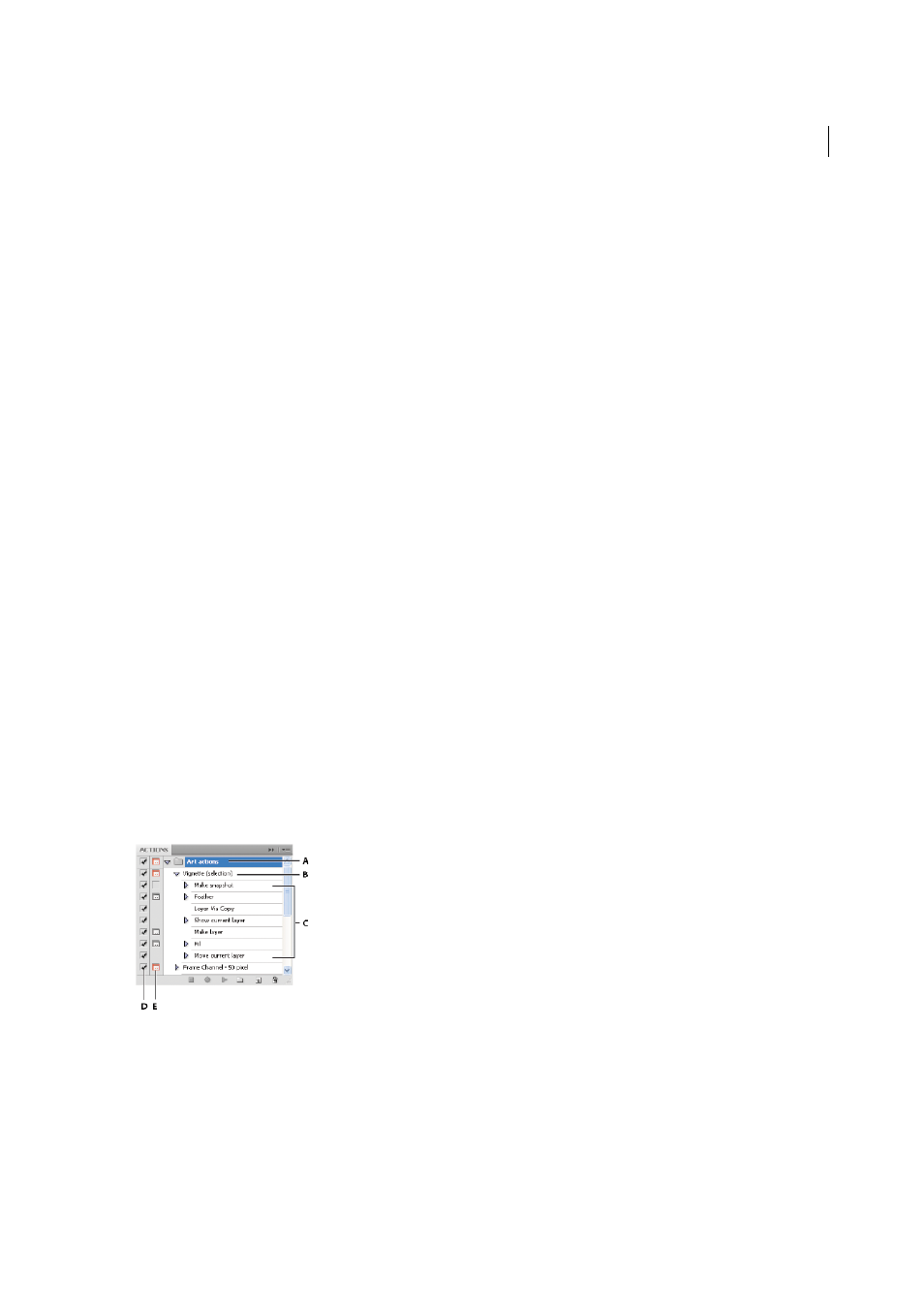
504
Last updated 6/5/2015
Chapter 13: Automating tasks
Automation with actions
About actions
An action is a series of tasks that you play back on a single file or a batch of files—menu commands, panel options, tool
actions, and so on. For example, you can create an action that changes the size of an image, applies an effect to the
image, and then saves the file in the desired format.
Actions can include steps that let you perform tasks that cannot be recorded (for example, using a painting tool).
Actions can also include modal controls that let you enter values in a dialog box while playing an action.
In Photoshop, actions are the basis for droplets, which are small applications that automatically process all files that are
dragged onto their icon.
Photoshop and Illustrator come with predefined actions installed that help you perform common tasks. You can use
these actions as is, customize them to meet your needs, or create new actions. Actions are stored in sets to help you
organize them.
You can record, edit, customize, and batch-process actions, and you can manage groups of actions by working with
action sets.
Actions panel overview
You use the Actions panel (Window > Actions) to record, play, edit, and delete individual actions. This panel also lets
you save and load action files.
A Action set B Action C Recorded commands D Included command E Modal control (toggles on or off)
Expand and collapse sets, actions, and commands
❖
Click the triangle to the left of the set, action, or command in the Actions panel. Alt-click (Windows) or Option-
click (Mac OS) the triangle to expand or collapse all actions in a set or all commands in an action.