Automating tasks, Working with connectnow, Files and templates – Adobe Illustrator CC 2015 User Manual
Page 68
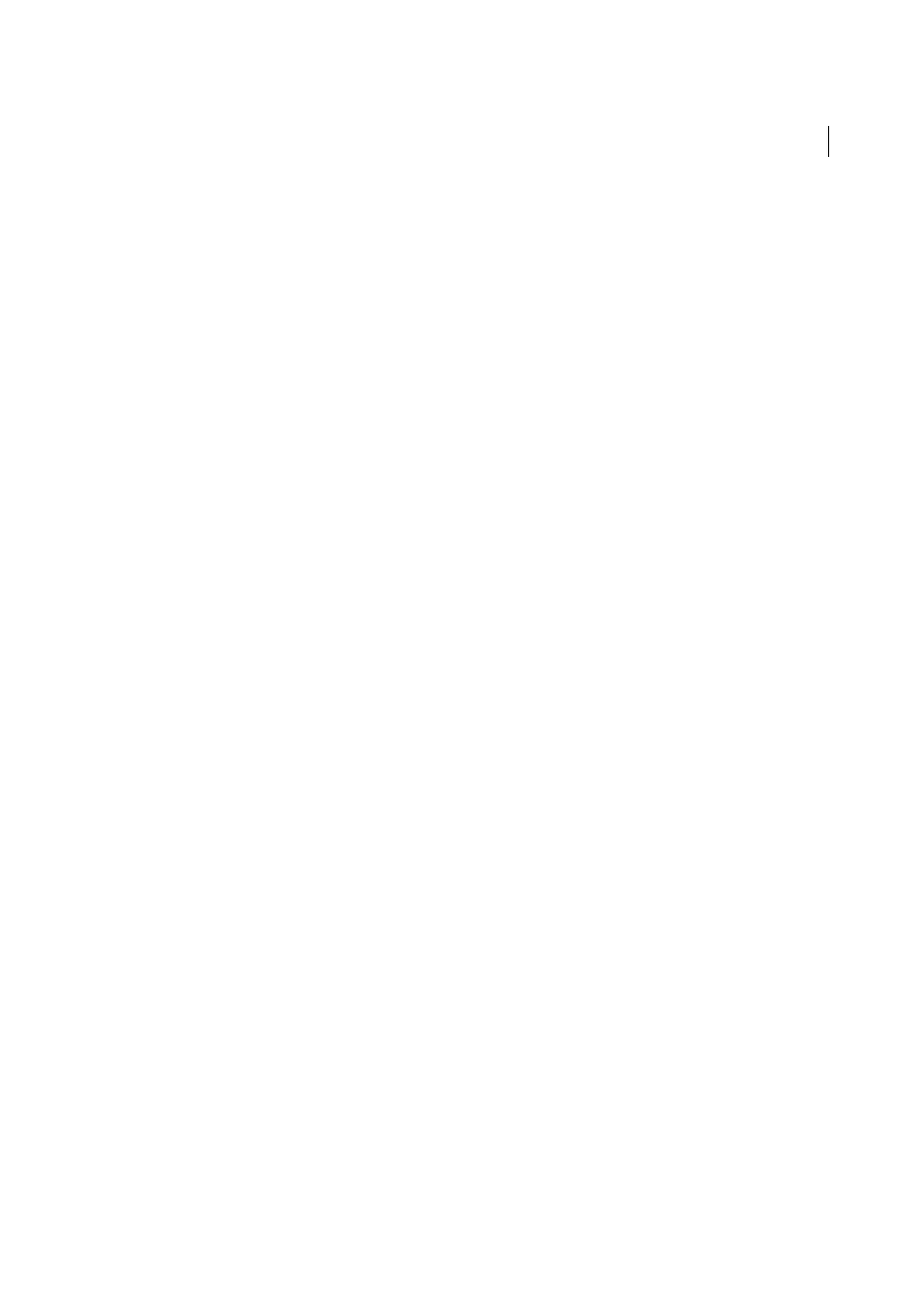
63
Workspace
Last updated 6/5/2015
Automating tasks
Graphic design is a field characterized by creativity, but there are some aspects of the actual work of illustration that
can be repetitious. In fact, you’ll probably notice that the time you spend placing and replacing images, correcting
errors, and preparing files for printing and web display often reduces the time you have available for doing creative
work.
Illustrator provides a variety of ways to automate many of the repetitive tasks you have to do, leaving more time to
concentrate on the creative aspects of your work.
An action is a series of tasks that are recorded while using the Illustrator application—menu commands, tool options,
object selection, and so on. When you play an action, Illustrator performs all of the recorded tasks for you.
Illustrator provides prerecorded actions to assist you in performing common tasks. These actions are installed as a
default set in the Actions panel when you install the Illustrator application.
A script is a series of commands that tells your computer to perform a sequence of operations. These operations may
involve only Illustrator, or they may involve other applications, such as word-processing, spreadsheet, and database-
management programs. Illustrator provides default scripts to assist you in performing common tasks. You can access
these scripts by choosing File > Scripts.
Data-driven graphics streamline how designers and developers work together in high-volume publishing
environments.
Working with ConnectNow
Working with ConnectNow
Adobe® ConnectNow provides you with a secure, personal online meeting room where you can meet and collaborate
with others via the web in real time. With ConnectNow, you can share and annotate your computer screen, send chat
messages, and communicate using integrated audio. You can also broadcast live video, share files, capture meeting
notes, and control an attendee's computer.
You can access ConnectNow directly from the application interface.
1
Choose File > Share My Screen.
2
In the Sign In to Adobe CS Live dialog box, enter your email address and password, and click Sign In. If you don’t
have an Adobe ID, click the Create Adobe ID button.
3
To share your screen, click the Share My Computer Screen button at the center of the ConnectNow application
window.
For complete instructions on using ConnectNow, see
.
For a video tutorial about using ConnectNow, see
. (This demonstration
is in Dreamweaver.)
Files and templates