Saving width profiles – Adobe Illustrator CC 2015 User Manual
Page 194
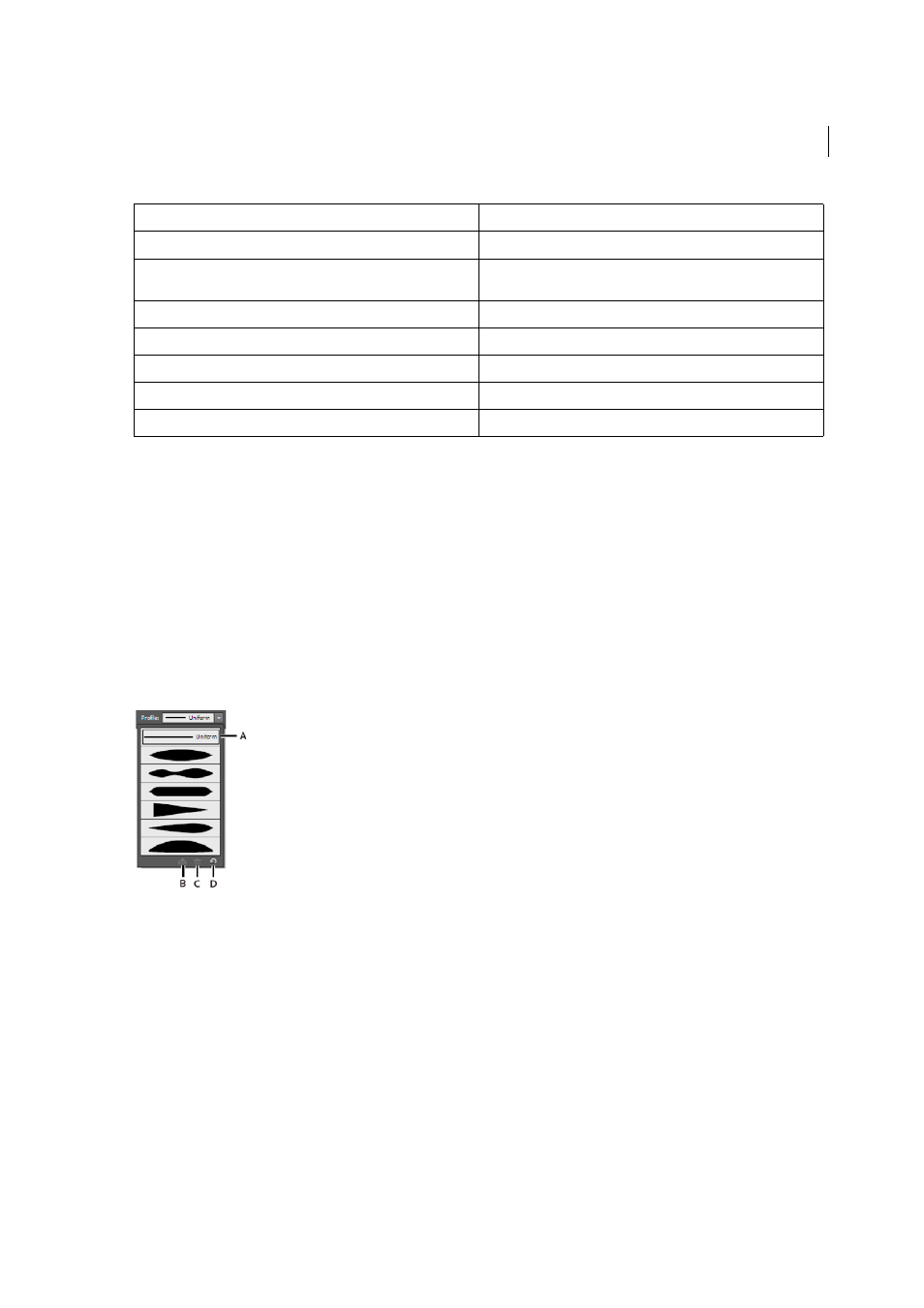
189
Painting
Last updated 6/5/2015
You can drag the handles outward or inward to adjust the stroke width at that location on the path. Width points created
at a corner or at a direct-selected anchor point, stick to the anchor point during basic editing of the path.
To change the position of the width point, drag the point along the path.
To select multiple width points, press Shift and click. The Width Point Edit dialog box is displayed, where you can
specify values for Side1 and Side 2 of multiple points. Any adjustment to the width points, would impact all the selected
width points.
You can also globally adjust the stroke weight for all the width points by specifying the stroke weight in the Weight
drop-down list of the Stroke panel.
Saving width profiles
After defining the stroke width, you can save the variable width profile from the Stroke panel or the Control panel.
A Uniform Width Profile option B Save Width Profile icon C Delete Width Profile icon D Reset Width Profile icon
Width profiles can be applied to selected paths by choosing them from the Width Profile drop-down list in the Control
panel or Stroke panel. When a stroke with no variable width is selected, the list displays the Uniform option. You can
also select the Uniform option to remove a variable width profile from an object.
To restore the default width profile set, click the Reset Profiles button at the bottom of the Profile drop down list.
Note: Restoring the default width profile set in the Stroke Options dialog box, removes any custom saved profiles.
If you apply a variable width profile to a stroke, then it is indicated with an asterisk (*) in the Appearance panel.
For Art and Pattern brushes, the Width Points/Profile option is automatically selected for size in Stroke Options dialog
box after editing a brush path with the Variable Width tool or applying a Width Profile preset. To remove any width
profile changes, select the Fixed option for size or one of the tablet data channels, such as Pressure, to restore the tablet
data options.
Width control tasks
Keyboard modifiers
Create non-uniform widths
Alt+drag (Windows) or Opt+drag (Mac OS)
Create a copy of the width point
Alt+drag the width point (Windows) or Opt+drag the width point
(Mac OS)
Copy and move all the points along the path
Alt+Shift+drag (Windows) or Opt+Shift+drag (Mac OS)
Change the position of multiple width points
Shift+drag
Select multiple width points
Shift+click
Delete selected width points
Delete
Deselect a width point
Esc