Cutting and dividing objects – Adobe Illustrator CC 2015 User Manual
Page 286
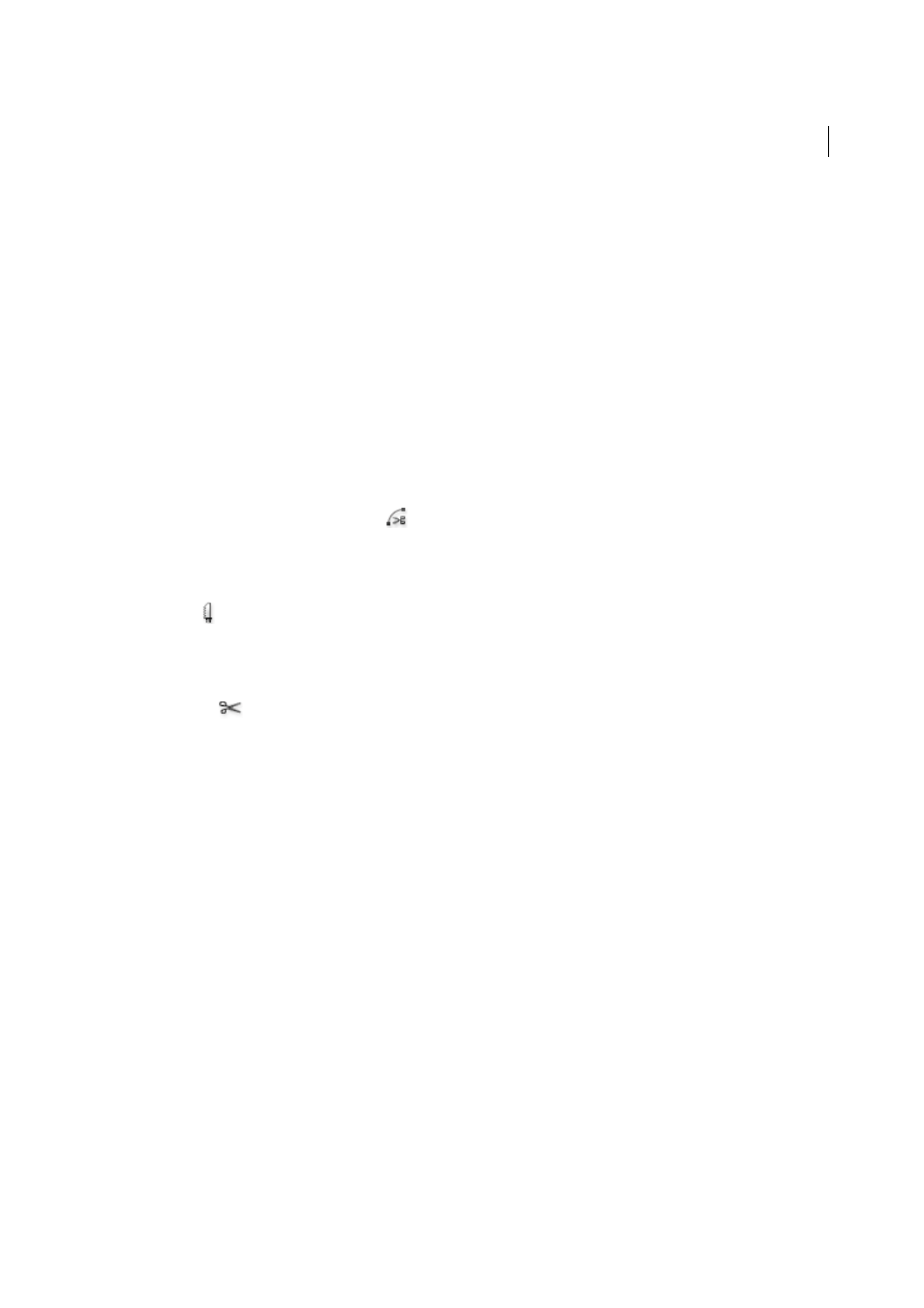
281
Reshaping objects
Last updated 6/5/2015
More Help topics
Cutting and dividing objects
Methods for cutting, dividing, and trimming objects
Illustrator provides the following methods to cut, divide, and trim objects:
Divide Objects Below command
Acts as a cookie cutter or stencil, using a selected object to cut through other objects,
discarding the original selection. To use this command, choose Object > Path > Divide Objects Below.
Cut Path At Selected Anchor Point button
Cuts a path at the anchor point and the one anchor point becomes two anchor points with one located directly on top
of the other. To access this button, select one or more anchor points with the Direct Selection tool and locate the button
in the Control panel.
Knife tool
Cuts objects along a freehand path you draw with the tool, dividing objects into their component filled faces (a face is
an area undivided by a line segment). Click and hold the Eraser tool to see and choose the Knife tool. See
.
Scissors tool
Splits a path, graphics frame, or empty text frame at an anchor point or along a segment. Click and hold the Eraser tool
to see and choose the Scissors tool. See
Split Into Grid command
Lets you divide one or more objects into multiple rectangular objects arranged in rows and
columns. You can precisely change the height, width, and gutter size between rows and columns, and quickly create
guides for laying out artwork. To use this command, choose Object > Path > Split Into Grid.
Compound paths and compound shapes
Let you use an object to cut a hole in another object.
Pathfinder effects
Provide various ways to divide and trim overlapping objects.
Clipping masks
Let you use an object to hide portions of other objects. See
More Help topics