Create a trap – Adobe Illustrator CC 2015 User Manual
Page 502
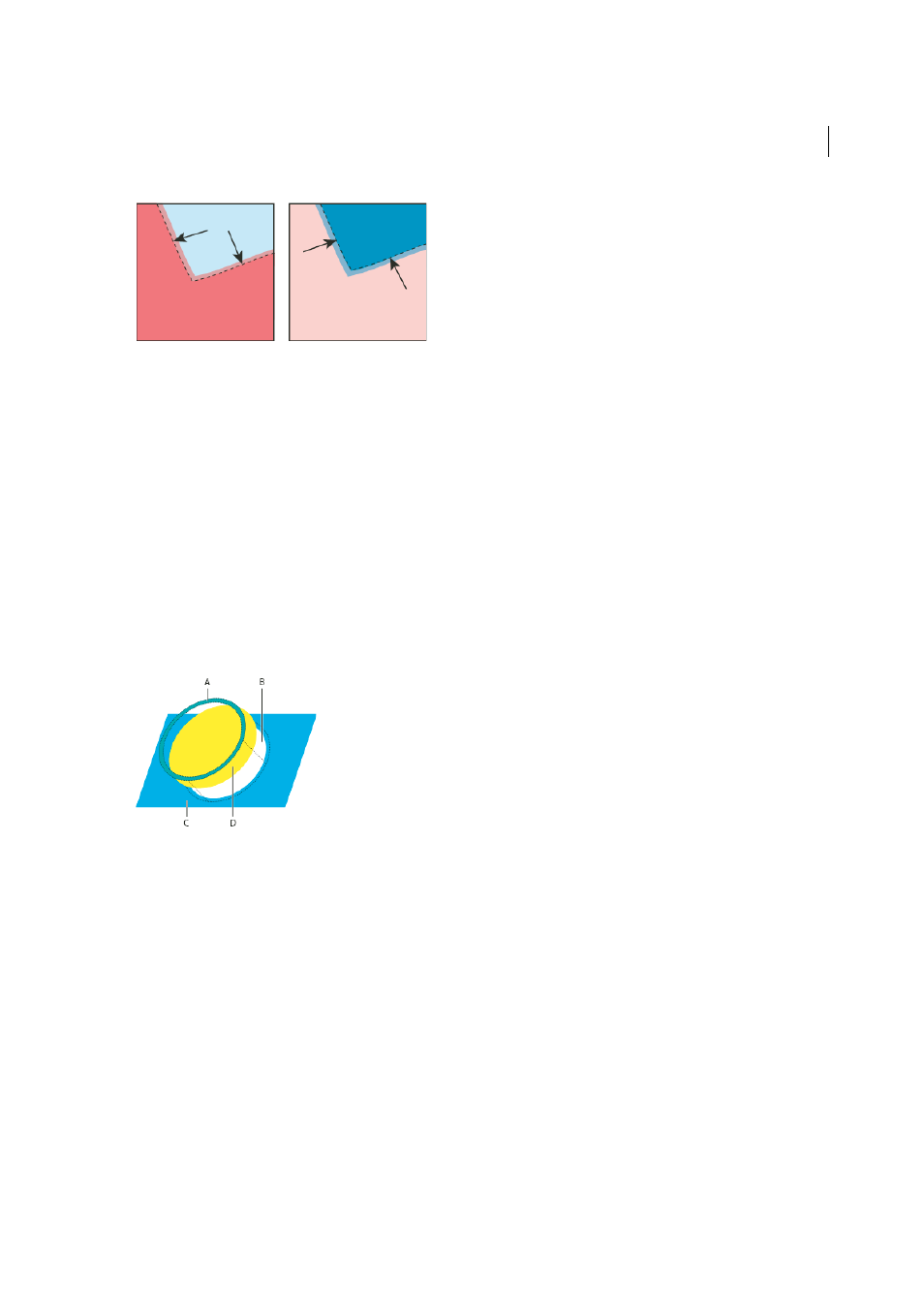
497
Printing
Last updated 6/5/2015
When overlapping painted objects share a common color, trapping may be unnecessary if the color that is common to
both objects creates an automatic trap. For example, if two overlapping objects contain cyan as part of their CMYK
values, any gap between them is covered by the cyan content of the object underneath.
Trapping type can present special problems. Avoid applying mixed process colors or tints of process colors to type at
small point sizes, because any misregistration can make the text difficult to read. Likewise, trapping type at small point
sizes can result in hard-to-read type. As with tint reduction, check with your print shop before trapping such type. For
example, if you are printing black type on a colored background, simply overprinting the type onto the background
may be enough.
Create a trap
The Trap command creates traps for simple objects by identifying the lighter-colored artwork—whether it’s the object
or the background—and overprinting (trapping) it into the darker artwork. You can apply the Trap command from the
Pathfinder panel or as an effect. The advantage of using the Trap effect is that you can alter the trap settings at any time.
A Area of overprinting B Area of knockout C Background color D Foreground color
In some cases, the top and bottom objects may have similar color densities so that one color is not obviously darker
than the other. In this case, the Trap command determines the trap based on slight differences in color; if the trap
specified by the Trap dialog box is not satisfactory, you can use the Reverse Trap option to switch the way in which the
Trap command traps the two objects.
1
If the document is in RGB mode, choose File > Document Color Mode > CMYK Color to convert it to CMYK Mode.
2
Select two or more objects.
3
Do one of the following:
• To apply the command directly to the objects, choose Window > Pathfinder, and choose Trap from the panel
menu.
• To apply the command as an effect, choose Effect > Pathfinder >Trap. Select Preview if you want to preview the
effect.
4
Set trap options, and click OK.