About kuler, View and use themes, Search and view themes – Adobe Illustrator CC 2015 User Manual
Page 178: View a theme online on kuler, Saving frequent searches, Add a theme to the swatches panel in illustrator, Upload your theme to kuler community
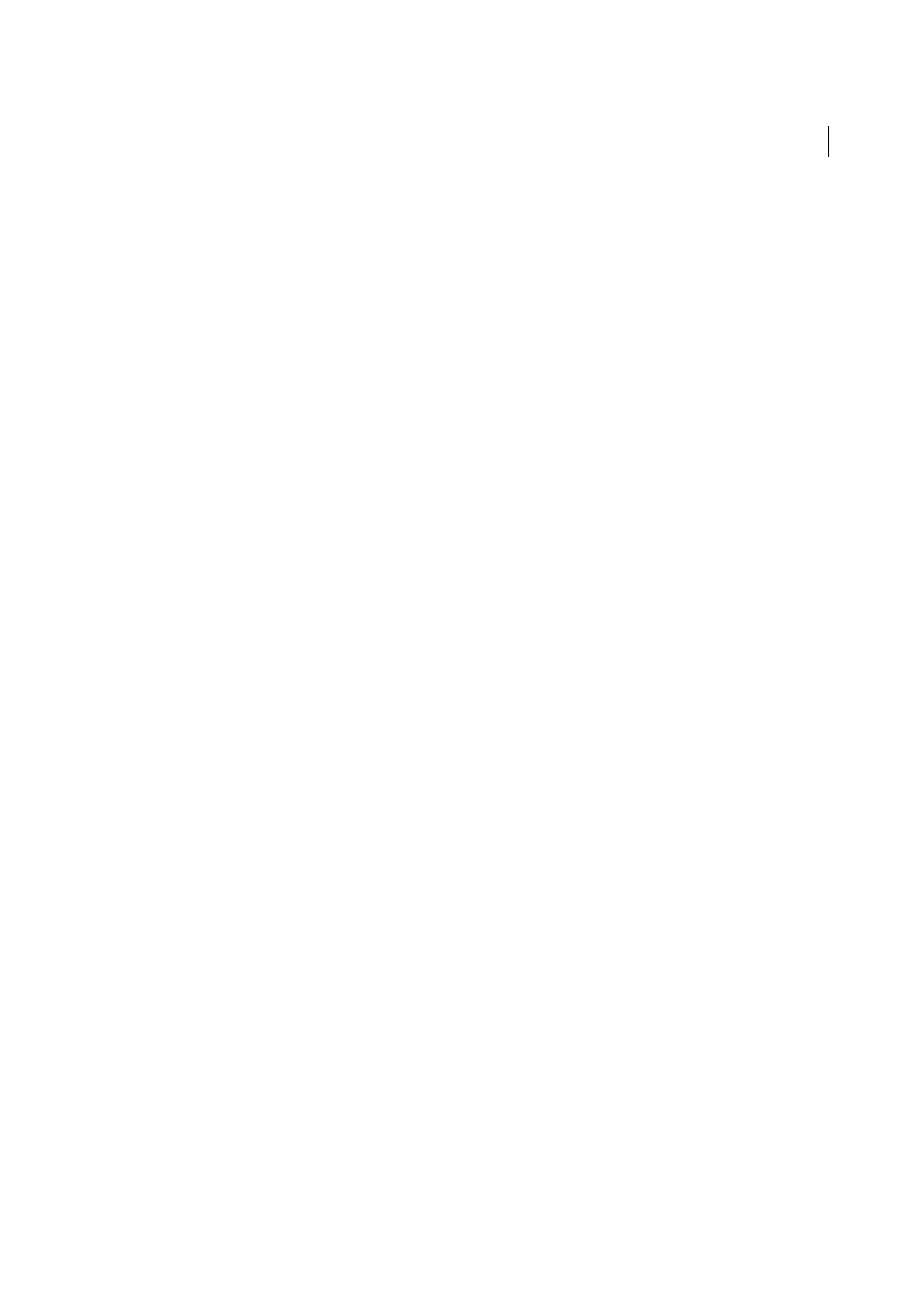
173
Color
Last updated 6/5/2015
About Kuler
The Kuler™ panel is your portal to groups of colors, or themes, created by an online community of designers. You can
use it to browse thousands of themes on Kuler, and then download some to edit or to include in your own projects. You
can also use the Kuler panel to share your themes with the Kuler community by uploading them.
The Kuler panel is available in Adobe Photoshop® CS5, Adobe Flash® Professional CS5, Adobe InDesign® CS5, Adobe
Illustrator® CS5, and Adobe Fireworks® CS5. The panel is not available in the French versions of these products.
For a video on the Kuler panel, see
.
For an article on Kuler and color inspiration, see Veerle Pieters' blog at
.
View and use themes
An Internet connection is required to browse themes online.
Search and view themes
1
Select Window > Extensions > Kuler.
2
In the Search box, enter the name of a theme, a tag, or a creator.
Note: Use only alphanumerical characters (Aa-Zz, 0-9) in searches.
3
Filter the search results by selecting an option from the pop-up menus above the results.
4
To view the next or previous set of themes, click the View Previous Set Of Themes or View Next Set Of themes icon
at the bottom of the Kuler panel.
5
To refresh the view with the latest themes from the Kuler community, click the Refresh The Themes From The Kuler
Community icon at the bottom of the panel.
View a theme online on Kuler
1
Select a theme in the search results.
2
Click the triangle on the right side of the theme and selectView Online in Kuler.
Saving frequent searches
1
Select Custom in the first pop-up menu located directly under the Search box.
2
In the dialog box that opens, enter your search terms and click Save.
When you want to run the search, select it from the first pop-up menu.
To delete a saved search, select the Custom option in the pop-up menu and clear the searches you’d like to delete.
Add a theme to the Swatches panel in Illustrator
❖
Select the theme and click the Add Selected Theme To Swatches icon at the bottom of the Kuler panel.
Upload your theme to Kuler community
1
Select the theme in the Swatches panel.
2
In the Kuler panel, click the Upload From Swatch Panel To Kuler Community icon.