Save a selection, Grouping and expanding objects, Group or ungroup objects – Adobe Illustrator CC 2015 User Manual
Page 251: Expand objects
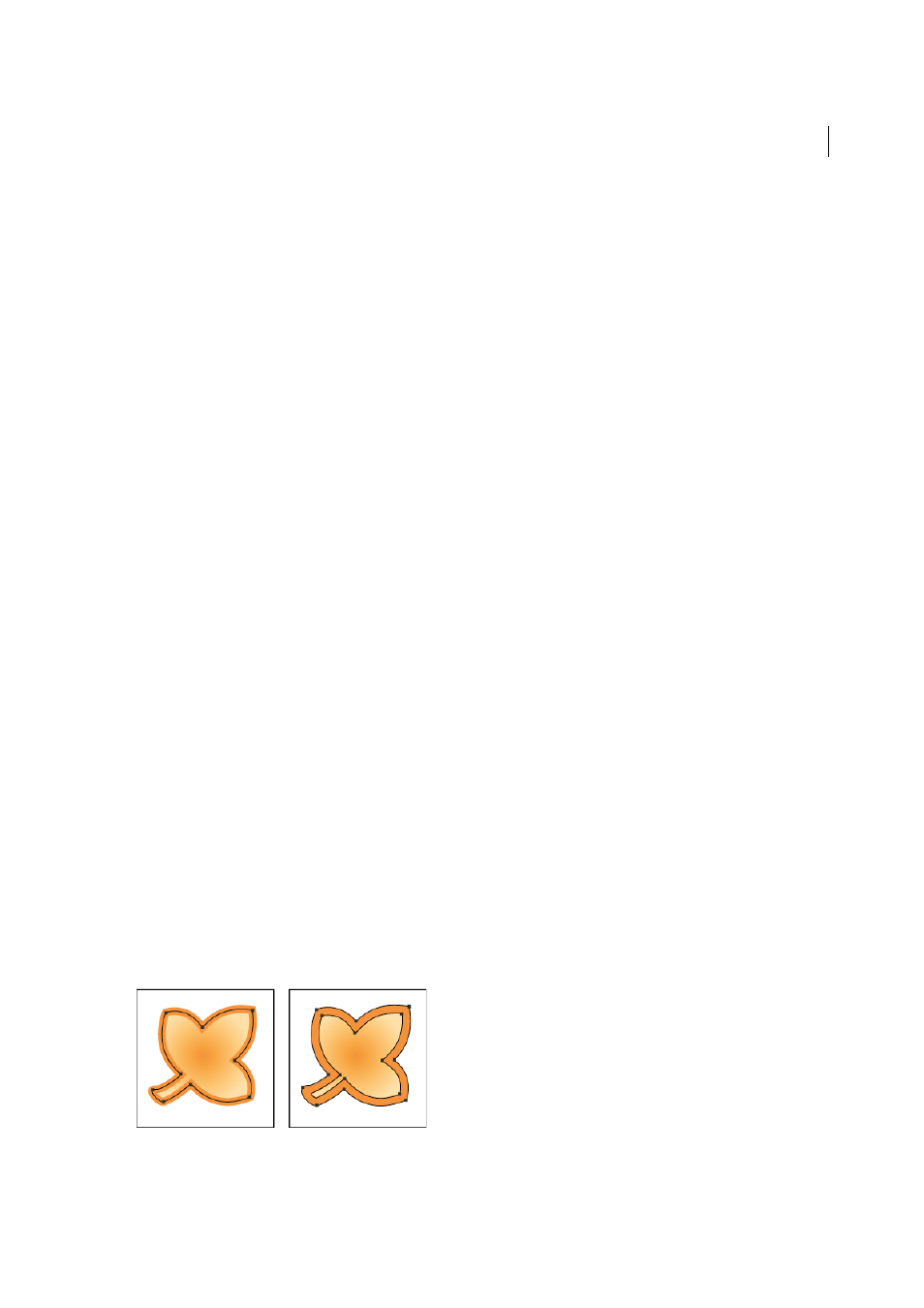
246
Selecting and arranging objects
Last updated 6/5/2015
Save a selection
1
Select one or more objects, and choose Select > Save Selection.
2
In the Save Selection dialog box, type a name in the Name text box, and click OK.
You can reload a saved selection by choosing the selection name from the bottom of the Select menu. You can also
delete or rename a selection by choosing Select > Edit Selection.
Grouping and expanding objects
Group or ungroup objects
You can combine several objects into a group so that the objects are treated as a single unit. You can then move or
transform a number of objects without affecting their attributes or relative positions. For example, you might group the
objects in a logo design so that you can move and scale the logo as one unit.
Grouped objects are stacked in succession on the same layer of the artwork and behind the frontmost object in the
group; therefore, grouping may change the layering of objects and their stacking order on a given layer. If you select
objects in different layers and then group them, the objects are grouped in the layer of the topmost selected object.
Groups can also be nested—that is, they can be grouped within other objects or groups to form larger groups. Groups
appear as <Group> items in the Layers panel. You can use the Layers panel to move items in and out of groups.
1
Select the objects to be grouped or the group to be ungrouped.
2
Choose either Object > Group or Object > Ungroup.
More Help topics
Expand objects
Expanding objects enables you to divide a single object into multiple objects that make up its appearance. For example,
if you expand a simple object, such as a circle with a solid-color fill and a stroke, the fill and the stroke each become a
discrete object. If you expand more complex artwork, such as an object with a pattern fill, the pattern is divided into all
of the distinct paths that created it.
You typically expand an object when you want to modify the appearance attributes and other properties of specific
elements within it. In addition, expanding objects may be helpful when you want to use an object that is native to
Illustrator (such as a mesh object) in a different application that doesn’t recognize the object.