Tracing options – Adobe Illustrator CC 2015 User Manual
Page 142
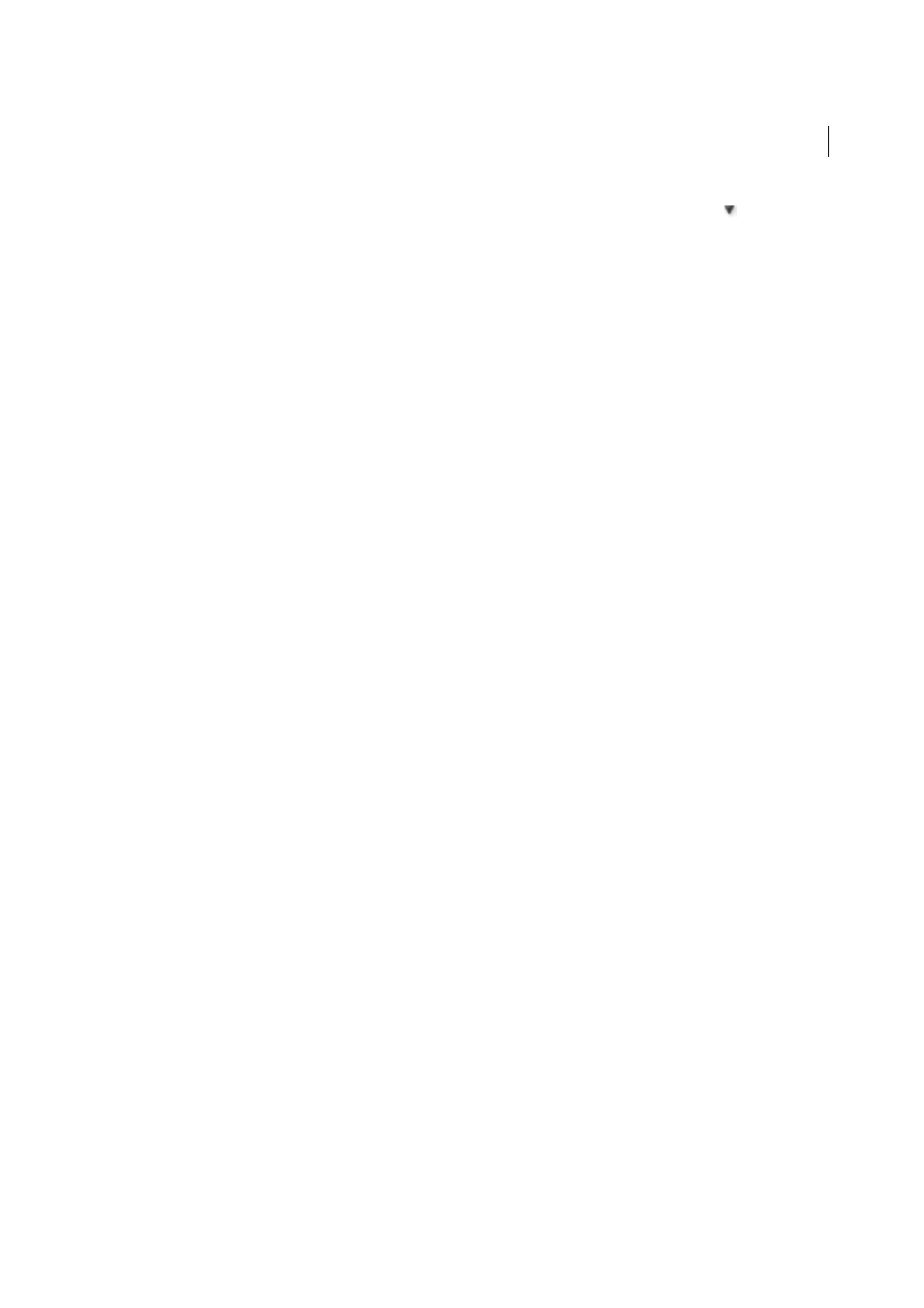
137
Drawing
Last updated 6/5/2015
• To set tracing options before you trace the image, click the Tracing Presets and Options button
in the Control
panel, and choose Tracing Options. Alternatively, choose Object > Live Trace > Tracing Options. Set tracing
options, and then click Trace.
3
(Optional) Adjust the results of the tracing.
4
(Optional) Convert the tracing to paths or to a Live Paint object.
Tracing options
Preset
Specifies a tracing preset.
Mode
Specifies a color mode for the tracing result.
Threshold
Specifies a value for generating a black and white tracing result from the original image. All pixels lighter
than the Threshold value are converted to white, all pixels darker than the Threshold value are converted to black. (This
option is available only when Mode is set to Black and White.)
Palette
Specifies a palette for generating a color or grayscale tracing from the original image. (This option is available
only when Mode is set to Color or Grayscale.)
To let Illustrator determine the colors in the tracing, select Automatic. To use a custom palette for the tracing, select a
swatch library name. (The swatch library must be open in order for it to appear in the Palette menu.)
Max Colors
Specifies a maximum number of colors to use in a color or grayscale tracing result. (This option is available
only when Mode is set to Color or Grayscale and when panel is set to Automatic.)
Output To Swatches
Creates a new swatch in the Swatches panel for each color in the tracing result.
Blur
Blurs the original image before generating the tracing result. Select this option to reduce small artifacts and
smooth jagged edges in the tracing result.
Resample
Resamples the original image to the specified resolution before generating the tracing result. This option is
useful for speeding up the tracing process for large images but can yield degraded results.
note: The resample resolution
is not saved when you create a preset.
Fills
Creates filled regions in the tracing result.
Strokes
Creates stroked paths in the tracing result.
Max Stroke Weight
Specifies the maximum width of features in the original image that can be stroked. Features larger
than the maximum width become outlined areas in the tracing result.
Min Stroke Length
Specifies the minimum length of features in the original image that can be stroked. Features smaller
than the minimum length are omitted from the tracing result.
Path Fitting
Controls the distance between the traced shape and the original pixel shape. Lower values create a tighter
path fitting; higher values create a looser path fitting.
Minimum Area
Specifies the smallest feature in the original image that will be traced. For example, a value of 4 specifies
that features smaller than 2 pixels wide by 2 pixels high will be omitted from the tracing result.
Corner Angle
Specifies the sharpness of a turn in the original image that is considered a corner anchor point in the
tracing result. For more information on the difference between a corner anchor point and a smooth anchor point, see
.
Raster
Specifies how to display the bitmap component of the tracing object. This view setting is not saved as part of the
tracing preset.
Vector
Specifies how to display the tracing result. This view setting is not saved as part of the tracing preset.