Wrap text, Set wrap options, Unwrap text from an object – Adobe Illustrator CC 2015 User Manual
Page 377
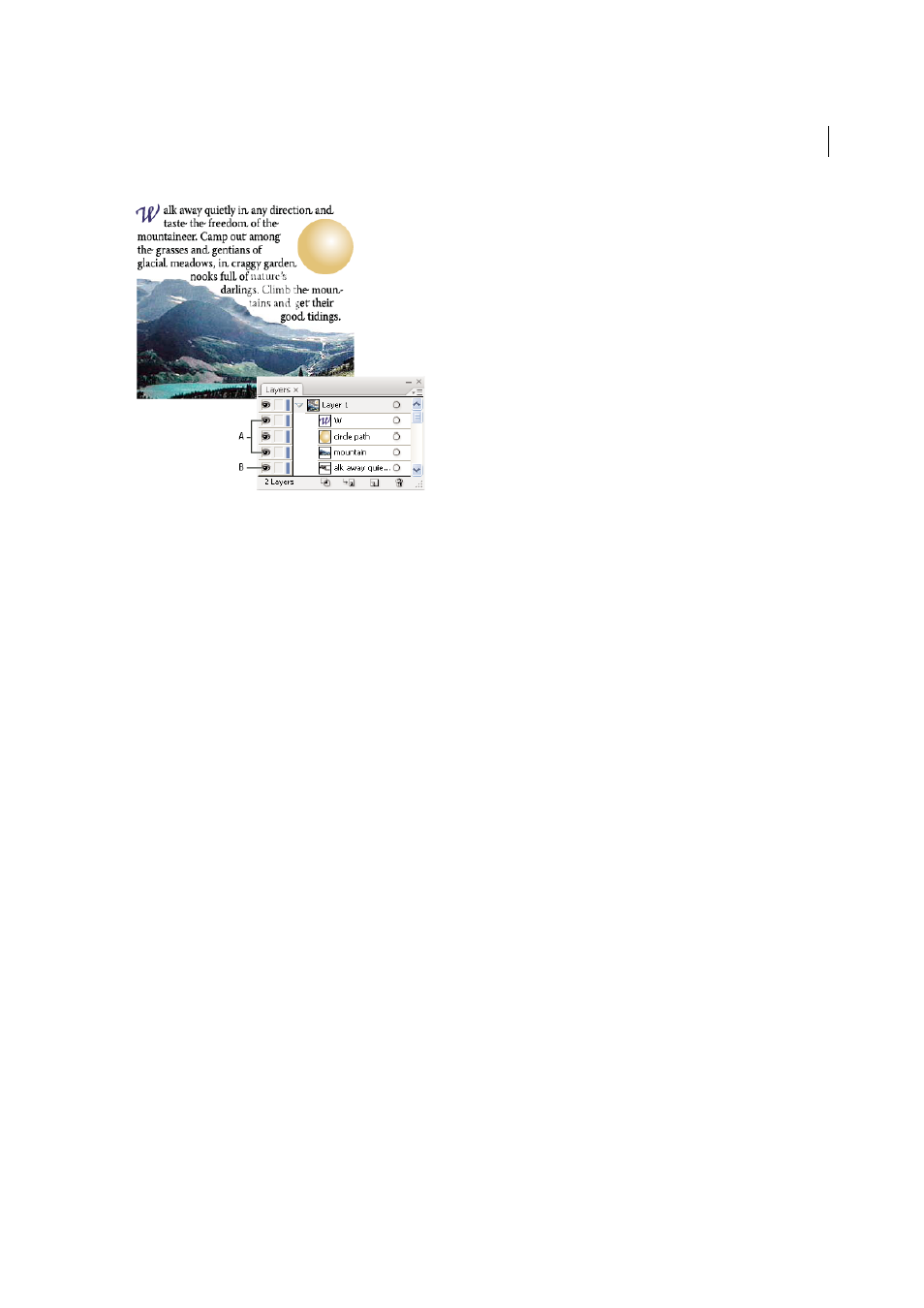
372
Type
Last updated 6/5/2015
A Wrap objects B Wrapped text
More Help topics
Wrap text
1
Make sure that the following conditions are true for the type you want to wrap:
• It is area type (typed in a box).
• It is in the same layer as the wrap object.
• It is located directly under the wrap object in the layer’s hierarchy.
Note: If the layer contains multiple type objects, move any that you don’t want to wrap around the wrap object either
into another layer or above the wrap object.
2
Select the object or objects around which you want the text to wrap.
3
Choose Object > Text Wrap > Make.
Set wrap options
You can set wrap options before or after you wrap the text.
1
Select the wrap object.
2
Choose Object > Text Wrap > Text Wrap Options and specify the following options:
Offset
Specifies the amount of space between the text and the wrap object. You can enter a positive or negative
value.
Invert Wrap
Wraps the text around the reverse side of the object.
Unwrap text from an object
1
Select the wrap object.
2
Choose Object > Text Wrap > Release.