Adobe Illustrator CC 2015 User Manual
Page 32
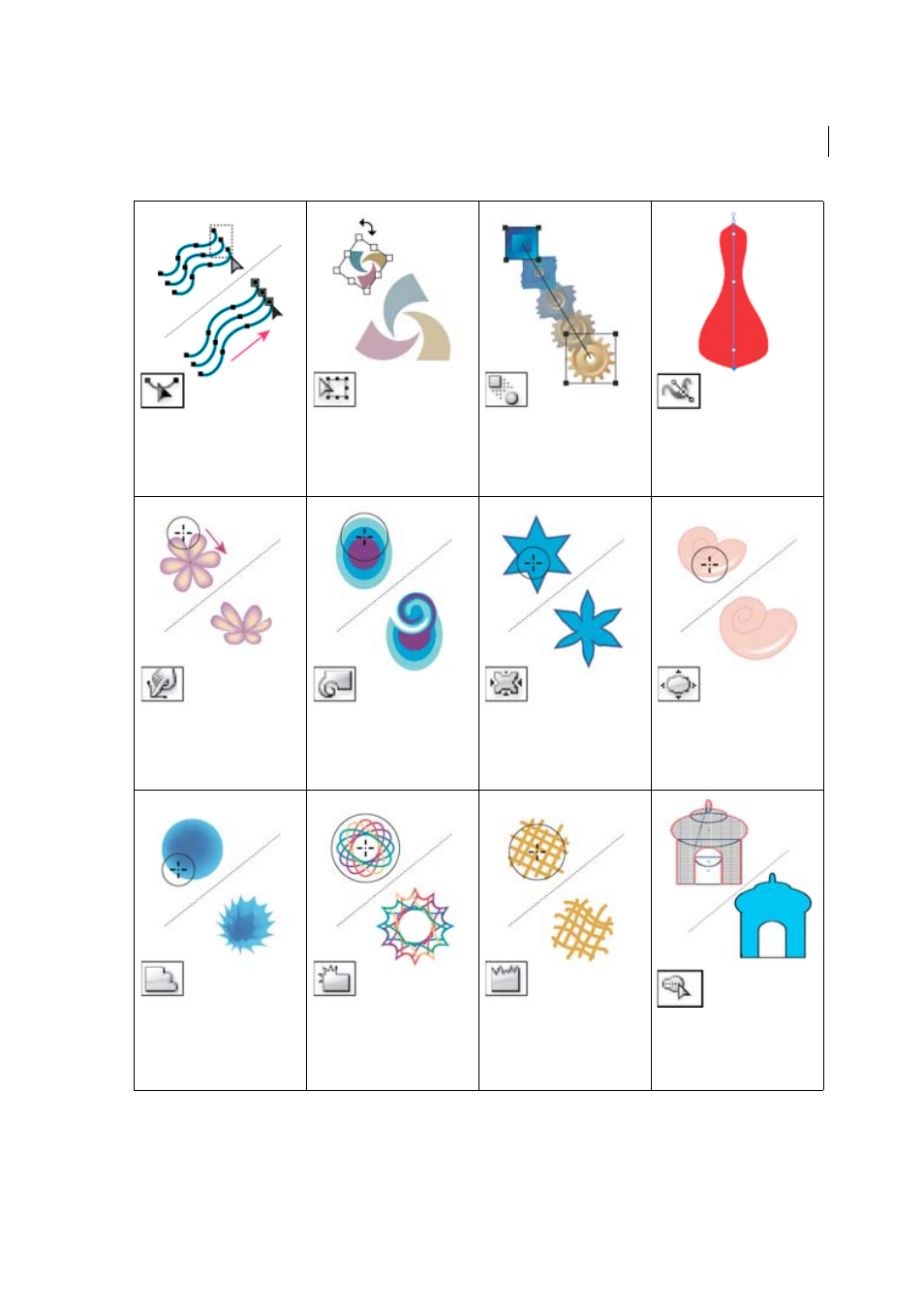
26
Workspace
Last updated 6/5/2015
The Reshape tool adjusts selected
anchor points while keeping the
overall detail of the path intact. See
.
The Free Transform tool (E) scales,
rotates, or skews a selection.
The Blend tool (W) creates a series
of objects blended between the
color and shape of multiple objects.
See
.
The Width tool (Shift+W) allows
you to create a stroke with variable
width. See
.
The Warp tool (Shift+R) molds
objects with the movement of the
cursor (like molding clay, for
example). See
The Twirl tool creates swirling
distortions within an object. See
Distort objects using a liquify tool
The Pucker tool deflates an object
by moving control points towards
the cursor. See
.
The Bloat tool inflates an object by
moving control points away from
the cursor. See
.
The Scallop tool adds random
curved details to the outline of an
object. See
.
The Crystallize tool adds random
spiked details to the outline of an
object. See
.
The Wrinkle tool adds wrinkle-like
details to the outline of an object.
See
Distort objects using a liquify
.
The Shape Builder tool merges
simple shapes to create custom,
complex shapes. See
.