Create a layered adobe pdf, Create an adobe pdf/x-compliant file, Create compact pdf documents – Adobe Illustrator CC 2015 User Manual
Page 342: Adobe pdf presets
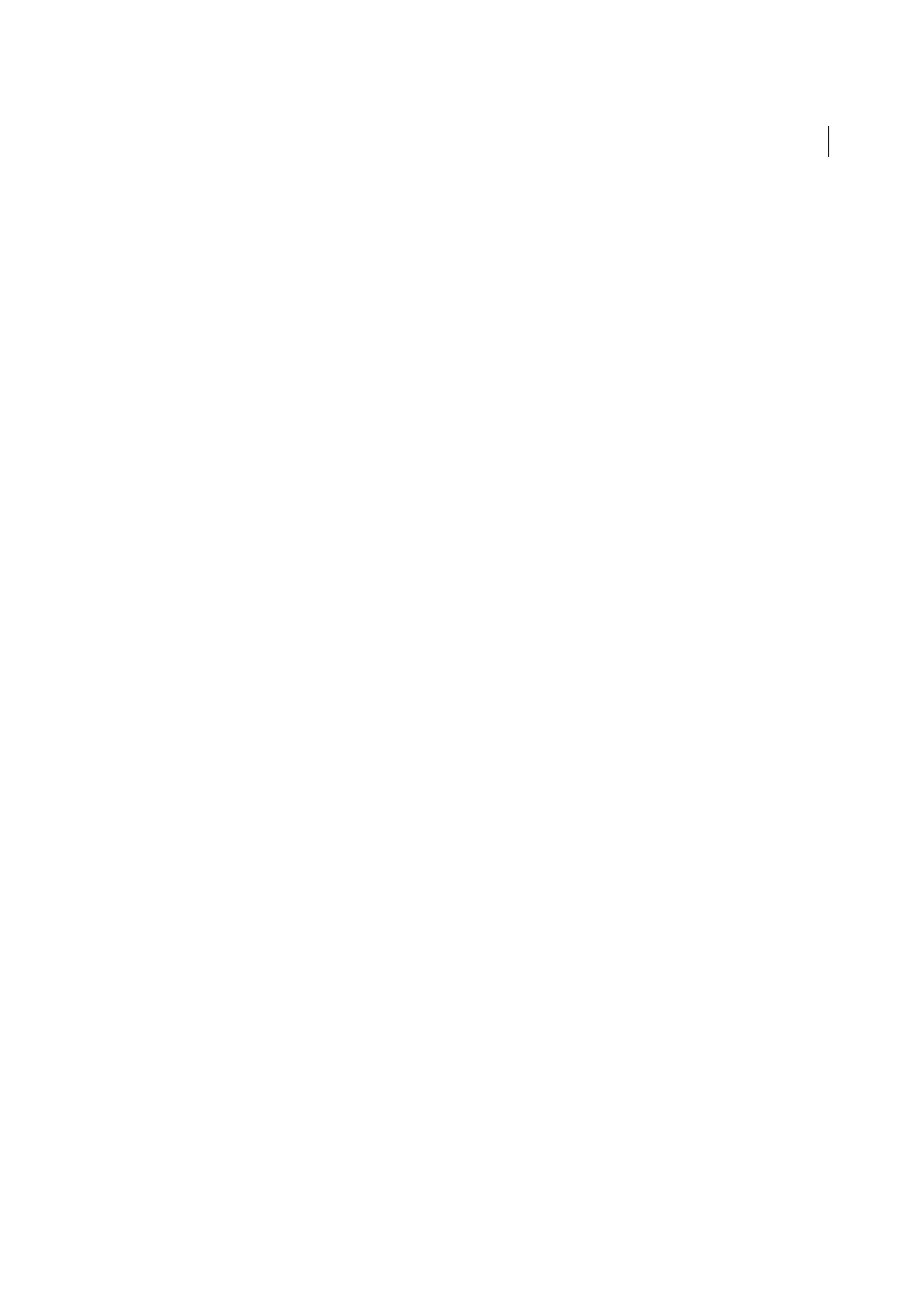
337
Importing, exporting, and saving
Last updated 6/5/2015
Create a layered Adobe PDF
Adobe InDesign and Adobe Acrobat both provide features for changing the visibility of layers in an Adobe PDF file. By
saving a layered PDF file in Illustrator, you allow your illustration to be used in different contexts. For example, rather
than creating multiple versions of the same illustration for a multilanguage publication, you can create one PDF file that
contains text for all languages.
1
Set up your illustration so that the adjustable elements (those you want to show and hide) are in separate top-level
layers, not nested within sublayers.
For example, if you’re creating an illustration to be repurposed for multiple languages, put the text for each language
in a different top-level layer.
2
Save the file in Adobe PDF format.
3
In the Save Adobe PDF dialog box, choose Acrobat 8 (1.7) or Acrobat 7 (1.6) for Compatibility.
4
Select Create Acrobat Layers from Top-Level Layers, set additional PDF options, and click Save PDF.
Create an Adobe PDF/X-compliant file
PDF/X (Portable Document Format Exchange) is an ISO standard for graphic content exchange that eliminates many
of the color, font, and trapping variables that lead to printing problems. Illustrator supports PDF/X-1a (for a CMYK
workflow), PDF/X-3 (for a color-managed workflow), and PDF/X-4 (for a color-managed workflow with added
support for preserving transparency as live rather than flattened).
You can create a PDF/X-compliant file during the process of saving a PDF file.
1
In the Save Adobe PDF dialog box, choose a PDF/X preset, or choose a PDF/X format from the Standard menu.
2
Click Output on the left side of the Save Adobe PDF dialog box, and set PDF/X options.
Create compact PDF documents
Illustrator CS5 provides the option to save a document in the smallest file size. To generate a compact PDF from
Illustrator, do the following:
1
Click File > Save As and select PDF.
2
In the Save Adobe PDF dialog box, select the Smallest File Size option from Adobe PDF Preset.
Make sure that you deselect the Preserve Illustrator Editing Capabilities check box to avoid saving the Illustrator
resources along with the document.
Adobe PDF presets
A PDF preset is a group of settings that affect the process of creating a PDF. These settings are designed to balance file
size with quality, depending on how the PDF will be used. Most predefined presets are shared across Adobe Creative
Suite components, including InDesign, Illustrator, Photoshop, and Acrobat. You can also create and share custom
presets for your unique output requirements.
A few of the presets listed below are not available until you move them—as needed—from the Extras folder (where they
are installed by default) to the Settings folder. Typically, the Extras and Settings folders are found in (Windows Vista
and Windows 7) ProgramData\Adobe\AdobePDF, (Windows XP) Documents and Settings\All Users\Application
Data\Adobe\Adobe PDF, or (Mac OS) Library/Application Support/Adobe PDF. Some presets are not available in some
Creative Suite components.