Pattern brush options – Adobe Illustrator CC 2015 User Manual
Page 211
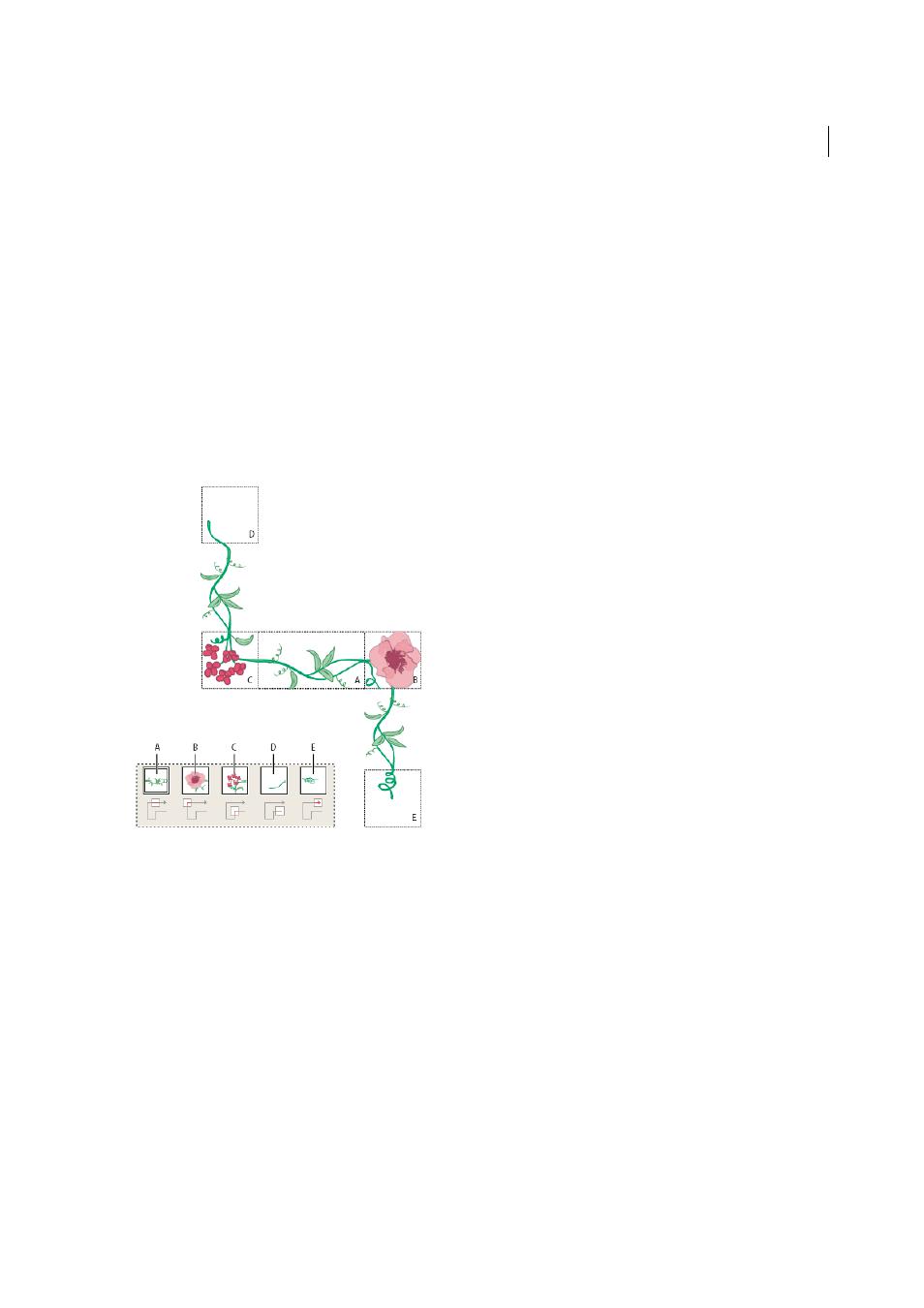
206
Painting
Last updated 6/5/2015
Pattern brush options
Scale
Adjusts the size of tiles relative to their original size. Specify the scale using the Scale option slider. The Scale
drop-down list for pattern brush tool include pen tablet options for adjusting scale variations, such as Pressure, Stylus
Wheel, Tilt, Bearing, and Rotation.
note: If you use the Width tool on a particular Pattern brush stroke instance, all the tablet data is converted to Width points.
Notice that in the Scale pop-up menu for stroke options, the Width Points/Profiles option is selected.
Spacing
Adjusts the space between tiles.
Tile buttons
Let you apply different patterns to different parts of the path. Click a tile button for the tile you want to
define, and select a pattern swatch from the scroll list. Repeat to apply pattern swatches to other tiles as needed.
Note: You must add the pattern tiles you want to use to the Swatches panel before you set pattern brush options. After you
create a pattern brush, you can delete the pattern tiles from the Swatches panel if you don’t plan to use them for additional
artwork.
A Side tile B Outer Corner tile C Inner Corner tile D Start tile E End tile
Flip Along or Flip Across
Changes the orientation of the pattern in relation to the line.
Fit
Determines how the pattern fits on the path: Stretch To Fit lengthens or shortens the pattern tile to fit the object.
This option can result in uneven tiling. Add Space To Fit adds blank space between each pattern tile to apply the pattern
proportionally to the path. Approximate Path fits tiles to the closest approximate path without changing the tiles. This
option applies the pattern slightly inside or outside the path, rather than centered on the path, to maintain even tiling.