Adjust transparency of symbol instances, Apply a graphic style to symbol instances, Apply a graphic style to symbol – Adobe Illustrator CC 2015 User Manual
Page 124: Instances
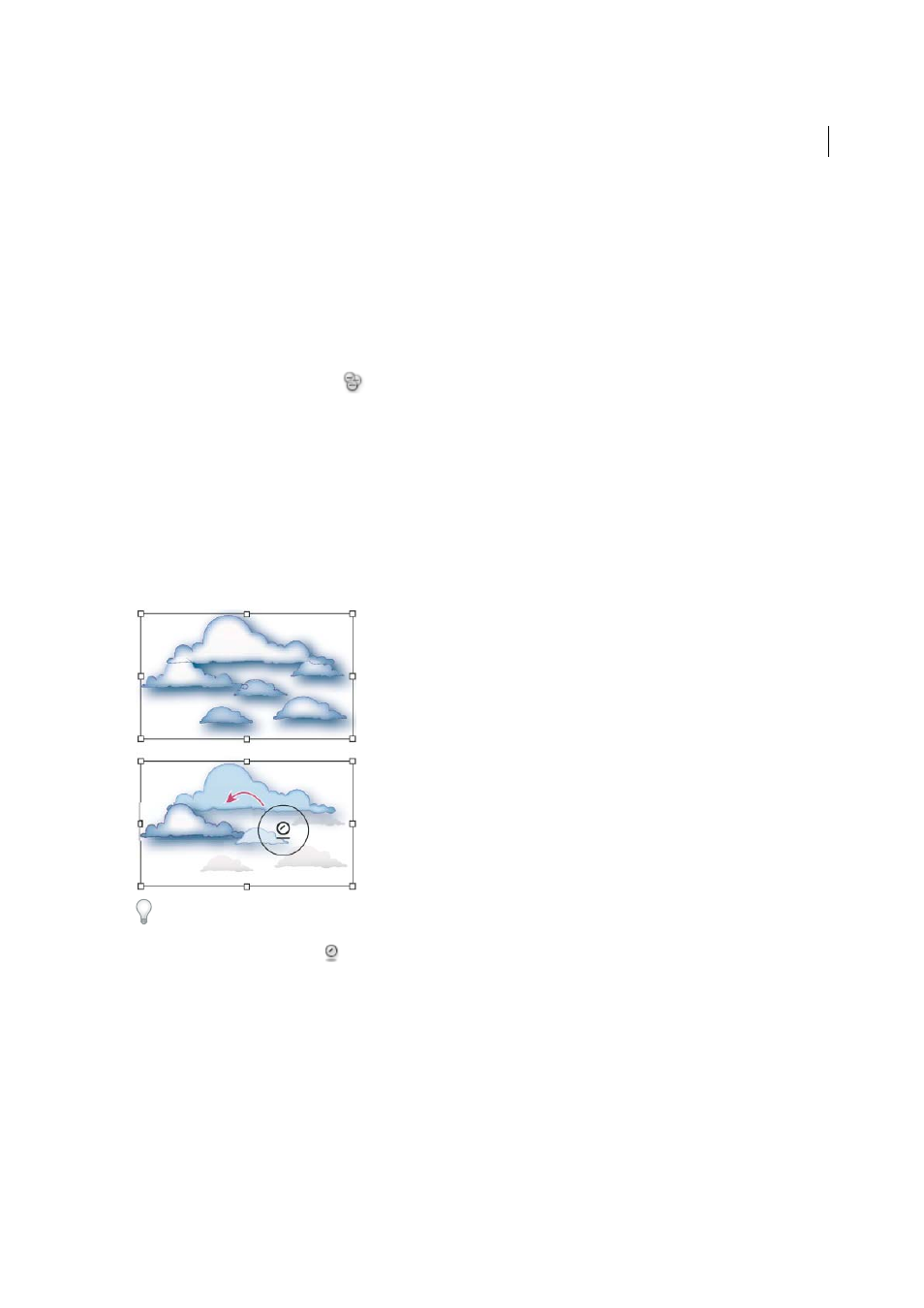
119
Drawing
Last updated 6/5/2015
• Hold down Alt (Windows) or Option (Mac OS) as you click or drag to decrease the colorization amount and
reveal more of the original symbol color.
• Hold down Shift as you click or drag to keep the colorization amount constant, while gradually changing the
color of the symbol instances to the colorization color.
note: Using the Symbol Stainer tool results in increased file size and decreased performance. When memory or
exported Flash/SVG file size is a concern, do not use this tool.
Adjust transparency of symbol instances
1
Select the Symbol Screener tool
.
2
Do one of the following:
• Click or drag where you want to increase the symbol’s transparency.
• Hold down Alt (Windows) or Option (Mac OS), and click or drag where you want to decrease the symbol’s
transparency.
Apply a graphic style to symbol instances
The Symbol Styler tool lets you apply or remove a graphic style from a symbol instance. You can control the amount
and location of the application. For example, you can apply a style gradually so that some symbol instances display the
style at full strength and others display the style at partial strength.
You can switch to the Symbol Styler tool when using any other symbolism tool by clicking a style in the Graphic Styles
panel.
1
Select the Symbol Styler tool
.
2
Select a style in the Graphic Styles panel, and do one of the following:
• Click or drag where you want to apply the style to the symbol set. The amount of style applied to the symbol
instances increases, and the style gradually changes.
• Hold down Alt (Windows) or Option (Mac OS) as you click or drag to decrease the style amount and reveal more
of the original, unstyled symbol.
• Hold down Shift as you click or drag to keep the amount of style constant, while gradually changing the symbol
instance style to the selected style.
note: It is very important to perform steps 1 and 2 in the specified order. If you select a style while a tool other than
the symbolism tool is selected, the style will apply immediately to the entire selected symbol instance set.