Create or edit a transparency flattener preset – Adobe Illustrator CC 2015 User Manual
Page 494
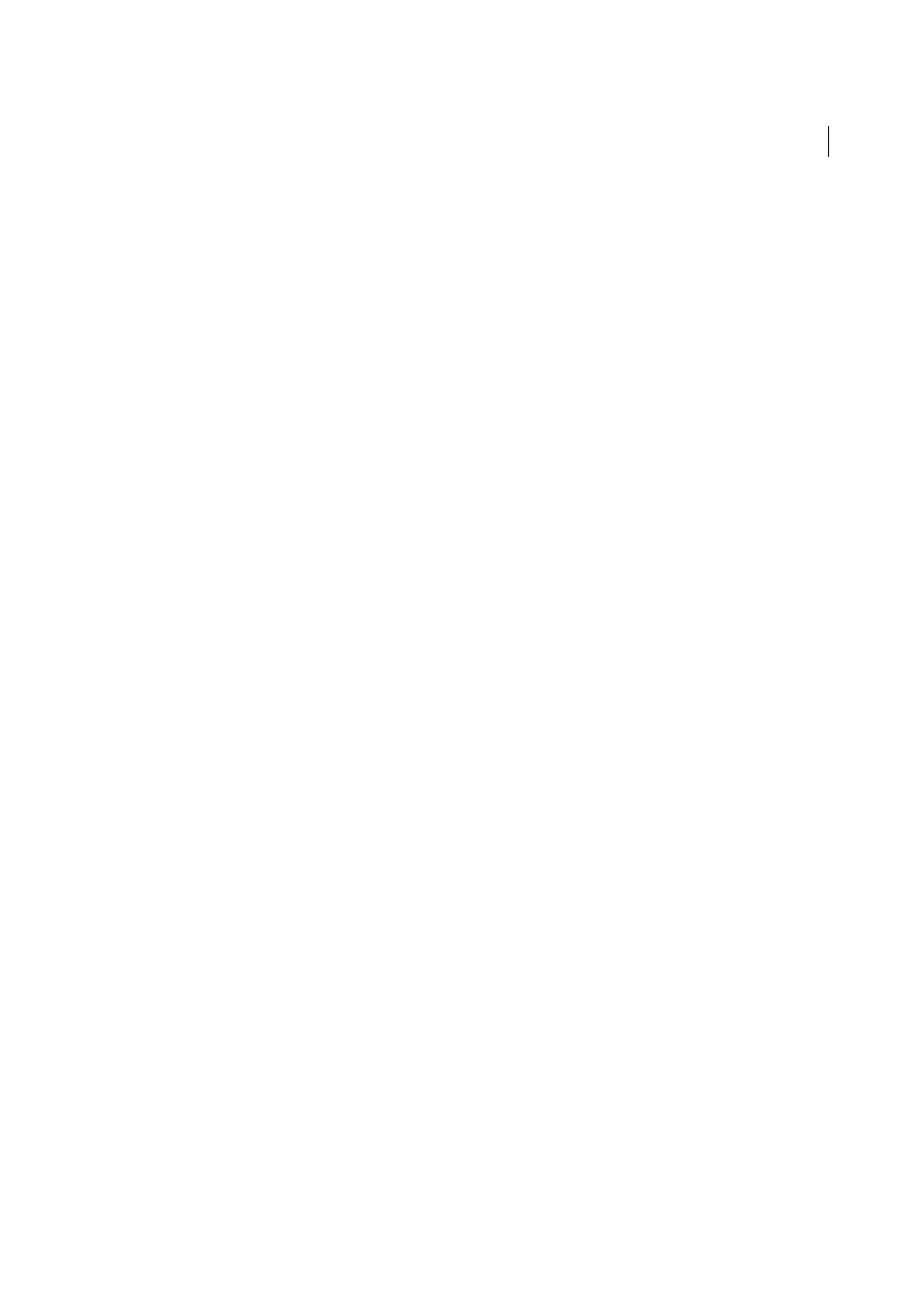
489
Printing
Last updated 6/5/2015
[Low Resolution]
is for quick proofs that will be printed on black-and-white desktop printers and for documents that
will be published on the web or exported to SVG.
Create or edit a transparency flattener preset
You can save transparency flattener presets in a separate file, making it easy to back them up or to make them available
to your service providers, clients, or others in your workgroup. In InDesign, transparency flattener preset files have an
.flst extension.
1
Choose Edit > Transparency Flattener Presets.
2
Do one of the following:
• To create a new preset, click New.
• To base a preset on a predefined preset, select one in the list and click New.
• To edit an existing preset, select the preset and click Edit.
Note: You can’t edit the default flattener presets.
3
Set flattening options.
4
Click OK to return to the Transparency Flattener Presets dialog box, and click OK again.
Export and import a custom transparency flattener preset
You can export and import transparency flattener presets in order to share them with your service providers, your
clients, or others in your workgroup.
1
Choose Edit > Transparency Flattener Presets.
2
Select a preset in the list.
3
Do one of the following:
• To export a preset to a separate file, click Save (InDesign) or Export (Illustrator), specify a name and location,
and then click Save.
Consider saving the preset outside of the application’s preferences folder. That way, it won’t be lost if you delete
your preferences.
• To import presets from a file, click Load (InDesign) or Import (Illustrator). Locate and select the file containing
the preset you want to load, and then click Open.
Rename or delete a custom transparency flattener preset
1
Choose Edit > Transparency Flattener Presets.
2
Select a preset in the list.
3
Do one of the following:
• To rename an existing preset, click Edit, type a new name, and then click OK.
• To delete a preset, click Delete, and then click OK to confirm the deletion.
note: You cannot delete the default
presets.