Specify a kinsoku line-breaking option, Set bunri-kinshi on and off, Specify a burasagari option – Adobe Illustrator CC 2015 User Manual
Page 415: Use kurikaeshi moji shori
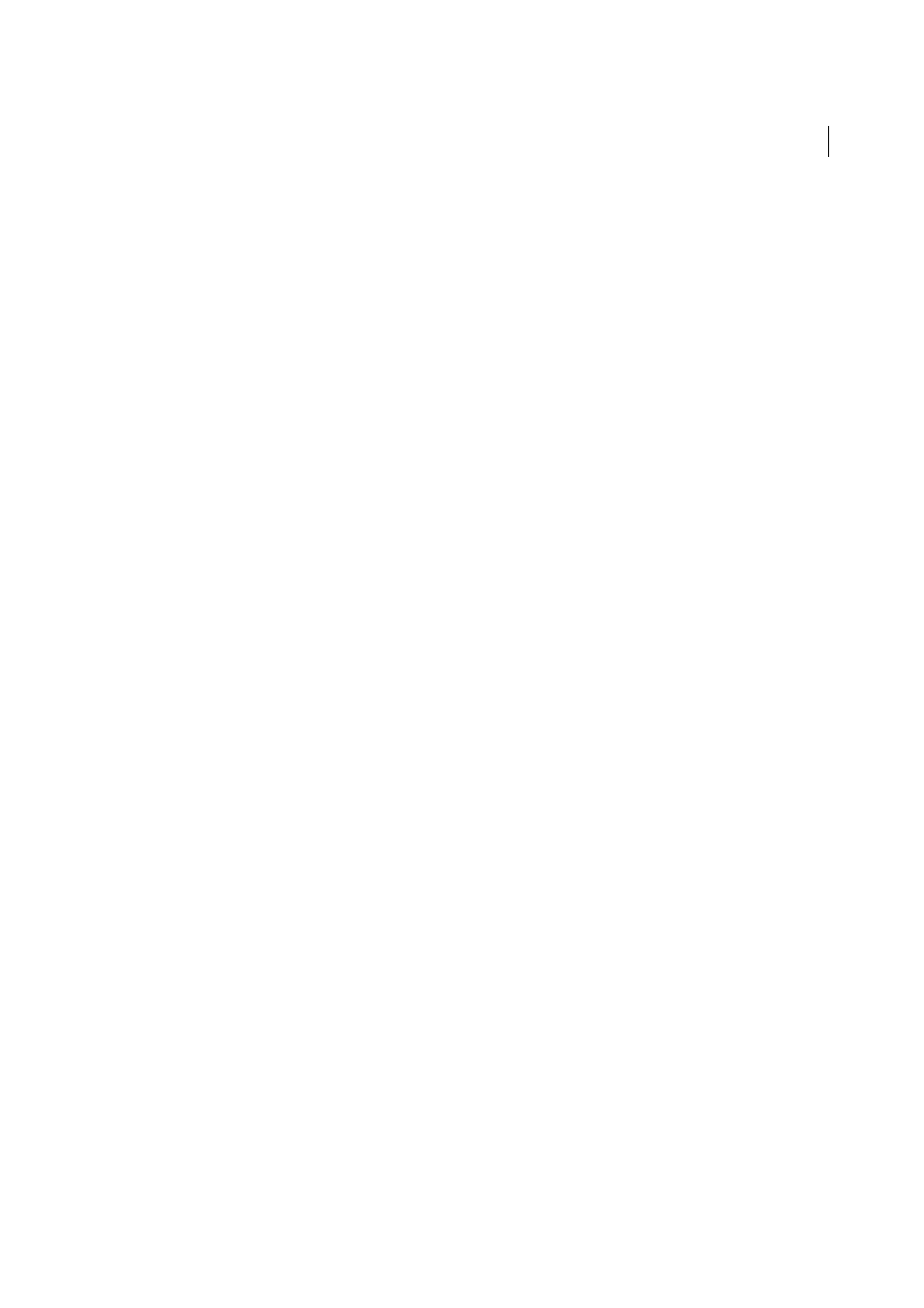
410
Type
Last updated 6/5/2015
Specify a kinsoku line-breaking option
Kinsoku shori or mojikumi must be selected to use the following line-breaking options.
❖
From the Paragraph panel menu, choose Kinsoku Shori Type and then choose one of the following methods:
Push In First
Moves characters up to the previous line to prevent prohibited characters from ending or beginning a
line.
Push Out First
Moves characters down to the next line to prevent prohibited characters from ending or beginning
a line.
Push Out Only
Always moves characters down to the next line to prevent prohibited characters from ending or
beginning a line. A push-in is not attempted.
A check mark indicates which method is selected.
Set bunri-kinshi on and off
When Bunri-kinshi is selected, the characters specified in the Bunri-Kinshi section of the Kinsoku Shori Settings dialog
box will not be split.
❖
In the Paragraph panel, choose Bunri-kinshi from the panel menu.
Note: This option is only available when kinsoku shori is on.
Specify a burasagari option
Burasagari lets single-byte periods, double-byte periods, single-byte commas, and double-byte commas fall outside the
paragraph bounding box.
1
In the Paragraph panel, choose Burasagari from the panel menu.
2
Choose an option from the submenu:
None
Turns off hanging punctuation.
Regular
Turns on hanging punctuation without forcing ragged lines to the bounding box edge.
Force
Forces punctuation outside the bounding box by spreading lines that end within the bounding box and end
with one of the hanging characters.
note: The Burasagari options are not available when Kinsoku Shori is set to None.
Use kurikaeshi moji shori
You can control how repeated characters in Japanese text are handled using the Kurikaeshi Moji Shori option in the
Paragraph panel. By default, a repeat character mark is substituted for the second character when two identical
characters follow one after the other in a body of text. When this option is selected, both characters are displayed if they
are separated by a line break.