Live paint selection tool options, Select objects by characteristic, Repeat, invert, or save a selection – Adobe Illustrator CC 2015 User Manual
Page 250: Repeat or invert a selection
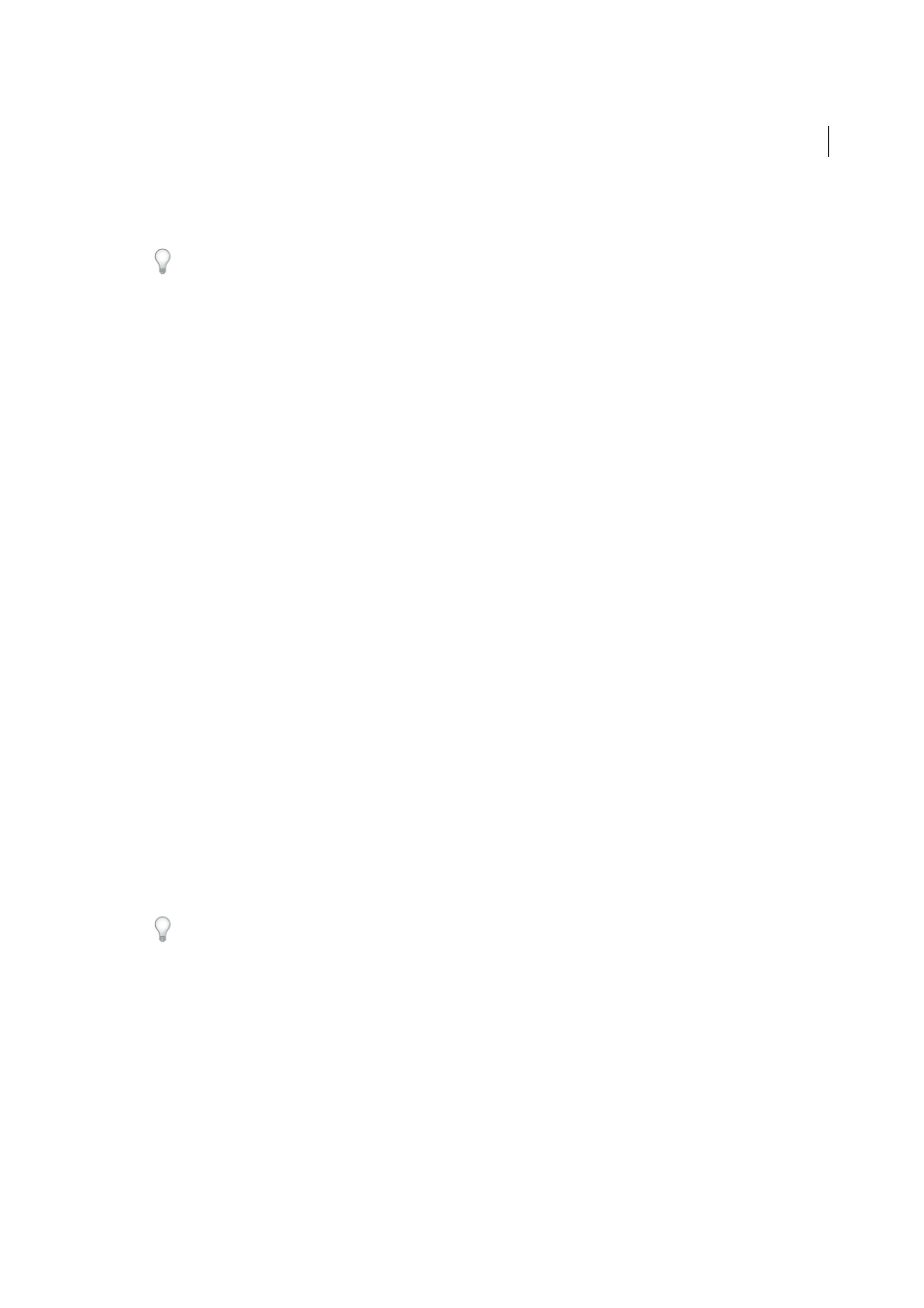
245
Selecting and arranging objects
Last updated 6/5/2015
4
To add or remove faces and edges from the selection, hold down Shift and click the faces/edges you want to add or
remove.
To switch to the Eyedropper tool and sample fills and strokes, Alt-click (Windows) or Option-click (Mac OS) the fill
and stroke you want.
More Help topics
Live Paint Selection tool options
You access the Live Paint selection tool options by double-clicking the tool in the Tools panel.
Select Fills
Selects the faces (the area within edges) of Live Paint groups.
Select Strokes
Selects the edges of Live Paint groups.
Highlight
Outlines the face or edge the cursor is currently over.
Color
Sets the color for the highlight. You can choose a color from the menu or click the paint swatch to specify a
custom color.
Width
Specifies how thick to make the selection highlight.
Select objects by characteristic
You can select objects based on various groupings, including by formatting attribute, by layer, or by kind, such as brush
strokes or clipping masks.
1
To select all objects in a file, choose Select > All. (To deselect all objects, choose Select > Deselect.)
Note: Using any selection tool, you can also deselect all objects by clicking or dragging at least 2 pixels away from any
object.
2
To select all objects with the same attributes, select one with the attribute you want, choose Select > Same, and then
choose an attribute from the list: Blending Mode, Fill & Stroke, Fill Color, Opacity, Stroke Color, Stroke Weight,
Style, Symbol Instance, or Link Block Series.
Link Block Series automatically selects threaded text boxes. You can select one of the text boxes and then use this
command to select all the other text boxes linked to that one. For more information see
You can also use the Magic Wand tool to select all objects with the same color, stroke weight, stroke color, opacity, or
blending mode.
3
To select all objects of a certain kind, deselect all artwork, choose Select > Object, and then choose an object type
(Brush Strokes, Clipping Masks, Stray Points, or Text Objects).
Repeat, invert, or save a selection
Repeat or invert a selection
• To repeat the last selection command used, choose Select > Reselect.
• To select all unselected objects, and deselect all selected objects, choose Select > Inverse.