Rasterize gradients and meshes during printing – Adobe Illustrator CC 2015 User Manual
Page 496
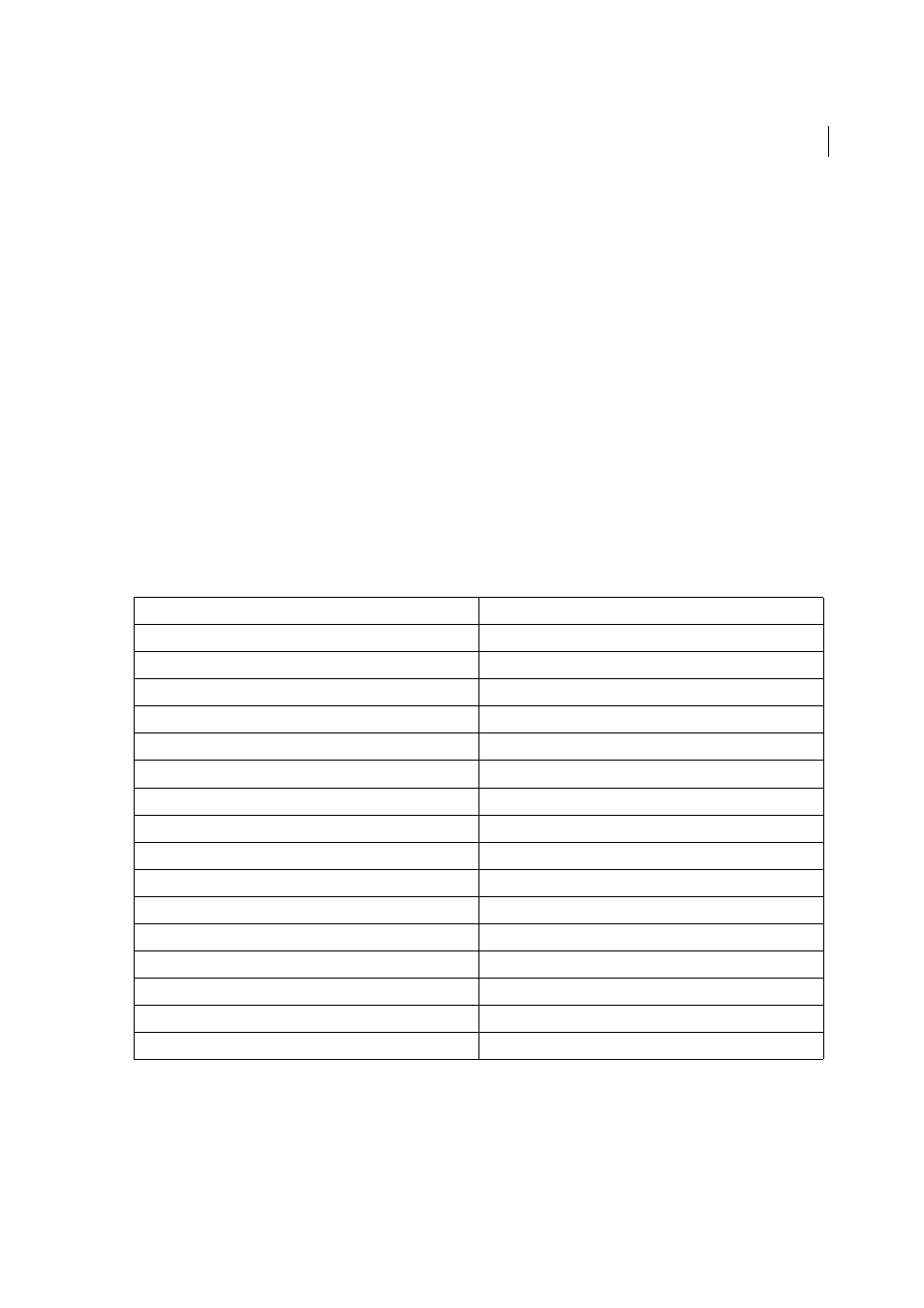
491
Printing
Last updated 6/5/2015
• If you have to print to an output device that supports Postscript Language Level 2, or when printing meshes that
include transparency, you can choose to rasterize gradients and meshes during printing. As a result, Illustrator
converts gradients and meshes from vector objects to JPEG images.
Rasterize gradients and meshes during printing
1
Choose File > Print.
2
Select Graphics on the left side of the Print dialog box, and select Compatible Gradient And Gradient Mesh Printing.
Note: The Compatible Gradient And Gradient Mesh Printing option can slow printing on printers that don’t have
problems with gradients, so only select this option if you experience printing problems.
Setting the proper screen frequency for printing gradients, meshes, and
blends
When printing your file, you may find that the resolution of your printer, when combined with the chosen screen
frequency, allows fewer than 256 levels of gray. A higher screen frequency decreases the levels of gray available to the
printer. For example, if you are printing at a resolution of 2400 dpi, using a line screen higher than 150 results in fewer
than 256 levels of gray. The following table lists the maximum line-screen setting you can use with printers to maintain
all 256 levels of gray:
More Help topics
Final Imagesetter Resolution
Maximum Line Screen to Use
300
19
400
25
600
38
900
56
1000
63
1270
79
1446
90
1524
95
1693
106
2000
125
2400
150
2540
159
3000
188
3252
203
3600
225
4000
250