Graphic styles, About graphic styles, Graphic styles panel overview – Adobe Illustrator CC 2015 User Manual
Page 455
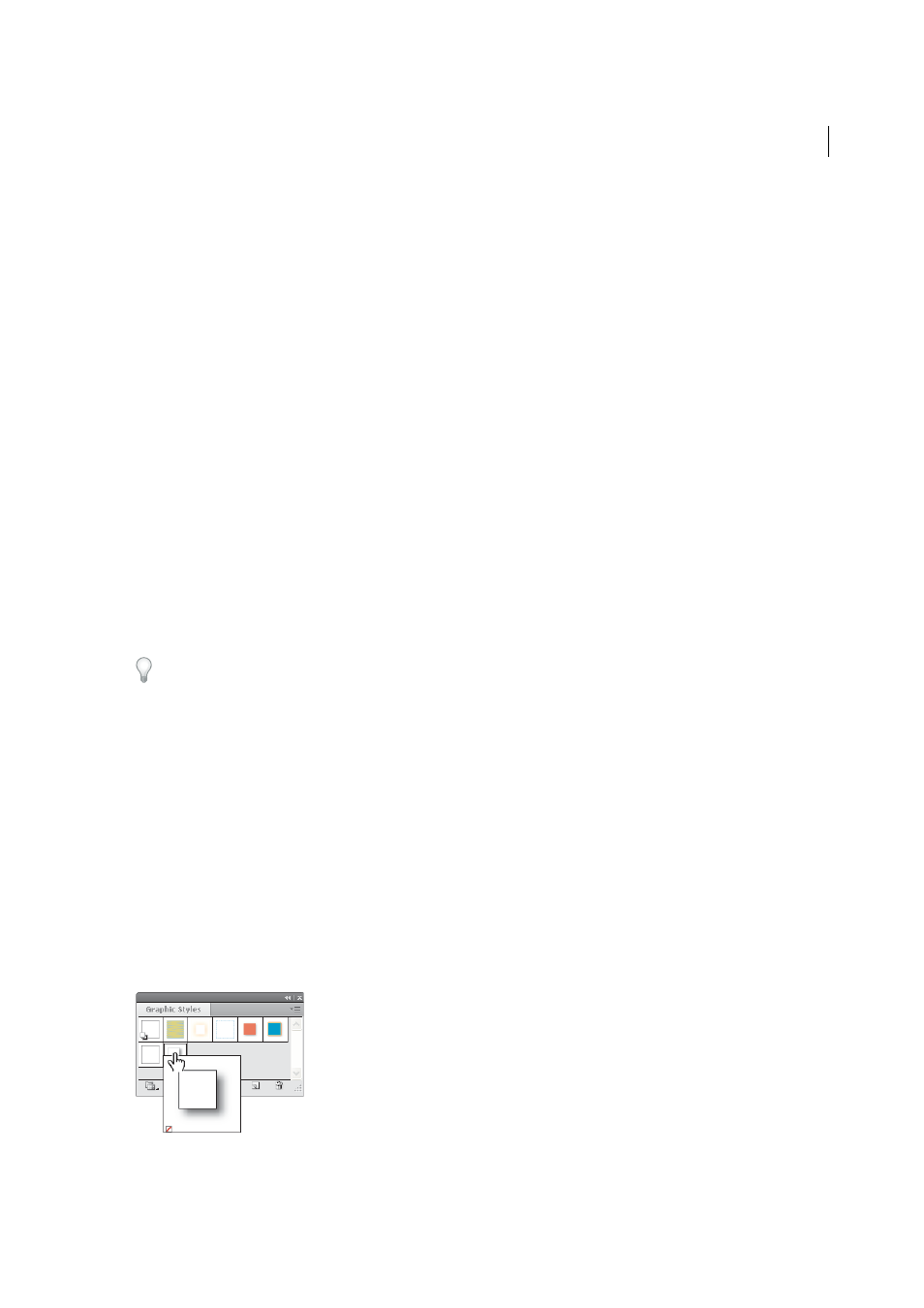
450
Creating special effects
Last updated 6/5/2015
Graphic styles
About graphic styles
A graphic style is a set of reusable appearance attributes. Graphic styles allow you to quickly change the look of an
object; for example, you can change its fill and stroke color, alter its transparency, and apply effects in one step. All the
changes you apply with graphic styles are completely reversible.
You can apply graphic styles to objects, groups, and layers. When you apply a graphic style to a group or layer, every
object in the group or layer takes on the attributes of the graphic style. For example, assume you have a graphic style
that consists of 50% opacity. If you apply the graphic style to a layer, all objects in or added to that layer will appear 50%
opaque. However, if you move an object out of the layer, the object’s appearance reverts to its previous opacity.
For a video on using the Appearance panel and the Graphics Styles panel, see
If you apply a graphic style to a group or layer, but the style’s fill color doesn’t appear in the artwork, drag the Fill
attribute above the Contents entry in the Appearance panel.
Graphic Styles panel overview
You use the Graphic Styles panel (Window > Graphic Styles) to create, name, and apply sets of appearance attributes.
The panel lists a default set of graphic styles when you create a document. Graphic styles that are saved with the active
document appear in the panel when that document is open and active.
If a style doesn’t have a fill and stroke (for example, an effect-only style) the thumbnail appears in the shape of the object
with a black outline and white fill. In addition, a little red slash appears, indicating the absence of a fill or stroke.
If you’ve created a style for type, choose Use Text For Preview from the Graphics Styles panel menu to see a thumbnail
of the style applied to a letter rather than a square.
To see any style more clearly, or to preview the style on a selected object, right-click (Windows) or Ctrl-click (Mac OS)
the style’s thumbnail in the Graphic Styles panel and view the large pop-up thumbnail that appears.
For a video on using the Appearance panel and the Graphics Styles panel, see