Graphs, Creating graphs, Create a graph – Adobe Illustrator CC 2015 User Manual
Page 529
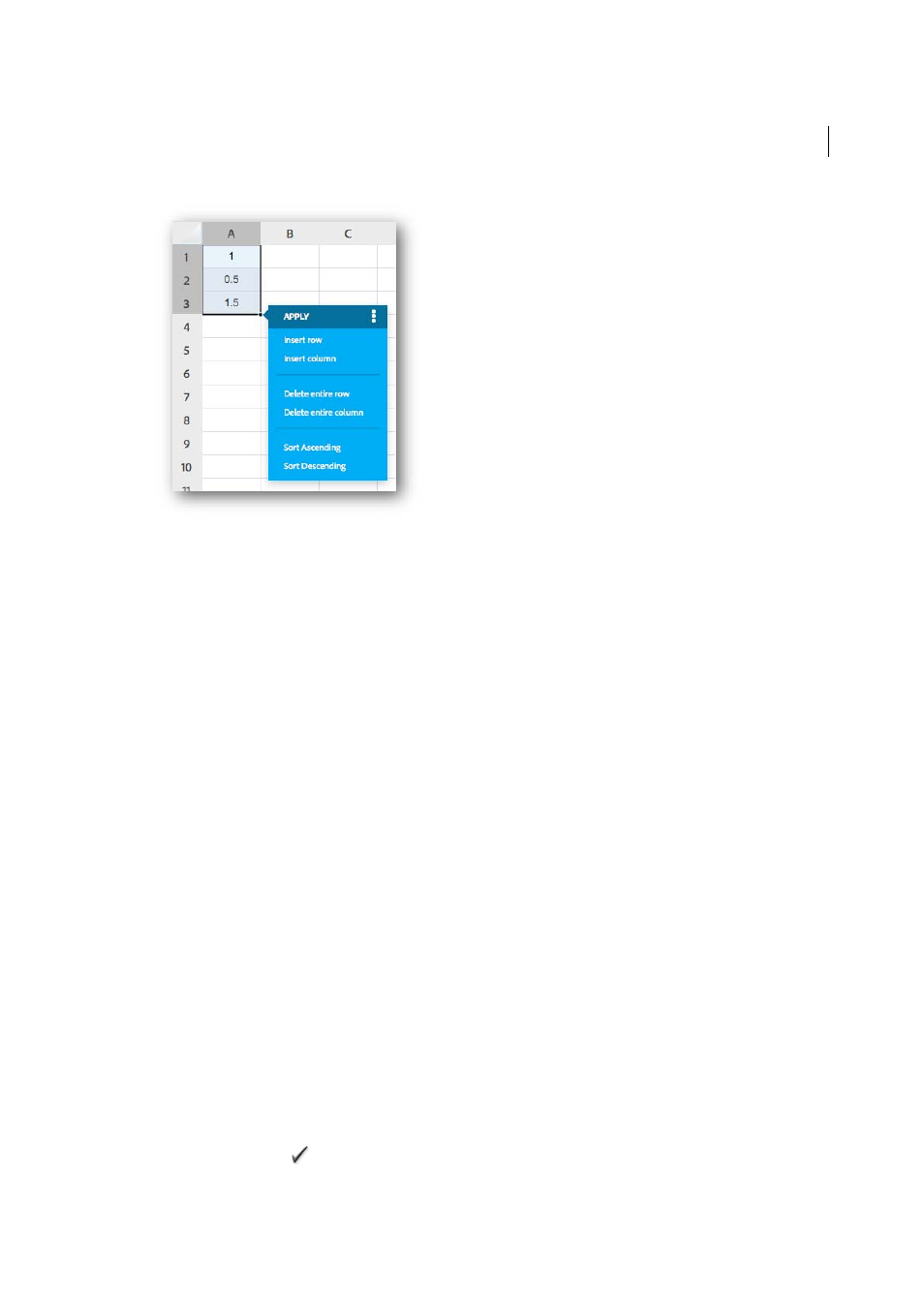
524
Graphs
Last updated 6/5/2015
6
When done, click Apply, and then click Save, to ensure the changes are available inside Illustrator.
Graphs
Creating graphs
Graphs let you communicate statistical information in a visual way. In Adobe Illustrator, you can create nine different
types of graphs and customize them to suit your needs. Click and hold the graph tool in the Tools panel to see all
different types of graphs you can create.
Create a graph
1
Select a graph tool.
The tool you use initially determines the type of graph Illustrator generates; however, you can easily change the type
of graph later on.
2
Define the dimensions of the graph in any of the following ways:
• Drag diagonally from the corner where you want the graph to begin to the opposite corner. Alt-drag (Windows)
or Option-drag (Mac OS) to draw the graph from its center. Hold down Shift to constrain the graph to a square.
• Click where you want to create the graph. Enter a width and height for the graph, and click OK.
Note: The dimensions you define are for the main body of the graph and do not encompass the graph’s labels and
legend.
3
Enter data for the graph in the Graph Data window.
Note: Graph data must be arranged in a specific order, which varies by graph type. Before you start to enter data, be
sure to read about how to organize labels and data sets in the worksheet.
4
Click the Apply button
, or press the Enter key on the numeric keypad to create the graph.