Insert nonrecordable tasks into actions, Insert a nonrecordable menu command, Insert a path – Adobe Illustrator CC 2015 User Manual
Page 511: Insert selection of an object
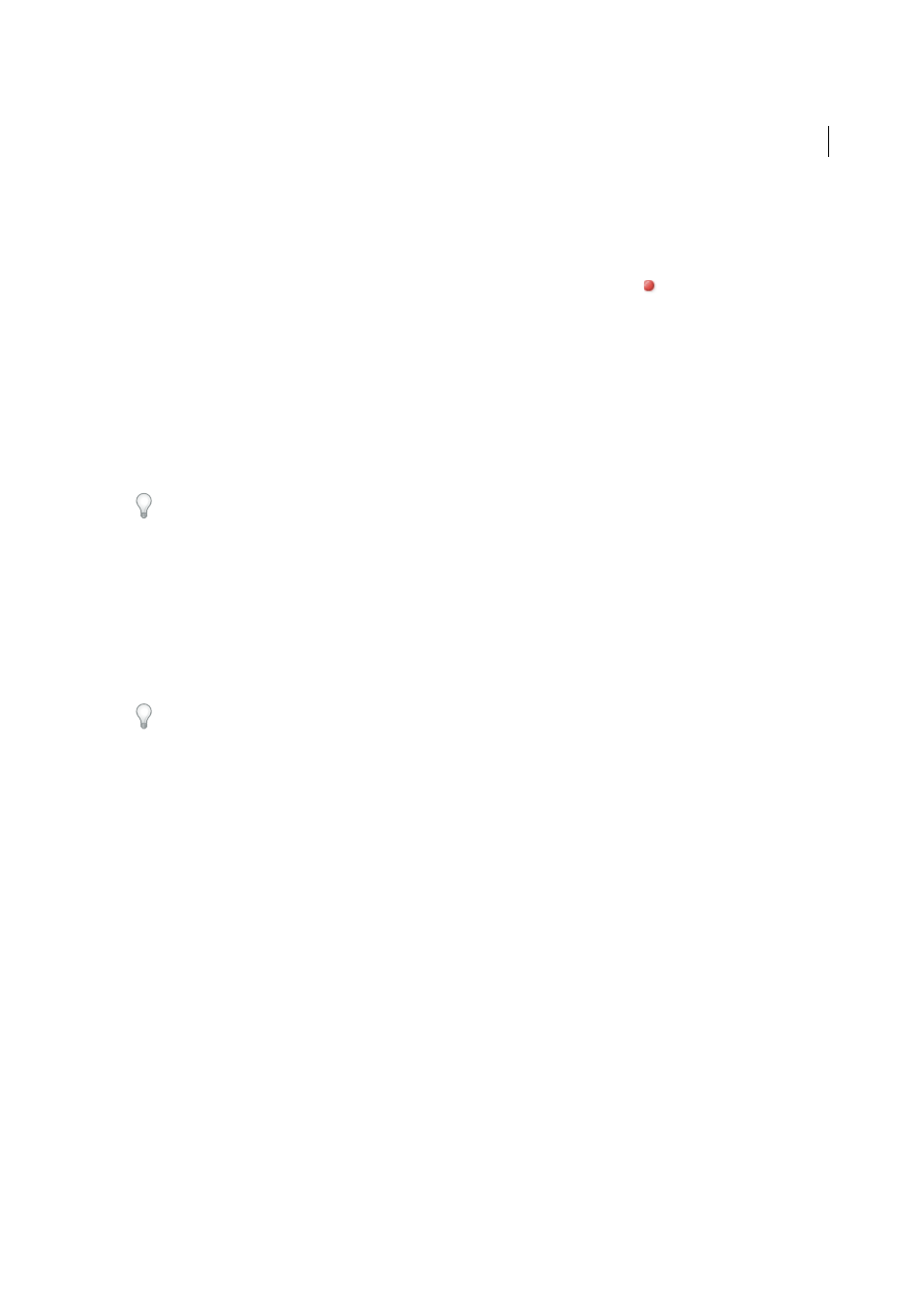
506
Automating tasks
Last updated 6/5/2015
note: If you assign an action the same shortcut that is used for a command, the shortcut will apply the action rather
than the command.
Color
Assigns a color for display in Button mode.
4
Click Begin Recording. The Begin Recording button in the Actions panel turns red
.
Note: When recording the Save As command, do not change the filename. If you enter a new filename, that new name
is recorded and used each time you run the action. Before saving, if you navigate to a different folder, you can specify a
different location without having to specify a filename.
5
Perform the operations and commands you want to record.
Not all tasks in actions can be recorded directly; however, you can insert most nonrecordable tasks using commands
in the Actions panel menu.
6
To stop recording, either click the Stop Playing/Recording button, or choose Stop Recording from the Actions panel
menu. (In Photoshop, you can also press the Esc key.)
To resume recording in the same action, choose Start Recording from the Actions panel menu.
Insert nonrecordable tasks into actions
Not all tasks in actions can be recorded directly. For example, you can’t record commands in the Effects and View
menus, commands that display or hide panels, and use of the Selection, Pen, Paintbrush, Pencil, Gradient, Mesh,
Eyedropper, Live Paint Bucket, and Scissors tools.
To tell which tasks cannot be recorded, watch the Actions panel. If the name of the command or tool doesn’t appear
after you perform the task, you may still be able to add the task using commands in the Actions panel menu.
To insert a nonrecordable task after you create an action, select an item within the action after which you want to insert
the task. Then choose the appropriate command from the Actions panel menu.
Insert a nonrecordable menu command
1
Choose Insert Menu Item from the Actions panel menu.
2
Select the command from its menu, or begin typing the command name in the text box, and click Find. Then click
OK.
Insert a path
❖
Select the path, and choose Insert Select Path from the Actions panel menu.
Insert selection of an object
1
Enter a name for the object in the Note box of the Attributes panel before you start recording. (Select Show Note
from the Attributes panel menu to display the Note box.)
2
When you record the action, choose Select Object from the Actions panel menu.
3
Enter the name of the object, and click OK.
Record optimization options for multiple slices in the Save For Web dialog box
❖
Set the slice optimization options before you start recording the action. Then press Alt (Windows) or Option (Mac
OS) and click Remember in the Save For Web dialog box.
When you record the action, Illustrator will remember the settings.