Perspective grid settings, About perspective grid – Adobe Illustrator CC 2015 User Manual
Page 139
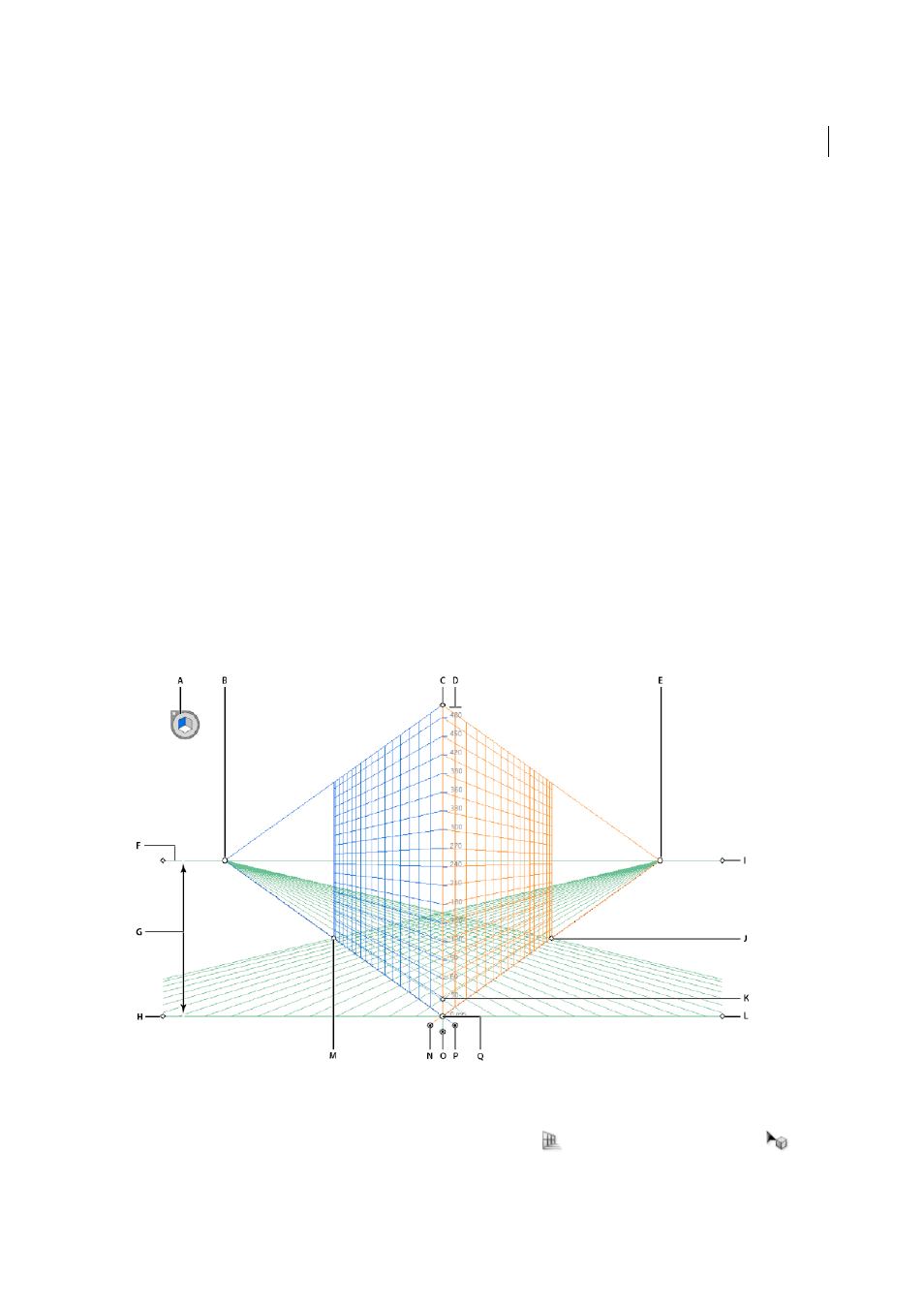
134
Drawing
Last updated 6/5/2015
Perspective Grid settings
You can configure the Perspective Grid settings using View > Perspective Grid. The options available include:
Show Rulers
This option shows the ruler division only along the true height line. The gridline every determines the
ruler division.
Snap to Grid
This option allows snapping to gridlines while bringing in perspective, moving, scaling, and drawing in
perspective.
Lock Grid
This option restricts the grid movement and other grid editing using the Perspective Grid tool. Only the
visibility and the plane position can be changed.
Lock Station Point
When the Lock Station Point option is selected, moving one vanishing point moves the other
vanishing point in sync with the movement. If not checked, then the movement is independent and the station point
also moves.
About Perspective Grid
To view the default two-point perspective grid in a document, you can do any of the following:
• Click View > Perspective Grid > Show Grid.
• Press Ctrl+Shift+I (on Windows) or Cmd+Shift+I (on Mac) to show the Perspective Grid. The same keyboard
shortcut can be used to hide the visible grid.
• Click the Perspective Grid tool from the Tools panel.
A Plane switching widget B Left Vanishing Point C Vertical Grid Extent D Perspective Grid Ruler E Right Vanishing Point F Horizon Line
G Horizon Height H Ground Level I Horizon Level J Extent of Grid K Grid Cell Size L Ground Level M Extent of Grid N Right Grid Plane
Control
O Horizontal Grid Plane Control P Left Grid Plane Control Q Origin
The Perspective Grid tool group consists of the Perspective Grid tool
and the Perspective Selection tool
.