Change the color mode of a document, Display and output spot colors using lab values, Convert color to grayscale and vice versa – Adobe Illustrator CC 2015 User Manual
Page 183: Convert colors to grayscale, Convert grayscale images to rgb or cmyk, Colorize grayscale or 1-bit images
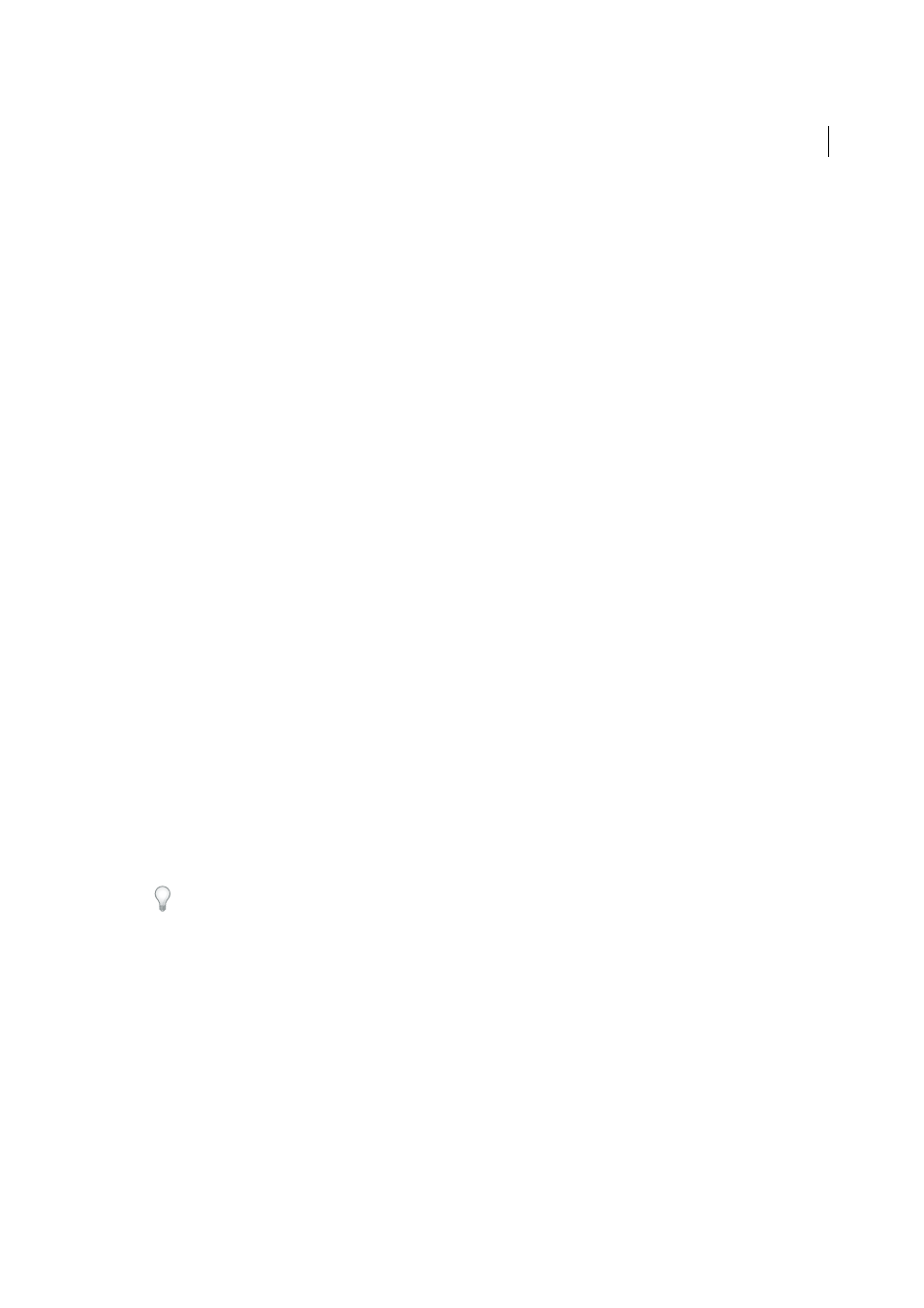
178
Color
Last updated 6/5/2015
Change the color mode of a document
❖
Choose File > Document Color Mode > CMYK Color or RGB Color.
Display and output spot colors using Lab values
Some predefined spot colors, such as colors from the TOYO, PANTONE, DIC, and HKS libraries, are defined using
Lab values. For backward compatibility with previous versions of Illustrator, colors from these libraries also include
CMYK definitions. The Swatches panel lets you control which values, Lab or CMYK, Illustrator uses to display, export,
and print these spot colors.
Lab values, when used in conjunction with the correct device profiles, give you the most accurate output across all
devices. If color management is critical to your project, Adobe recommends that you display, export, and print spot
colors using their Lab values.
Note: To improve on-screen accuracy, Illustrator uses the Lab values automatically if Overprint Preview is on. It also uses
Lab values when printing if you’ve selected Simulate for the Overprints option in the Advanced area of the Print dialog box.
1
Choose Spot Colors from the Swatches panel menu.
2
Do one of the following:
• Select Use Standard Lab Values Specified By The Book Manufacturer if you want the most accurate display and
output of colors.
• Select Use CMYK Values From The Manufacturer’s Process Book if you want spot colors to match earlier
versions of Illustrator.
More Help topics
Convert color to grayscale and vice versa
Convert colors to grayscale
1
Select the objects whose colors you want to convert.
2
Choose Edit > Edit Colors > Convert To Grayscale.
Use the Edit > Edit Colors> Adjust Colors command to convert objects to grayscale and adjust the shades of gray at
the same time.
More Help topics
Convert grayscale images to RGB or CMYK
1
Select the grayscale image.
2
Choose Edit > Edit Colors > Convert To CMYK or Convert To RGB (depending on the color mode of the
document).
Colorize grayscale or 1-bit images
1
Select the bitmap object.