Artboards panel – Adobe Illustrator CC 2015 User Manual
Page 63
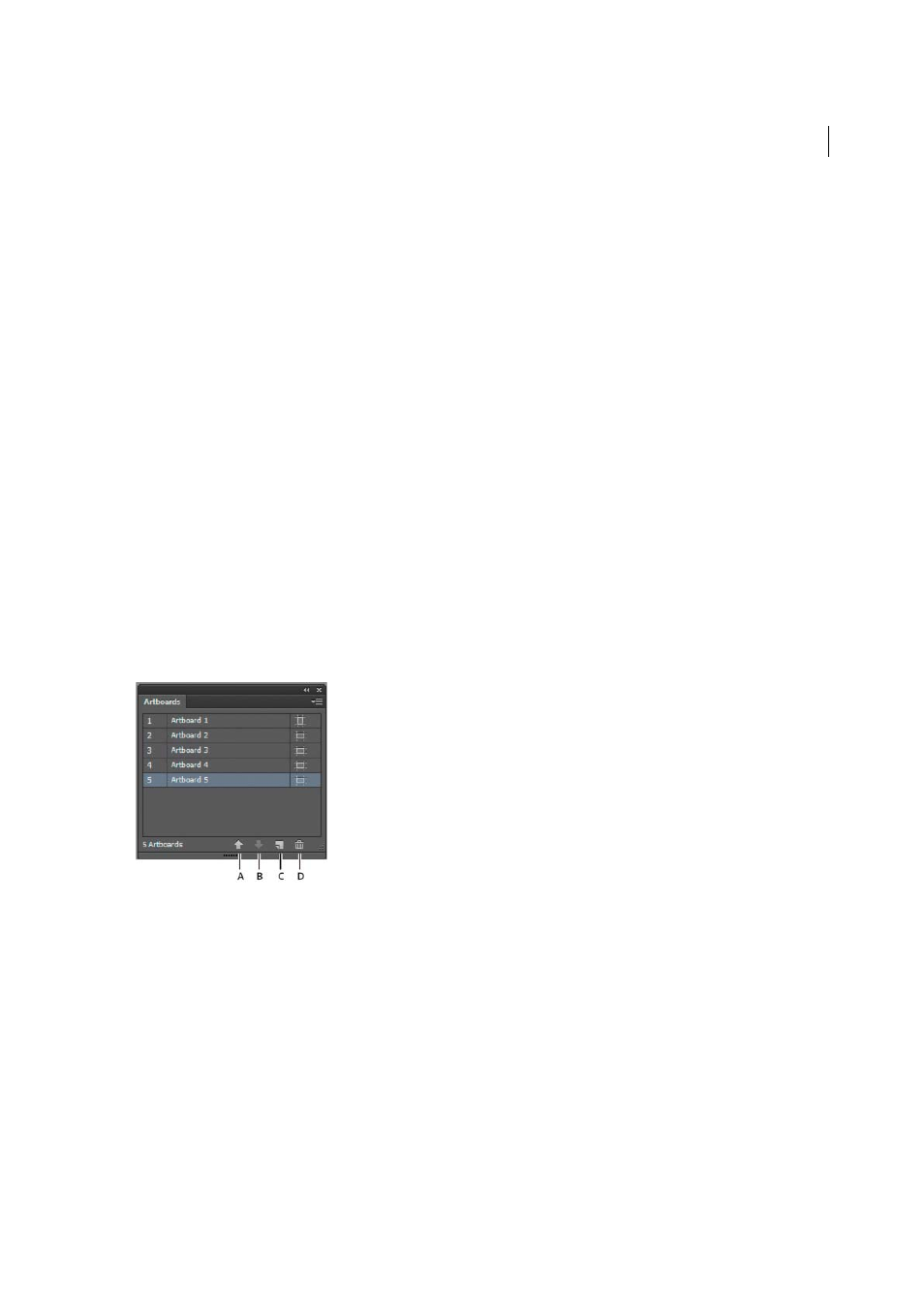
58
Workspace
Last updated 6/5/2015
X: and Y: Position
Specifies the position of the artboard according to Illustrator’s workspace rulers. To view these rulers,
choose View > Show Rulers.
Show Center Mark
Displays a point in the center of the artboard.
Show Cross Hairs
Displays cross lines through the center of each side of the artboard.
Show Video Safe Areas
Displays guides that represent the areas that fall inside the viewable area of video. You want to
keep all text and art that must be viewable to users inside the video safe areas.
Video Ruler Pixel Aspect Ratio
Specifies the pixel aspect ratio used for the video rulers.
Fade Region Outside Artboard
Displays the area outside of the artboard a darker shade than the area inside the
artboard when the Artboard tool is active.
Update While Dragging
Keeps the area outside of the artboard darker as you drag to resize the artboard. If this is not
selected, the outside area displays in the same color as inside the artboard while resizing.
Artboards
Indicates how many artboards exist.
Artboards panel
The Artboards panel allows you to perform various artboard operations such as:
• Add, reorder, rearrange, and delete artboards
• Reorder and renumber artboards
• Select and navigate through multiple artboards
• Specify artboard options such as presets, Artboard size, and relative artboard position
A Up Arrow B Down Arrow C Add new artboards D Delete artboards
• To access the Artboards panel, click Window > Artboards.
• To add artboards, do any one of the following:
• Click the New Artboard icon at the bottom of the Artboards panel.
• Select the New Artboard option from the Artboards panel menu (flyout menu) of the Artboards panel.
• To delete a single artboard or multiple artboards, do the following:
• Select the artboard to delete. To delete multiple artboards, press Shift key, and click the artboards listed in the
Artboards panel.
• Click the Delete Artboard icon at the bottom of the Artboards panel or select the Delete option from the
Artboards panel menu (flyout menu). To delete multiple non-contiguous artboards, press Ctrl (Windows) or
Command (Mac OS) key and click the artboards from the Artboards panel.