About character sets and alternate glyphs, Glyphs panel overview – Adobe Illustrator CC 2015 User Manual
Page 405
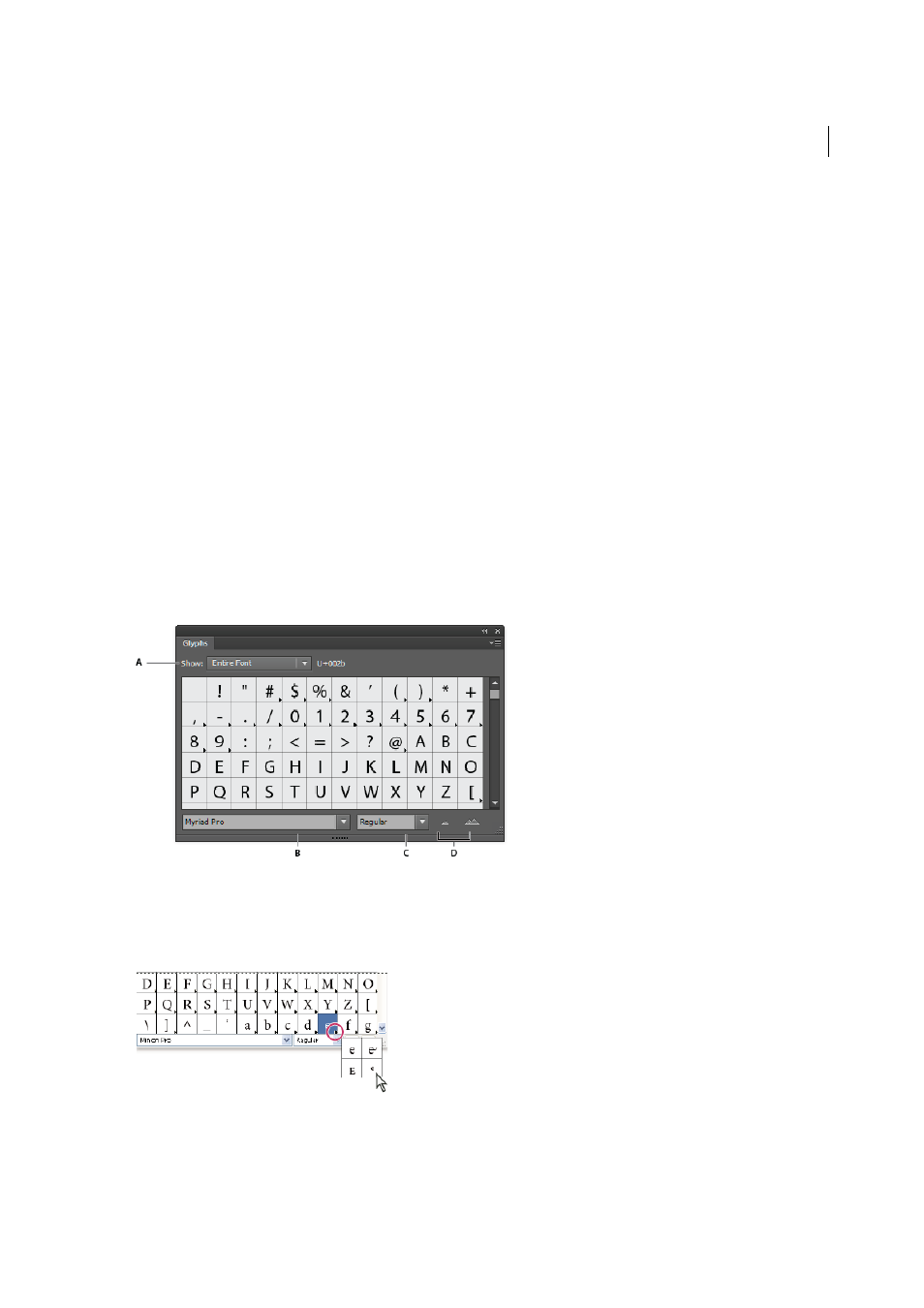
400
Type
Last updated 6/5/2015
About character sets and alternate glyphs
Typefaces include many characters in addition to the ones you see on your keyboard. Depending on the font, these
characters can include ligatures, fractions, swashes, ornaments, ordinals, titling and stylistic alternates, superior and
inferior characters, old-style figures, and lining figures. A glyph is a specific form of a character. For example, in certain
fonts, the capital letter A is available in several forms, such as swash and small cap.
There are two ways to insert alternate glyphs:
• The Glyphs panel lets you view and insert glyphs from any typeface.
• The OpenType panel lets you set up rules for using glyphs. For example, you can specify that you want to use
ligatures, titling characters, and fractions in a given text block. Using the OpenType panel is easier than inserting
glyphs one at a time and ensures a more consistent result. However, the panel works only with OpenType fonts.
Glyphs panel overview
You use the Glyphs panel (Window > Type > Glyphs) to view the glyphs in a font and insert specific glyphs in your
document.
By default, the Glyphs panel displays all the glyphs for the currently selected font. You can change the font by selecting
a different font family and style at the bottom of the panel. If any characters are currently selected in your document,
you can display alternate characters by selecting Alternates For Current Selection from the Show menu at the top of the
panel.
A Show menu B Font family C Font style D Zoom buttons
When you select an OpenType font in the Glyphs panel, you can restrict the panel to display certain kinds of glyphs by
selecting a category from the Show menu. You can also display a pop-up menu of alternate glyphs by clicking the
triangle in the lower right corner of the glyph box where applicable.
For a video on working with the Glyphs panel and the OpenType panel, see