Setting preferences, About preferences, Open a preferences dialog box – Adobe Illustrator CC 2015 User Manual
Page 60: Reset all preferences to default settings, Setting illustrator preferences
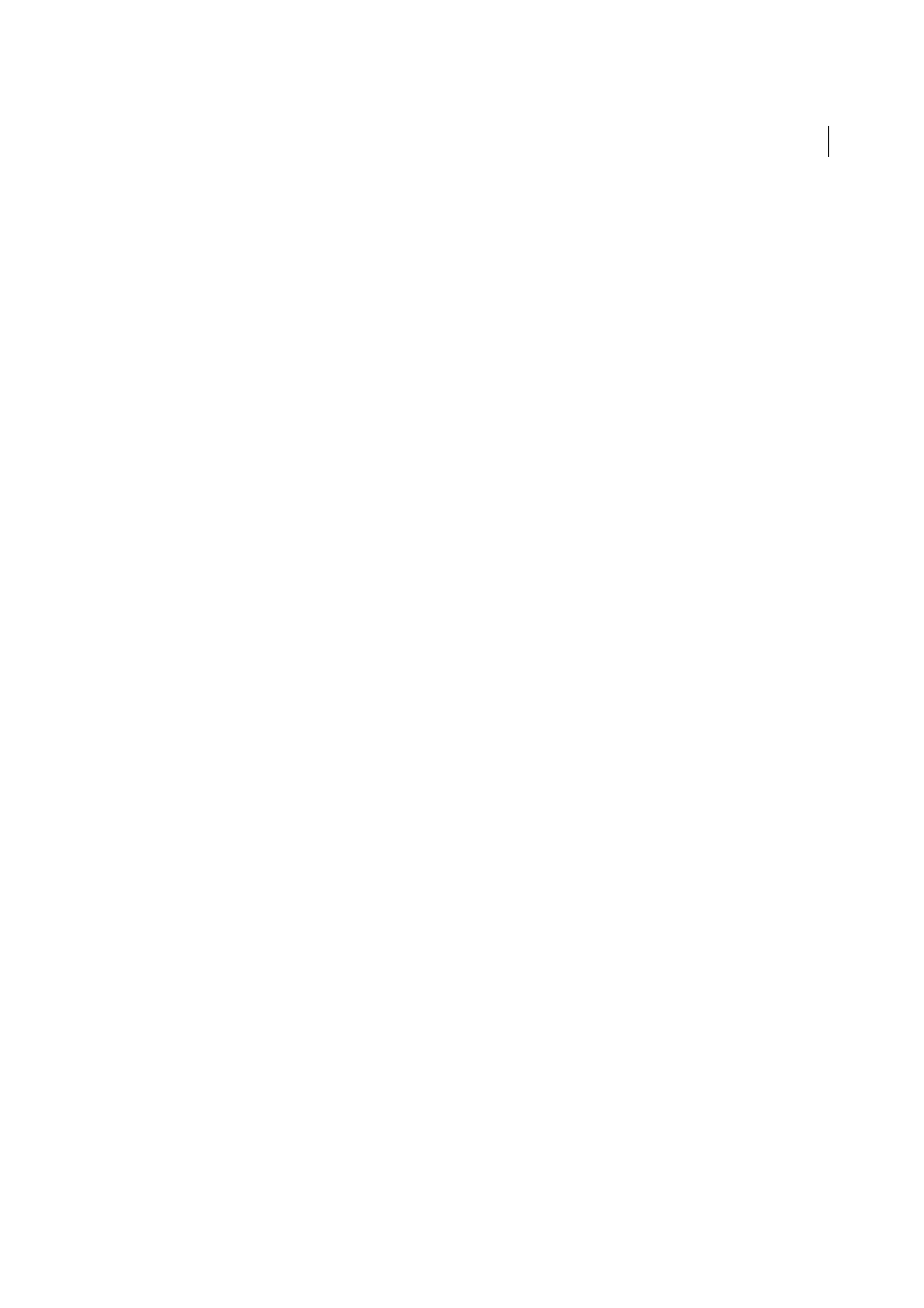
55
Workspace
Last updated 6/5/2015
but vector artwork is often printed at a high resolution. To turn on anti-aliasing, choose Edit > Preferences > General
(Windows) or Illustrator > Preferences > General (Mac OS), select Anti-aliased Artwork, and click OK.
Device Central (File > Device Central)
Lets you preview how your document will appear on a particular mobile phone
or device.
Setting preferences
About preferences
Preferences are options regarding how you want Illustrator to work, including those for display, tools, ruler units, and
exporting information. Your preferences are saved in a file called AIPrefs (Windows) or Adobe Illustrator Prefs (Mac
OS), which is launched each time you start Illustrator.
Open a preferences dialog box
1
Do one of the following:
• (Windows) Choose Edit > Preferences > [preference set name].
• (Mac OS) Choose Illustrator > Preferences > [preference set name].
• With nothing selected, click the Preferences button on the Control panel.
2
To switch to a different preference set, do one of the following:
• Select an option from the menu at the upper-left of the Preferences dialog box.
• Click Next to display the next options, or click Prev to display the previous options.
Reset all preferences to default settings
Resetting preferences can be helpful if you are having problems with the application.
❖
Do one of the following:
• Press and hold Alt+Control+Shift (Windows) or Option+Command+Shift (Mac OS) as you start Illustrator.
Your current settings are deleted.
• Remove or rename the AIPrefs file (Windows) or Adobe Illustrator Prefs file (Mac OS). New preferences files are
created the next time you start Illustrator.
note: It is safe to remove the entire Adobe Illustrator CS5 Settings folder. This folder contains various preferences that
can be regenerated.
Setting Illustrator preferences
The Illustrator preferences file manages the commands and panel settings in Illustrator. When you open Illustrator, the
positioning of panels and commands are stored in the Illustrator preferences file. If you want to restore the default
settings for Illustrator or change the current settings, delete the Illustrator preferences. Illustrator automatically creates
a preference file, when you restart Illustrator and save a file.
Depending on the operating system that you are using, the Illustrator preferences file is available at the following
location:
Note: The folder name may vary depending on the language version you have installed.