Symbols, About symbols – Adobe Illustrator CC 2015 User Manual
Page 114
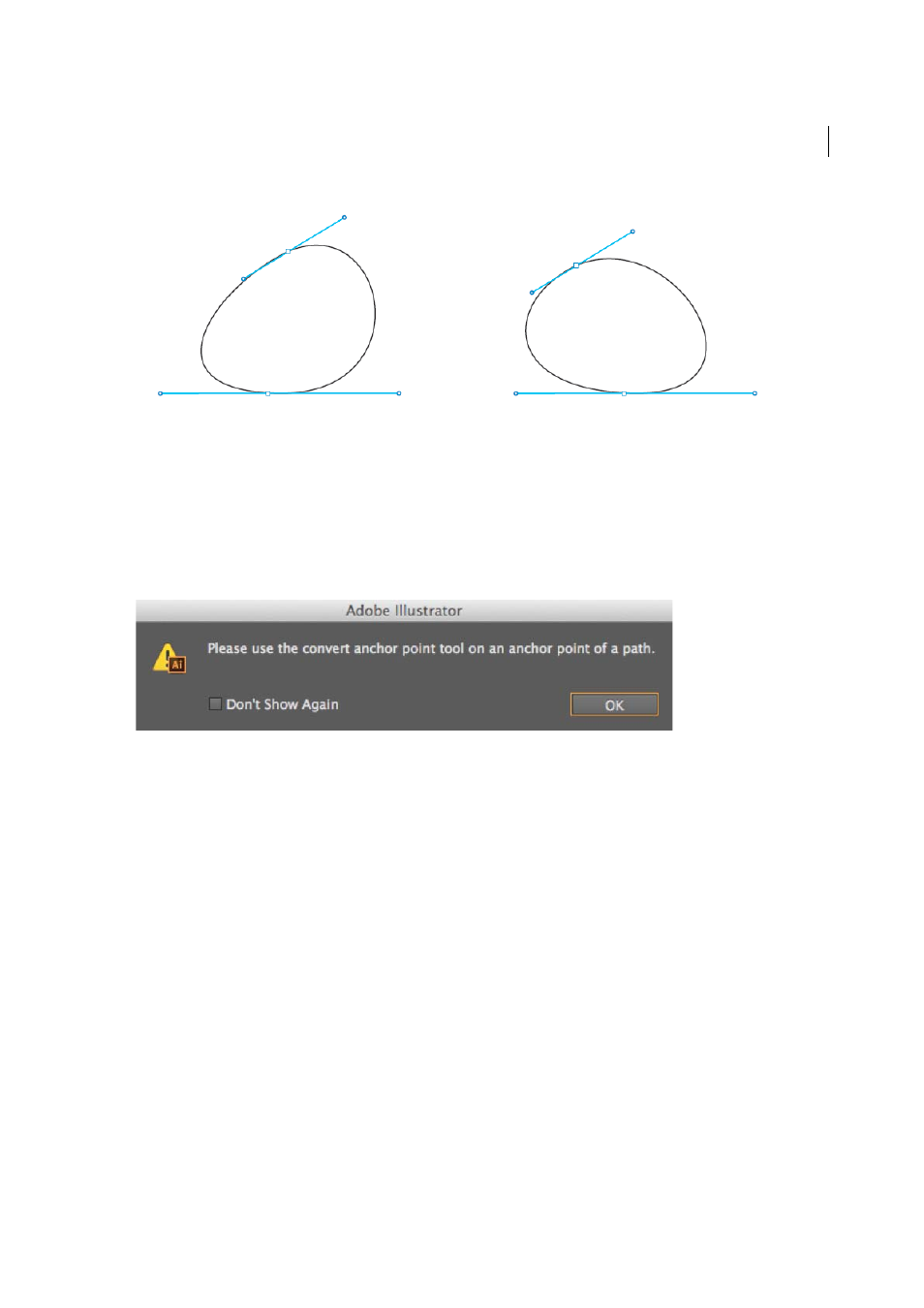
109
Drawing
Last updated 6/5/2015
There are many places in the application where pressing of spacebar, allows you to reposition an anchor point. This is
applicable to scenarios like dragging a shape, dragging the zoom, clicking the Pen tool, and more. However, this did not
work while attempting to close a path.
Enhancement:
In Illustrator CC 2014, press the spacebar while closing a path to reposition the closing anchor point.
This enhancement enables better control on the starting and closing curves of a path.
Anchor Point tool warning removed
When working with the Anchor Point tool, it is extremely important to aim precisely, and click the handles (or an
anchor point). If you clicked anywhere else, a warning (above) appeared.
Enhancement:
In Illustrator CC 2014, this warning has been removed. If you click incorrectly, no change occurs to the
selected path or anchor point. This change is aimed at reducing one click to dismiss the warning, translating into one
less break in a design workflow.
Symbols
About symbols
A symbol is an art object that you can reuse in a document. For example, if you create a symbol from a flower, you can
then add instances of that symbol multiple times to your artwork without actually adding the complex art multiple
times. Each symbol instance is linked to the symbol in the Symbols panel or to a symbols library. Using symbols can
save you time and greatly reduce file size.