Adobe Illustrator CC 2015 User Manual
Page 354
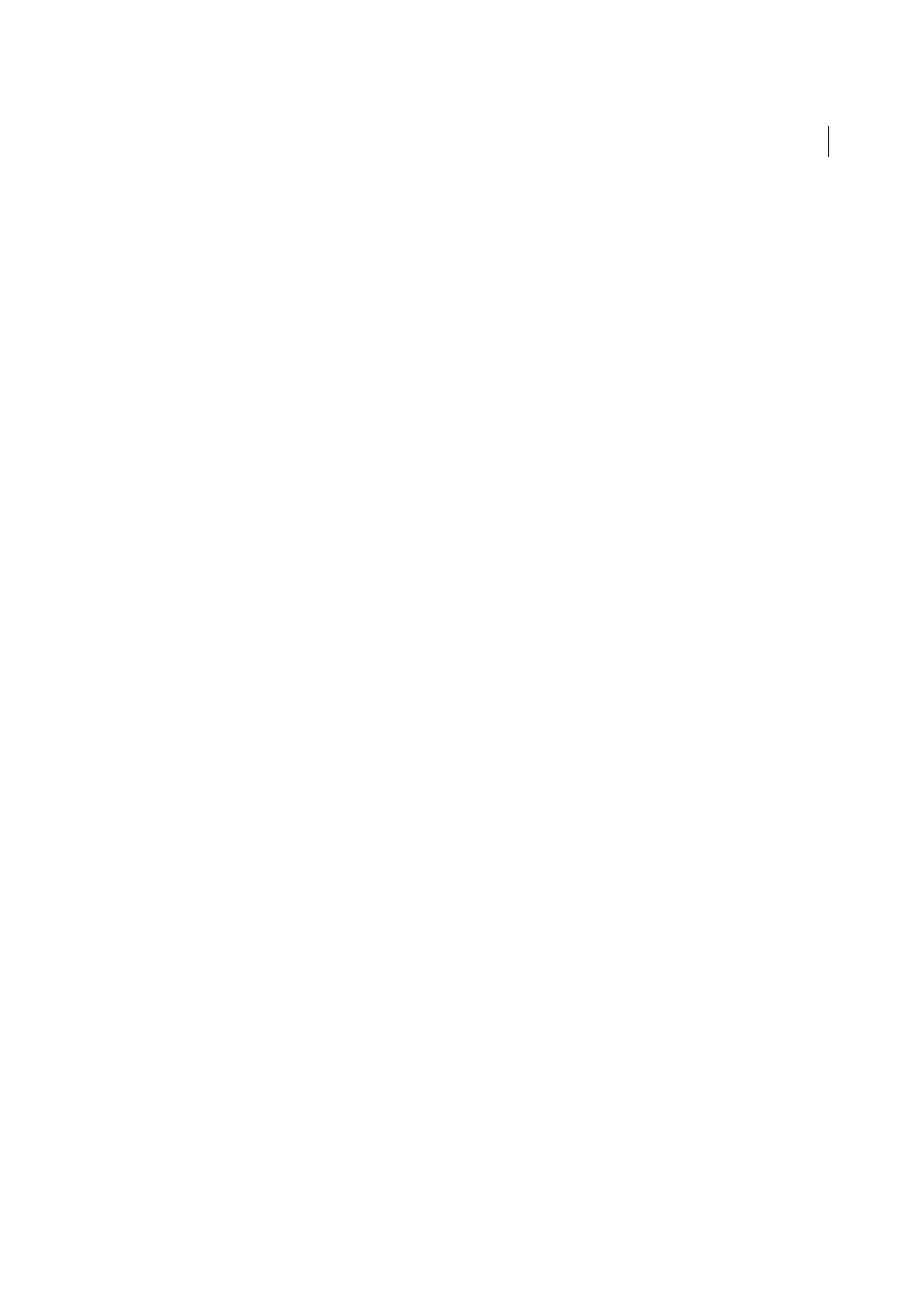
349
Importing, exporting, and saving
Last updated 6/5/2015
Before you click Save (Windows) or Export (Mac OS) in the Export dialog box, specify how to export multiple
artboards. If you want to export artboards as separate SWF files, select Use Artboards in the Export dialog box. To
export only a range of artboards, specify the range. Then click Save (Windows) or Export (Mac OS) and specify the
following options:
Preset
Specifies the preset option settings file to use for exporting. If you change the default settings, this option
changes to Custom. You can save a custom option settings as a new preset for reuse with other files. To save option
settings as a preset, click Save Preset.
Export As
Specifies how to convert Illustrator layers:
AI File To SWF File
Exports the artwork to a single frame. Select this option to preserve layer clipping masks.
AI Layers To SWF Frames
Exports the artwork on each layer to a separate SWF frame, creating an animated SWF.
AI Layers To SWF Files
Exports the artwork on each layer to a separate SWF file. The result is multiple SWF files, each
containing a single frame with the artwork from a single Illustrator layer.
AI Layers To SWF Symbols
Converts the artwork on each layer to a symbol and exports it to a single SWF file. AI layers
are exported as SWF Movie Clip symbols. The symbols are named using their corresponding layer names. For a video
on using symbols effectively between Illustrator and Flash, see
AI Artboards To SWF Files
Exports each of the selected artboards to a separate SWF file. This is the only option
available when you choose to preserve multiple artboards in the Save As dialog box. If you save a preset with this option
selected, you can use that saved preset only on files with multiple artboards.
Version
Specifies the version of Flash Player for browsing imported files. The Compress File option isn’t available in
Flash version 5 and earlier. Dynamic Text and Input Text aren’t available in version 3 and earlier.
Clip To Artboard Size
Exports the Illustrator artwork within the selected artboard’s borders) to the SWF file. Any
artwork outside the borders will be clipped off. This option is checked and disabled when exporting multiple artboards.
Preserve Appearance
Select Preserve Appearance to flatten artwork to a single layer before export. Selecting this
option limits the editability of the file.
Compress File
Compresses the SWF data, resulting in a smaller file size. Note that Flash players prior to Flash Player 6
can’t open or display compressed files. Don’t use this option if you’re not sure what version of the Flash player the file
will be viewed on.
Export Symbols In The Panel
Exports all the symbols in the Symbols panel. If a symbol doesn’t have an active instance
in the artwork, the symbol isn’t included in the exported frames; however, it is available for use in the Flash Symbol
Library within the Flash Authoring environment.
Export Text As Outlines
Converts type to vector paths. Use this option to preserve the visual appearance of type in all
Flash players. If you prefer to have maximum text editing ability, deselect this option. (For a video on using text
effectively between Flash and Illustrator, see
Ignore Kerning Information For Text
Exports text without the kerning values.
Include Metadata
Exports the metadata associated with the file. Exported XMP information is minimized to keep file
size small. For example, thumbnails aren’t included.
Protect From Import
Prohibits users from modifying the exported SWF file.
Password
Type a password to protect the file from being opened by unauthorized users or in applications other than
Adobe Flash.
Curve Quality
Determines the accuracy of the Bezier curves. A lower value decreases the exported file size with a slight
loss of curve quality. A higher value increases the accuracy of the Bezier curve reproduction, but results in a larger file
size.