Symbols panel overview, Change the display of symbols in the panel, Duplicate a symbol in the panel – Adobe Illustrator CC 2015 User Manual
Page 115
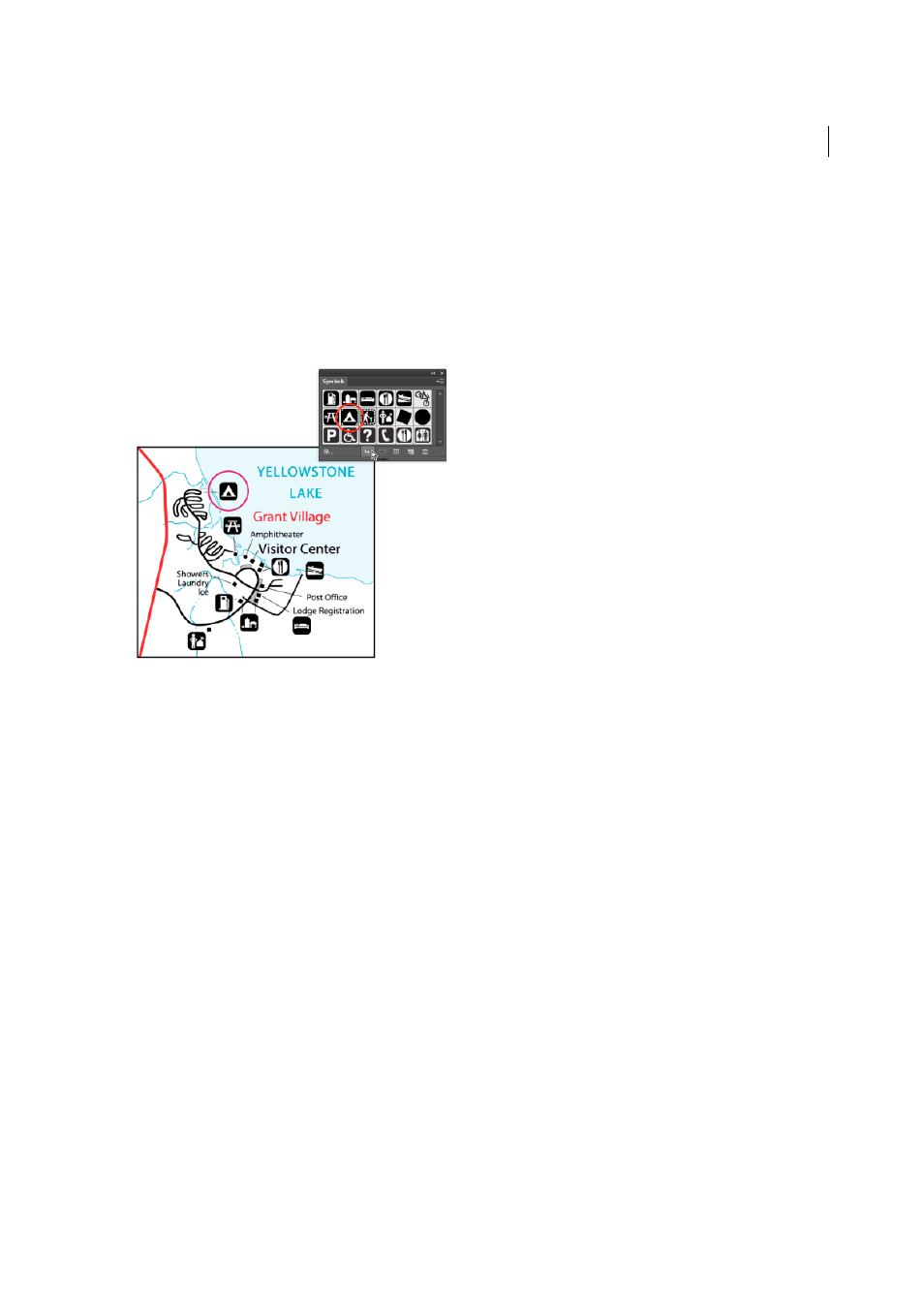
110
Drawing
Last updated 6/5/2015
Symbols also provide excellent support for SWF and SVG export. When you export to Flash, you can set the symbol
type to MovieClip. Once in Flash, you can choose another type if necessary. You can also specify 9-slice scaling in
Illustrator so that the symbols scale appropriately when used for user interface components.
Note: For information on using symbols in Flash, see Flash Help. For a video on using symbols effectively, see
.
After you place a symbol, you can edit the symbol’s instances on the artboard and, if you want, redefine the original
symbol with the edits. The symbolism tools let you add and manipulate multiple symbol instances at once.
Symbols panel overview
You can use the Symbols panel (Window > Symbols) or the Control panel to manage the symbols for a document. The
Symbols panel contains a variety of preset symbols. You can add symbols from symbol libraries or libraries that you
create. See
for information about using preset symbols.
Change the display of symbols in the panel
1
Select a view option from the panel menu: Thumbnail View to display thumbnails, Small List View to display a list
of named symbols with a small thumbnail, or Large List View to display a list of named symbols along with a large
thumbnail.
2
Drag the symbol to a different position. When a black line appears in the desired position, release the mouse button.
3
Select Sort By Name from the panel menu to list the symbols in alphabetical order.
Duplicate a symbol in the panel
Duplicating or copying a symbol in the Symbols panel is an easy way to create a new symbol using an existing symbol
instance.
To create a copy of a symbol, select the symbol in the Symbols panel and choose Duplicate Symbol from the panel menu,
or drag the symbol onto the New Symbol button.
Note: If you want to duplicate a symbol instance on the artboard, for example, if you have scaled and rotated a symbol and
want to add another instance with the same scale and rotation, duplicate the instance. (See
.)