Adobe Illustrator CC 2015 User Manual
Page 113
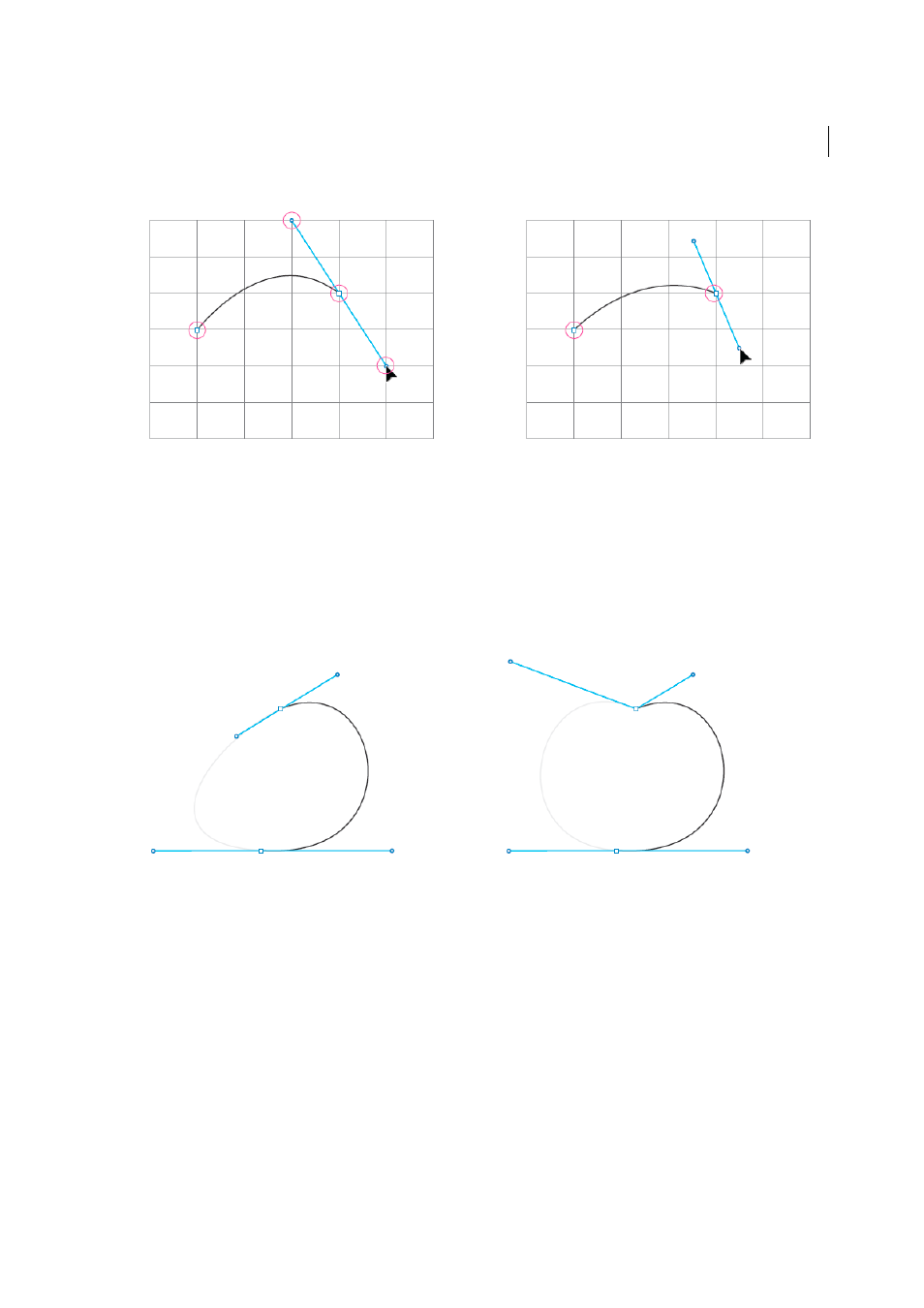
108
Drawing
Last updated 6/5/2015
This applies to situations when you have enabled any kind of snapping (pixel, grid, or point). For example, with Pixel
Preview mode, the Snap to Pixel feature gets enabled. This makes path drawing restrictive, because anchor points as
well as the handles snap to the pixels.
Enhancement:
In Illustrator CC 2014, anchor points will continue to honor snapping rules, but handles will be free
from that restriction. You now have better control on curves, even when pixel/grid/point snapping is turned on.
Better control on closing paths
In previous versions of Illustrator, on a path that has a smooth starting point, there was no way you could adjust the
closing curve while closing a path. If the starting point of the path was a corner - then it could be done. However,
designers using a stylus usually created all anchor points as smooth (because of the sensitivity of the stylii, a clean click
is usually tough).
Enhancement:
In Illustrator CC 2014, press Opt/Alt, and break the pairing of handles of the closing anchor point. You
can now make finer adjustments to the closing curve.
Repositioning the closing anchor point