Use panel menus, Rename or duplicate a workspace – Adobe Illustrator CC 2015 User Manual
Page 21
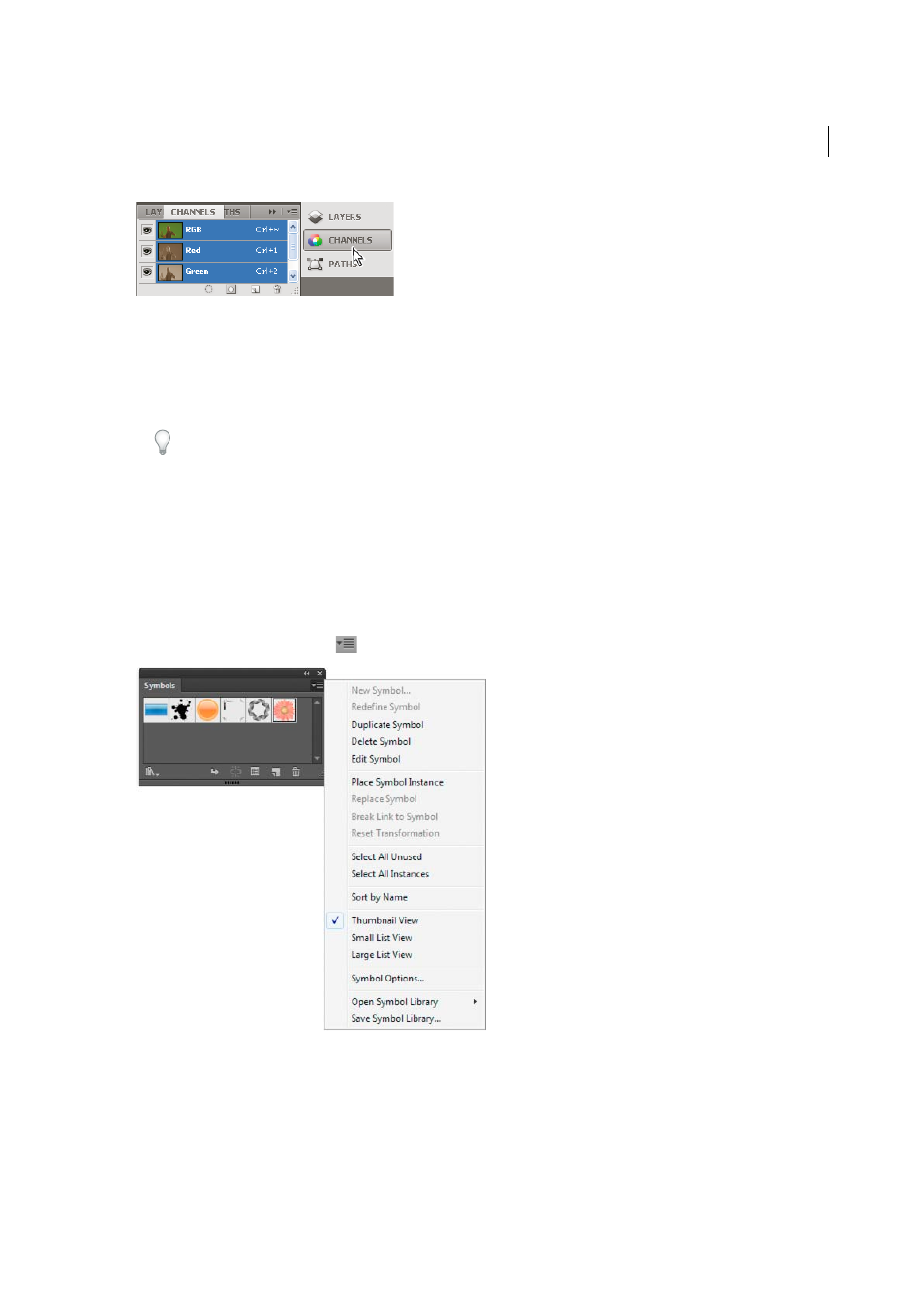
15
Workspace
Last updated 6/5/2015
• To collapse or expand all panel icons in a column, click the double arrow at the top of the dock.
• To expand a single panel icon, click it.
• To resize panel icons so that you see only the icons (and not the labels), adjust the width of the dock until the text
disappears. To display the icon text again, make the dock wider.
• To collapse an expanded panel back to its icon, click its tab, its icon, or the double arrow in the panel’s title bar.
Tip: In some products, if you select Auto-Collapse Icon Panels from the Interface or User Interface Options
preferences, an expanded panel icon collapses automatically when you click away from it.
• To add a floating panel or panel group to an icon dock, drag it in by its tab or title bar. (Panels are automatically
collapsed to icons when added to an icon dock.)
• To move a panel icon (or panel icon group), drag the icon. You can drag panel icons up and down in the dock, into
other docks (where they appear in the panel style of that dock), or outside the dock (where they appear as floating
icons).
Use panel menus
Access the panel menus using the
icon on the upper-right corner of the panel.
Rename or duplicate a workspace
1
Choose Window > Workspace > Manage Workspaces.
2
Do any of the following, and then click OK:
• To rename a workspace, select it, and edit the text.