Upload new artwork to behance – Adobe Illustrator CC 2015 User Manual
Page 337
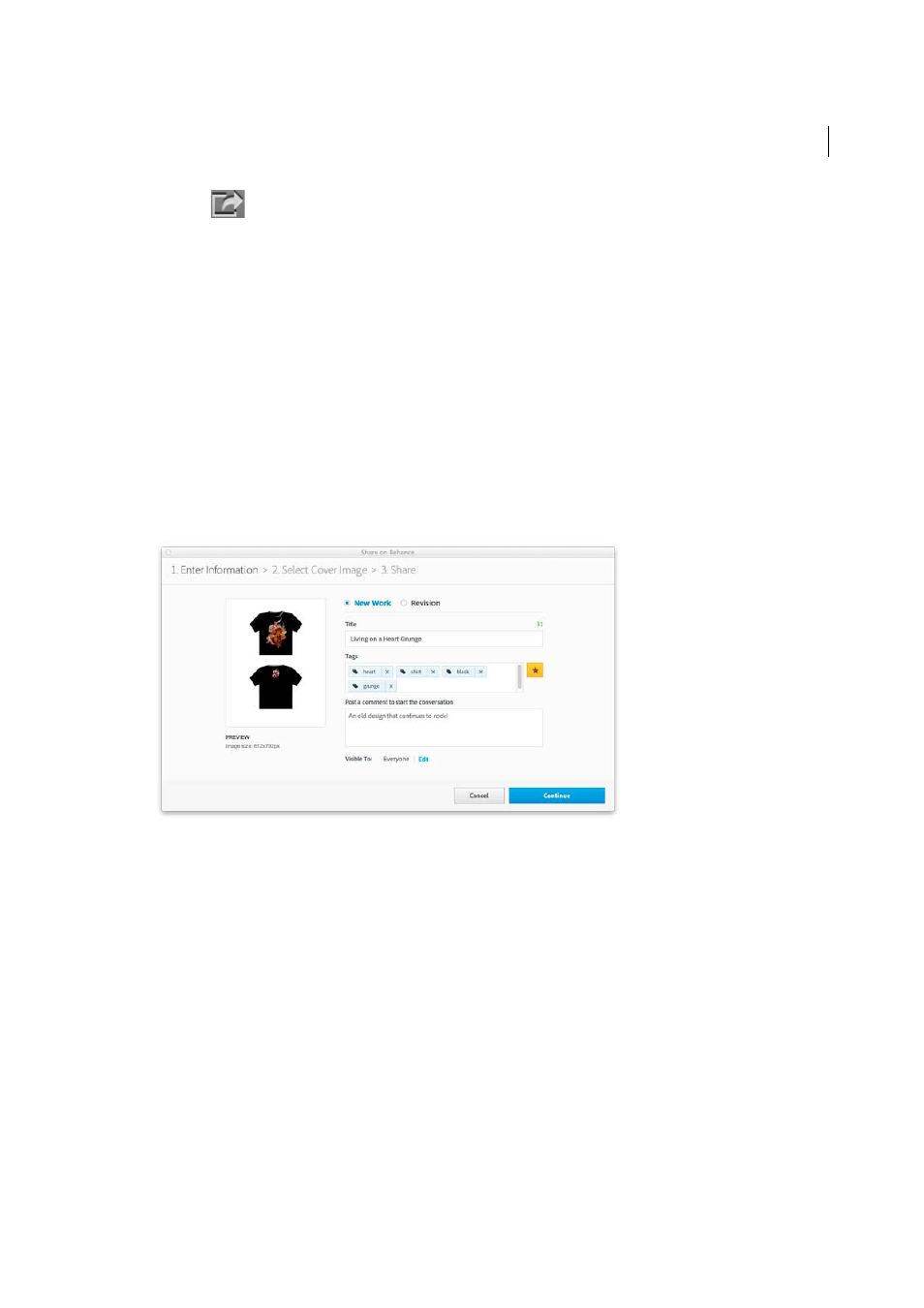
332
Importing, exporting, and saving
Last updated 6/5/2015
• Click the
icon, at the lower-left corner of the active Illustrator window.
Upload new artwork to Behance
1
Select the artboard that you would like to show or receive feedback for, from Behance.
Note: Artboards with a width 10 times greater than the height (or vice versa) will not be uploaded.
2
Click the Behance icon or click File > Share on Behance.
3
In the Share on Behance (Enter Information) dialog, select New Work, and fill in the rest of the information:
• Tags. Click the Tags button to see existing tags, or type new tags. Use commas to separate multiple tags.
• Comments. Add a comment to start the conversation
• Visibility. Set the scope of the share – everyone or your Feedback Circle
If you have a Behance account already, your work will be uploaded to the account. If you don't yet have a Behance
account, you'll be creating one by sharing your work.
Click Continue.
4
In the Share on Behance (Select Cover Image) dialog, choose the part of your artwork that will be used as a
thumbnail to identify your artwork.
Click Crop Cover and Publish.